Monitor the cards – Cisco SFS 7008 User Manual
Page 79
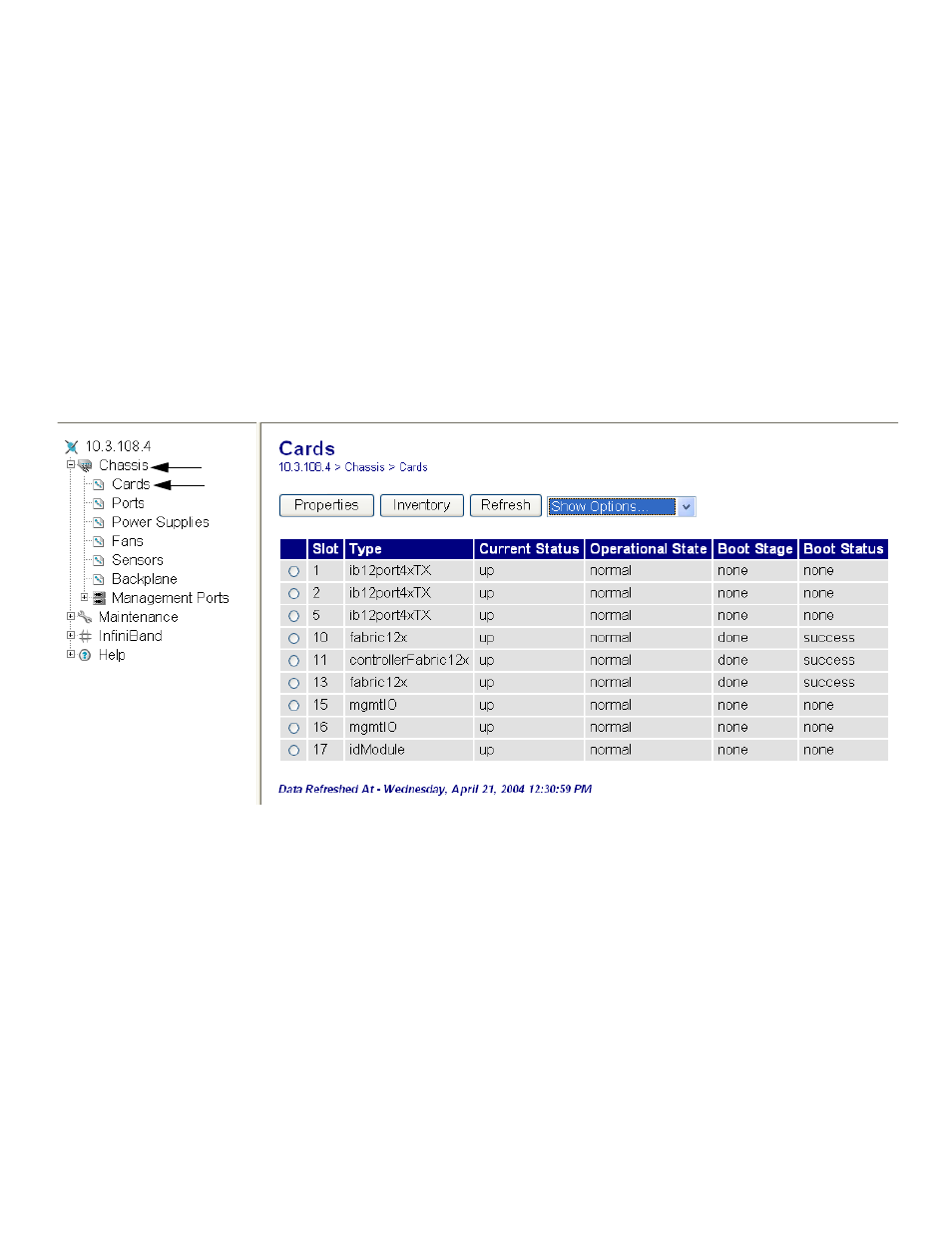
79
•
In the case of the fabric controller cards, the card that is currently on standby (not the
master) will be grey. The master fabric controller will be green.
•
A red LED indicates that an error has been detected.
Monitor the Cards
1. Launch the Chassis Manager by entering the IP address of the InfiniBand switch into your web
browser.
2. Press the Enter key.
3. The Device Rear View and the Device Front View appear.
4. Click open the Chassis file in the left-navigation tree.
The individual components appear beneath the Chassis menu.
5. Click Cards in the left-navigation tree.
The Cards view appears.
Figure 5-12: Chassis Manager Cards Window
6. You can monitor the following types of cards:
•
InfiniBand 12 port Line Interface modules with 4x transmission capacity (ib12port4xTX)
•
Fabric controller modules installed in a Core slot. The 12x refers to the internal chip speed
(controllerFabric12x).
•
Fabric controller modules installed in a Node slot. The 12x refers to the internal chip speed
(fabric12x).
•
Management Interface modules (mgmt O)
•
Chassis ID modules (idModule)
7. Note the Current Status column, which should read up. The current status refers to the Up or
Down state of the card.
8. Note the Operational State column.
The possible states are as follows:
unknown
