Configure basic connectivity – Cisco SFS 7008 User Manual
Page 28
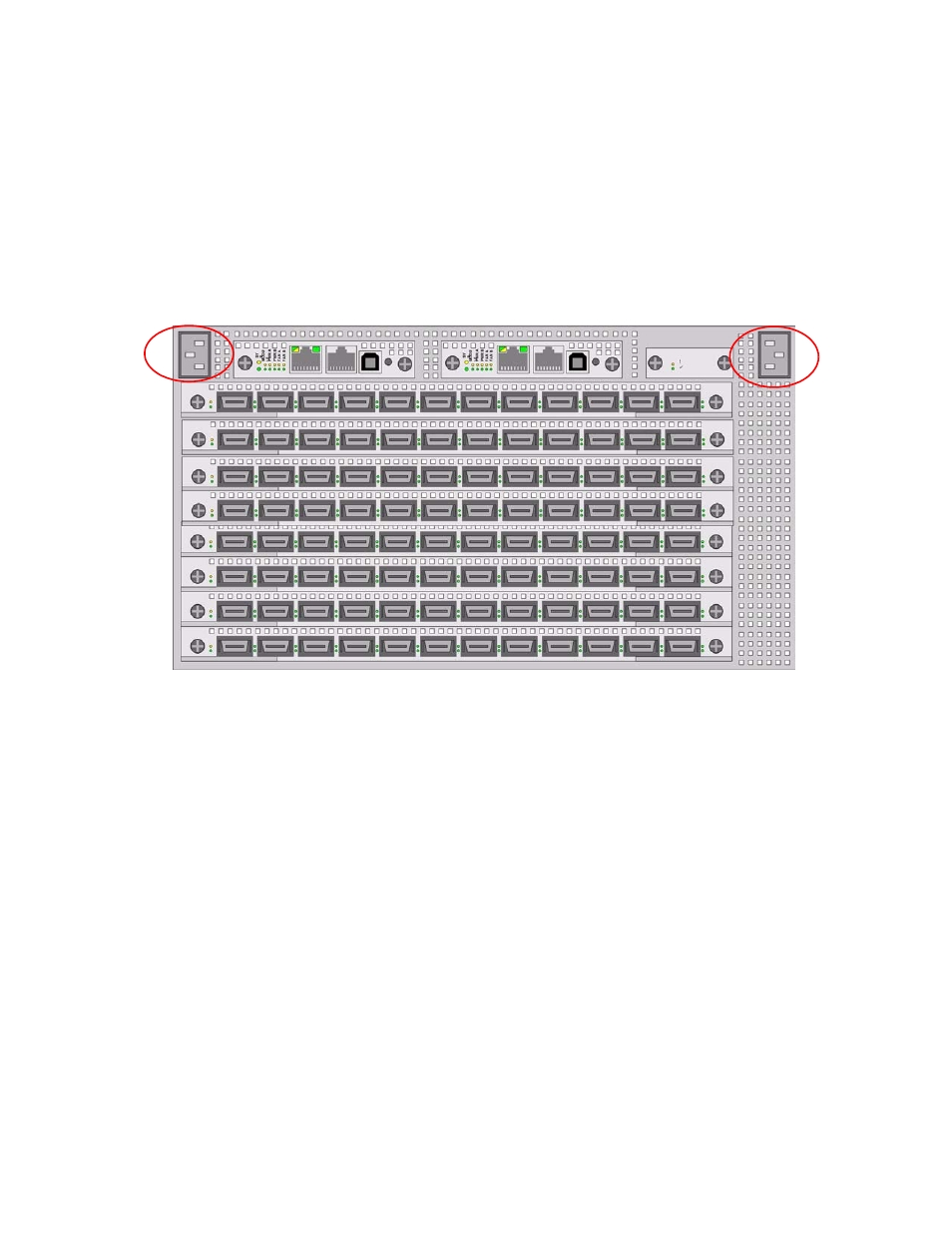
28
5. Inspect the power cord and determine if it provides the proper plug and is appropriately certified for
use with your electrical system. Discard the cord if it is inappropriate for your national electrical
system and obtain the proper cord, as required by your national electrical codes or ordinances.
Grounding is supplied by the ground-prong on the 3-prong power plug. Do not attach a separate
ground cable. Do not use adapter plugs. Do not remove the ground prong from the cable. Ensure
the ground connection on the power supply is correct and functioning before applying power to the
chassis.
6. Insert the power cords to the power jacks on the rear of the chassis. If you only have a single power
cord, insert it into the left receptacle.
Refer to
for power jack locations.
Figure 2-8: Power Jack Locations
7. Plug the other end of each AC power cable into a 90-264VAC power outlet operating at 47-63Hz.
Attach the chassis only to approved power sources, as indicated by the electrical ratings label. If
you are unsure of the correct power-source to use, contact your support personnel or your local
power company.
The chassis automatically starts and boots. You can watch the running status via the serial console.
Use the correct external power-source.
8. Check the LEDs on the front of the Topspin 270 system. When the system first powers up, it
performs a power-on self test (POST). Refer to
“System-Wide Status LED” on page 66
.
You will know that the system has completed the boot process when you see a login prompt.
Configure Basic Connectivity
1. Configure an IP address for the Ethernet Management port.
It is necessary to configure connectivity to the out-of-box Ethernet management port in order to use
Telnet, the Web GUI, or the Java GUI. The system is not pre-configured when it ships from the
factory.
IP addresses can be assigned statically (which is the default), or dynamically assigned using DHCP.
•
“Assigning an Address Statically” on page 29
•
