8 selecting partition transfer method, 9 partitioning the old disk – Acronis True Image Echo Server for Linux - User Guide User Manual
Page 83
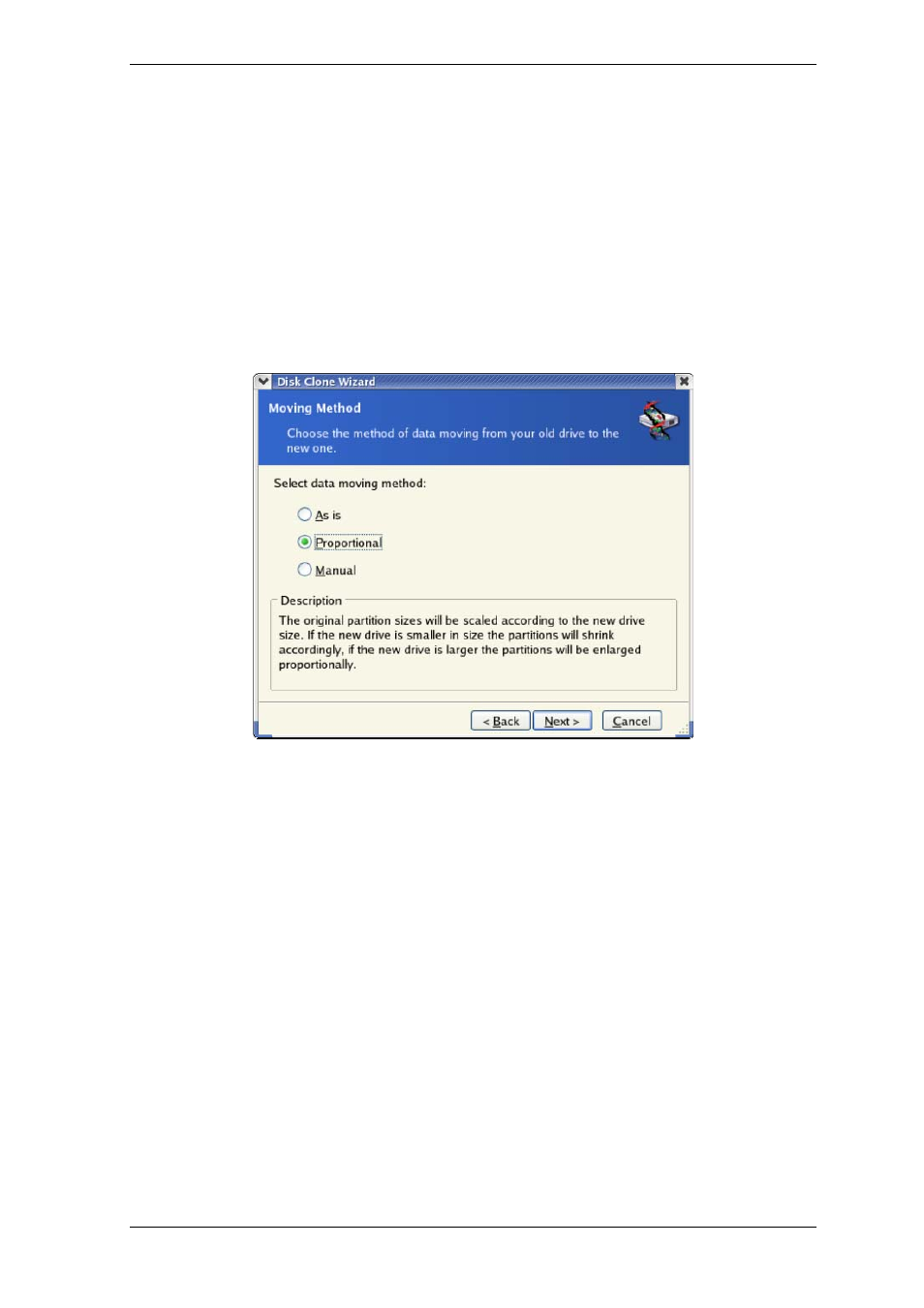
The second method takes more time, but makes it impossible to recover data afterwards,
even with special equipment.
The first method is less secure, but is still suitable for most cases.
13.3.8 Selecting partition transfer method
Acronis True Image Echo Server will offer you the following data transfer methods:
• As is
• Proportional – the new disk space will be proportionally distributed among cloned
partitions
• Manual – you will specify the new size and other parameters yourself
If you elect to transfer information "as is," a new partition will be created for every old
one with the same size and type, file system and label. The unused space will become
unallocated. Further, you will be able to use the unallocated space to create new
partitions or to enlarge the existing partitions with special tools, such as Acronis Disk
Director Suite.
As a rule, "as is" transfers are inexpedient, as they leave much unallocated space on the
new disk. Using the "as is" method, Acronis True Image Echo Server transfers
unsupported and damaged file systems.
If you transfer data proportionally, each partition will be enlarged, according to the
proportion of the old and new disk capacities.
FAT16 partitions are enlarged less than others, as they have a 4GB size limit.
Depending on the selected combination, you will proceed to either the old disk
partitioning window, or the disk partition layout window (see below).
13.3.9 Partitioning the old disk
If you selected Create a new partition layout earlier in the process, it is now time to
repartition your old disk.
During this step, you will see the current disk partition layout. Initially, the disk has
unallocated space only. This will change when you create new partitions.
Copyright © Acronis, Inc., 2000-2007 83
