3 status bar, 2 viewing disk and partition information – Acronis True Image Echo Server for Linux - User Guide User Manual
Page 21
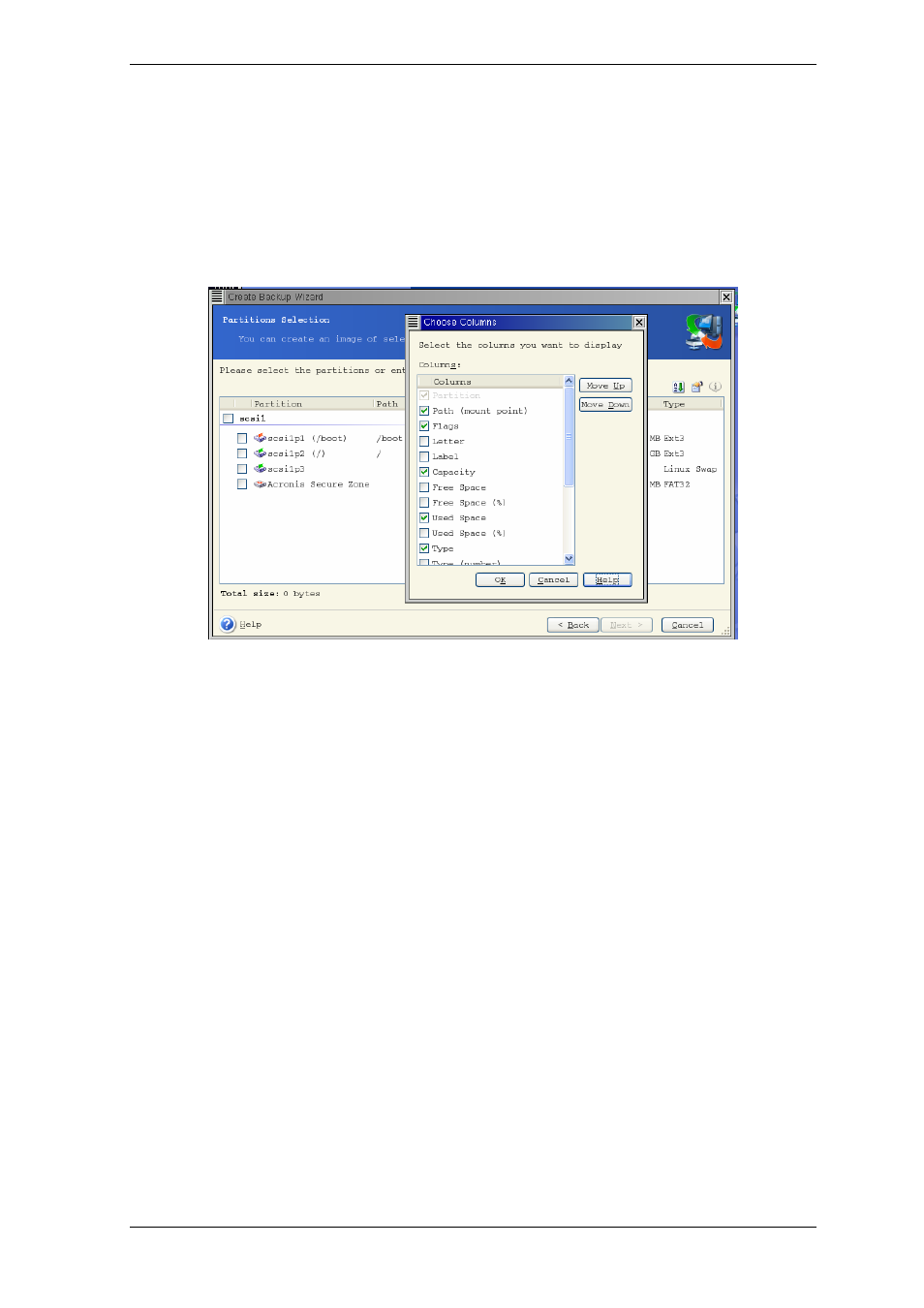
4.1.3 Status bar
At the bottom of the main window, there is a status bar indicating the Acronis True Image
Echo Server operation progress and results. Double-clicking the operation results will
open the Log Viewer window.
4.2 Viewing disk and partition information
You can change the way of data representation in all schemes you see in various wizards.
To the right are three icons: Arrange Icons by, Choose Details and i (Display the
properties of the selected item), the last duplicated in the context menu invoked by
right-clicking objects.
To sort messages by a particular column, click the header (another click will switch the
messages to the opposite order) or Arrange Icons by button and select the column.
To select columns to view, right-click the headers line or left-click the Choose Details
button. Then flag the columns you want to display.
If you click the i (Display the properties of the selected item) button, you will see
the selected partition or disk properties window.
This window contains two panels. The left panel contains the properties tree and the right
describes the selected property in detail. The disk information includes its physical
parameters (connection type, device type, size, etc.); partition information includes both
physical (sectors, location, etc.), and logical (file system, free space etc.) parameters.
You can change the width of a column by dragging its borders with the mouse.
Copyright © Acronis, Inc., 2000-2007 21
