Chapter 9. creating bootable media – Acronis True Image Echo Server for Linux - User Guide User Manual
Page 57
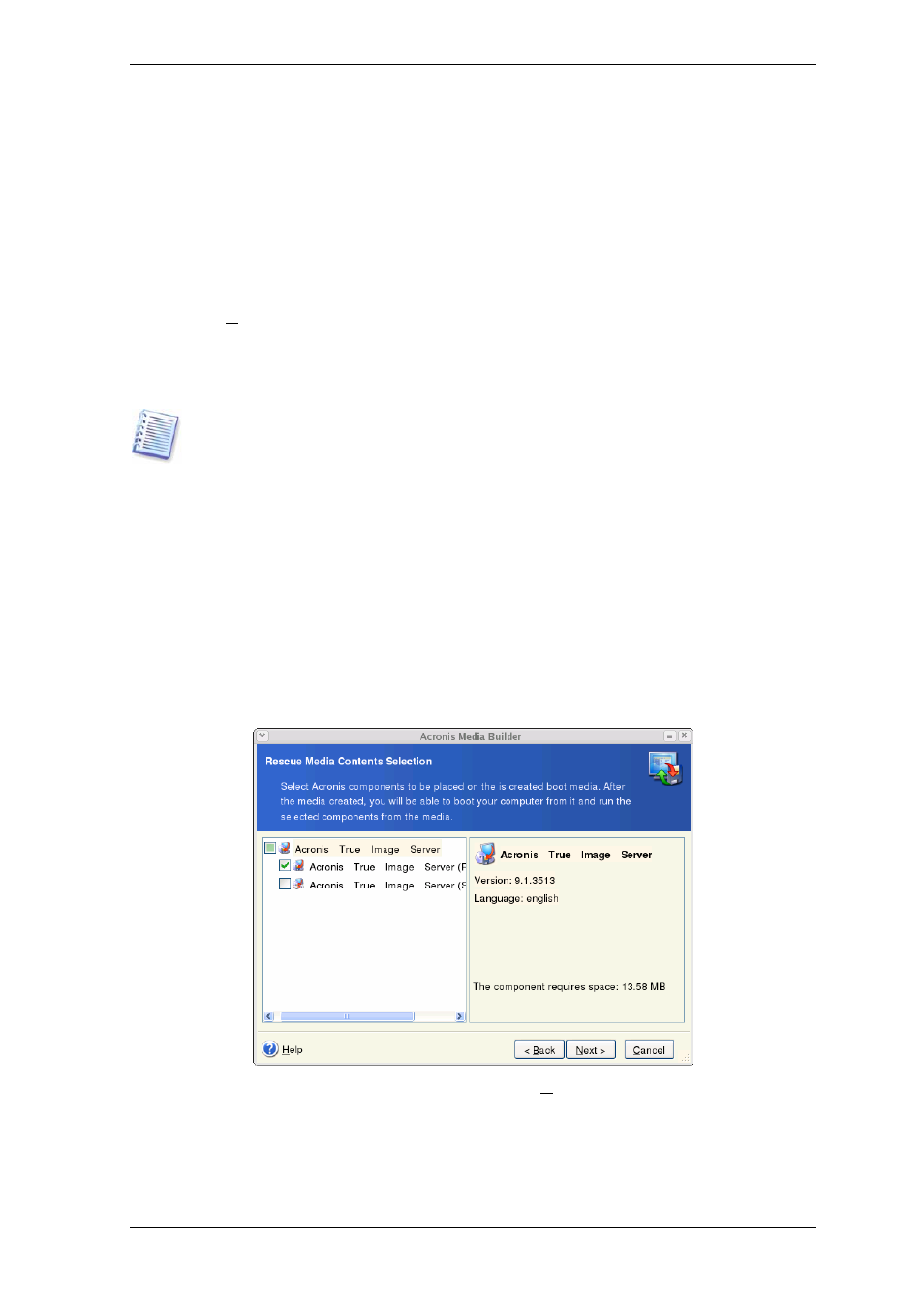
Chapter 9. Creating bootable media
You can run Acronis True Image Echo Server on a bare metal or on a crashed computer
that cannot boot. You can also back up disks on a non-Linux computer, copying all its
data sector-by-sector into the backup archive. To do so, you will need bootable media
with the standalone Acronis True Image Echo Server version.
Because Acronis True Image Echo Server is available only as a download, you must create
bootable media using the Bootable Media Builder. For this, you will need a blank CD-
R/RW, DVD+R/RW, several formatted diskettes (the wizard will tell you the exact
number), or any other media your server can boot from, such as a Zip drive.
Acronis True Image Echo Server also provides the ability to create an ISO image of a
bootable disk on the hard disk.
If you have chosen not to install the Bootable Media Builder during Acronis True Image
Echo Server installation, you will not be able to use this feature.
1. Run Rescue Media Builder by entering the command mediabuilder.
2. Select which components you want to place on the bootable media.
Acronis True Image Echo Server offers the following components:
• Acronis True Image Echo Server full version
Includes support of USB, PC Card and SCSI interfaces along with the storage devices
connected via them, and therefore is highly recommended.
• Acronis True Image Echo Server safe version
Does not include USB, PC Card, or SCSI drivers. Recommended for use in case of
problems with running the Full version.
3. Select the type of bootable media (CD-R/RW, DVD+R/RW or 3.5” diskettes) to create.
If your BIOS has this feature, you can create other bootable media such as removable
USB flash drives. You can also choose to create a bootable disk ISO image.
Copyright © Acronis, Inc., 2000-2007 57
