Acronis True Image Echo Server for Linux - User Guide User Manual
Page 27
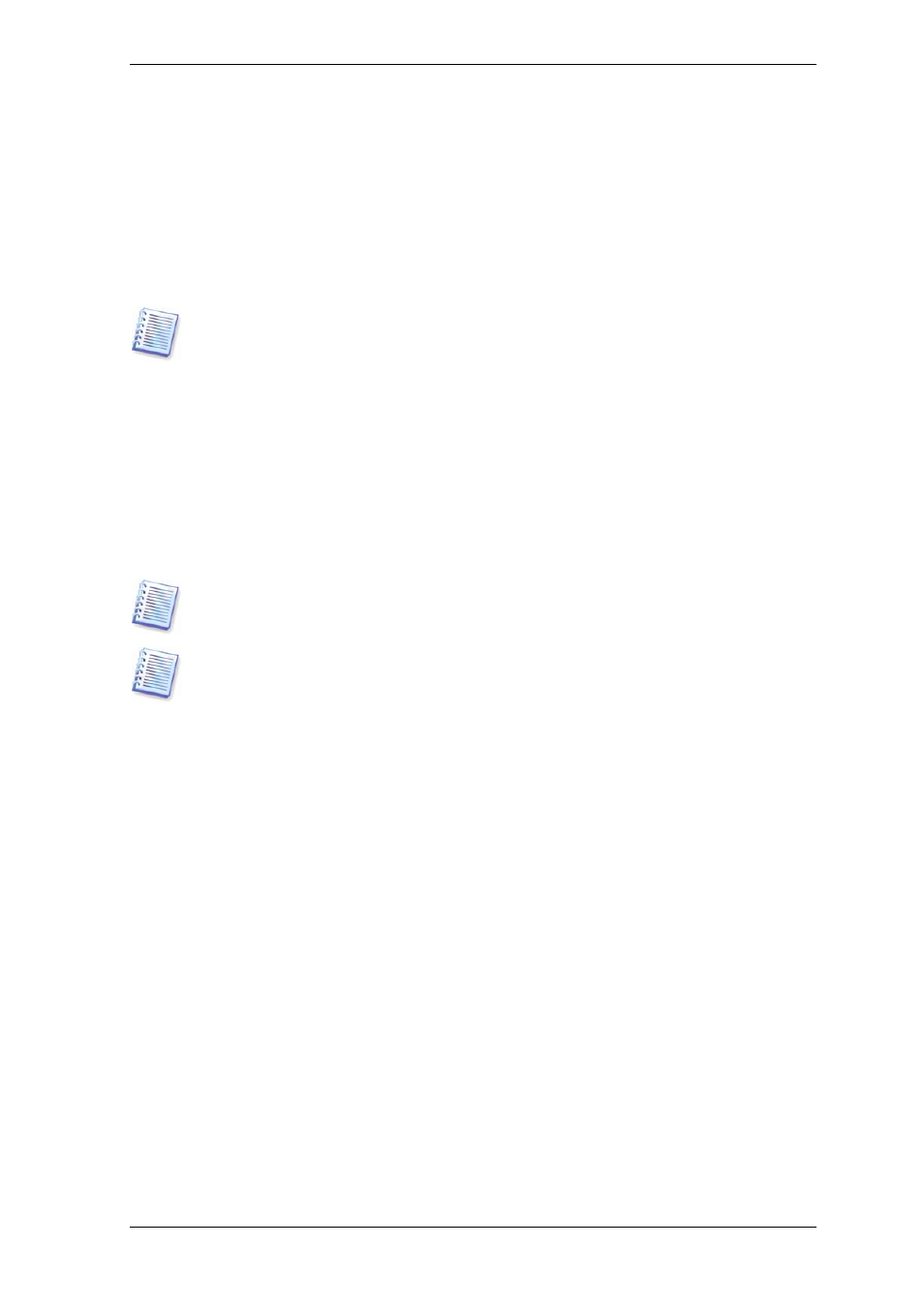
If you are going to create a full backup, type the file name in the File Name line, or use
the file name generator (a button to the right of the line). If you select an existing full
backup, it will be overwritten.
Including [date] in the backup file name will add to the name the time and date of the
backup creation formatted as
C:\MyBackup[date].tib.
If you are going to create an incremental backup (see
), select the latest full or incremental backup you have.
In fact, if all incremental backup files are stored together with the basic full backup, it
doesn't matter which one you select, as the program will recognize them as a single
archive. If you stored the files on several removable disks, you must provide the latest
archive file; otherwise, restoration problems might occur.
If you are going to create a differential backup, select the full backup which will be a
base, or any of the existing differential backups. Either way, the program will create a
new differential backup.
The “farther” you store the archive from the original folders, the safer it will be in case of
data damage. For example, saving the archive to another hard disk will protect your data
if the primary disk is damaged. Data saved to a network disk, ftp-server or removable
media will survive even if all your local hard disks are down. In addition to NFS, Acronis
True Image Echo Server supports the SMBFS network file system.
Please check, that the network backup node is accessible for Acronis True Image Echo
Server Rescue CD Network Browser, otherwise you cannot restore images stored on this
node.
See notes and recommendations for using the FTP server in
5. Select whether you want to create a full or incremental backup. If you have not backed
up the selected disks/partitions yet, or the full archive seems too old to append
incremental changes to it, choose full backup. Otherwise it is recommended that you
create an incremental or differential backup (see
3.2 Full, incremental and differential
).
6. Select the backup options (that is, backup file splitting, compression level, password
protection, pre/post backup commands etc.). You may Use default options or Set the
options manually. If the latter is the case, the settings will be applied only to the
current backup task. Alternatively, you can edit the default options from the current
screen. Then your settings will be saved as the defaults. See
for more information.
7. Provide a comment for the archive. This can help prevent you from restoring the wrong
disk/partition. However, you can choose not to make any notes. The backup file size and
creation date are automatically appended to the description, so you do not need to enter
this information.
8. At the final step, the backup task summary is displayed. Up to this point, you can click
Back to make changes in the created task. Clicking Proceed will launch the task
execution.
9. The task progress will be shown in a special window. You can stop the procedure by
clicking Cancel.
Copyright © Acronis, Inc., 2000-2007 27
