Menu configuration, Switching between computer and av equipment, Items in menu – Canon SX20 User Manual
Page 86: Appendix, Factory defaults
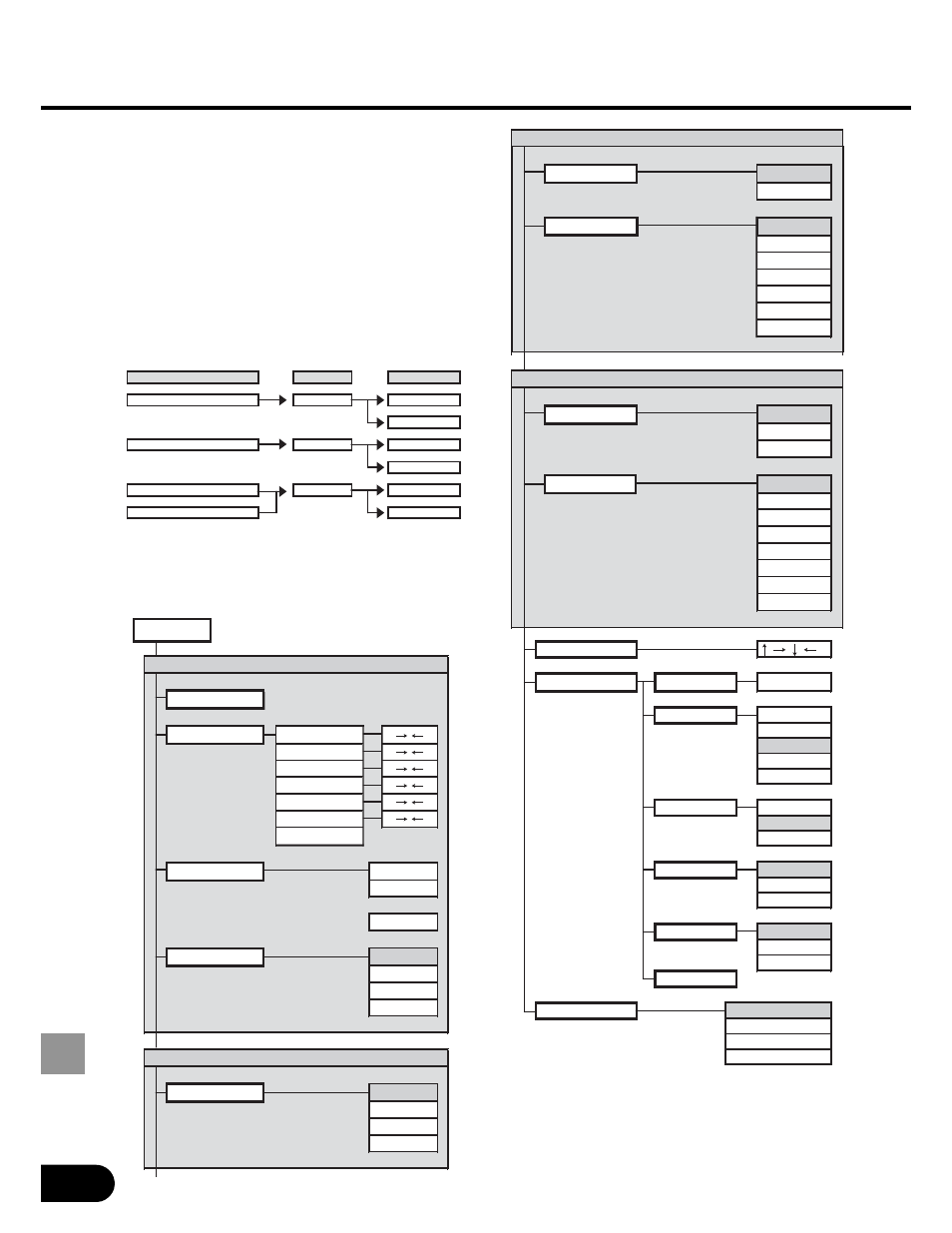
86
APPENDIX
Menu Configuration
Factory Defaults
Switching between
Computer and AV Equipment
Select the input terminal of the equipment
from which an image is to be input, and
select an input signal type using a button
on the remote control or top control.
Items in Menu
Items displayed in the menu vary
depending on the selected input signal.
Input terminal
Button
Input signal
DVI-RGB IN-1
COMPUTER-1
DIGITAL RGB
ANALOG RGB-1
RGB IN-2/COMPONENT IN/RGB OUT
COMPUTER-2
ANALOG RGB-2
COMPONENT
VIDEO IN
VIDEO/S
VIDEO
S-VIDEO IN
S-VIDEO
ANALOG RGB-1/ANALOG RGB-2
Auto PC adj.
Input signal settings
Total dots
Tracking
Horizontal position
Vertical position
Horizontal pixels
Vertical pixels
Return
Input signal select
640 x 480
800 x 600
:
1400 x 1050
Screen settings
Full screen
Normal
Wide Screen
True size
DIGITAL RGB
Screen settings
Full screen
Normal
Wide Screen
True size
Display settings
/
/
/
/
/
/
VIDEO/S-VIDEO
Wide Screen
Screen settings
Normal
Input signal select
Auto
NTSC
PAL
SECAM
NTSC4. 43
PAL-M
PAL-N
COMPONENT
Screen settings
Auto
Normal
Wide Screen
Input signal select
Auto
1080i
1035i
720p
575p
480p
575i
480i
Menu position
User screen settings
Logo capture
OK/Cancel
Logo position
Upper L
Upper R
Center
Lower L
Lower R
No signal screen
Black
Blue
User logo
NO SHOW
Black
Blue
User logo
Projector on
Canon logo
Skip
User logo
Return
Image flip H/V
None
Ceiling mounted
Rear
Rear,Ceiling mounted
/
/
/
