Connecting to audio terminals, Projecting an image from the computer, Computer – Canon SX20 User Manual
Page 24
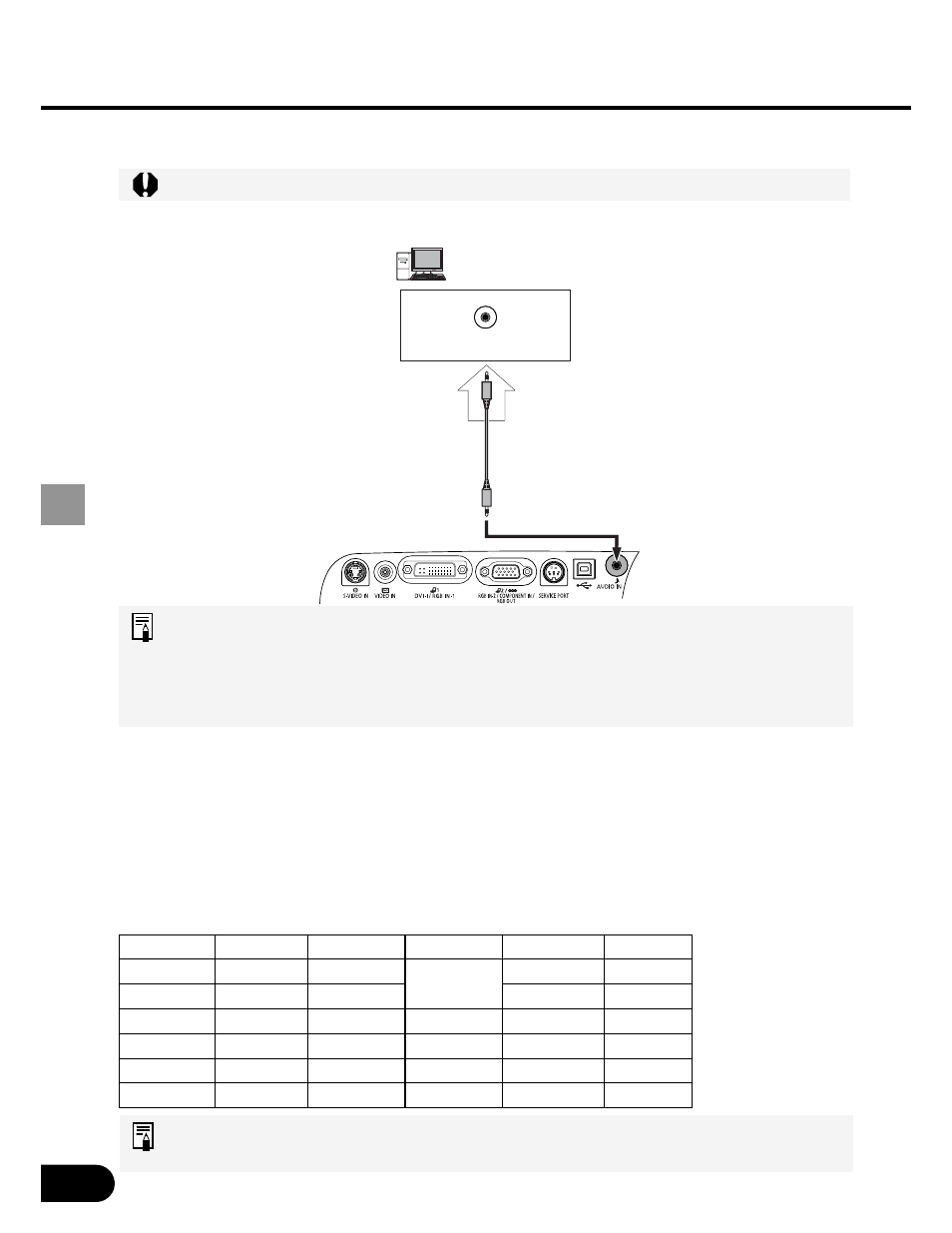
24
PROJECTING AN IMAGE FROM THE COMPUTER
Connecting to Audio Terminals
Before connecting cables, turn off both the projector and computer.
Connect audio cables as required.
• Use an audio cable without a built-in resistor. Using an audio cable with a built-in
resistor turns down the sound.
• The built-in speaker is monaural.
• The speaker plays the sound from the equipment which the audio cable is
connected to.
Projecting the Image from the Notebook Computer
No image is projected if the external monitor output is turned off on the personal computer
side.
To turn on the external monitor output, press the [LCD] or [VGA] function key while
pressing the Fn key on the keyboard of the personal computer.
The following table shows relationships between personal computer manufacturers and
key combinations.
For the key combination of the computer series not listed in the above table, refer
to the User’s Manual that came with the computer.
FUJITSU
All series
[Fn] + [F10]
HITACHI
All series
[Fn] + [F7]
SONY
All series
[Fn] + [F7]
COMPAQ
PRESARIO
[Fn] + [F7]
Panasonic
All series
[Fn] + [F3]
ARMADA
[Fn] + [F4]
SHARP
All series
[Fn] + [F5]
DELL
All series
[Fn] + [F8]
TOSHIBA
All series
[Fn] + [F5]
GATEWAY
All series
[Fn] + [F3]
NEC
All series
[Fn] + [F3]
SOTEC
All series
[Fn] + [F3]
IBM
All series
[Fn] + [F3]
akia
All series
[Fn] + [F2]
Connect with an audio cable
(with stereo mini jacks).
To AUDIO OUT
Computer
