Using smartscribble – Casio MPC-501 User Manual
Page 67
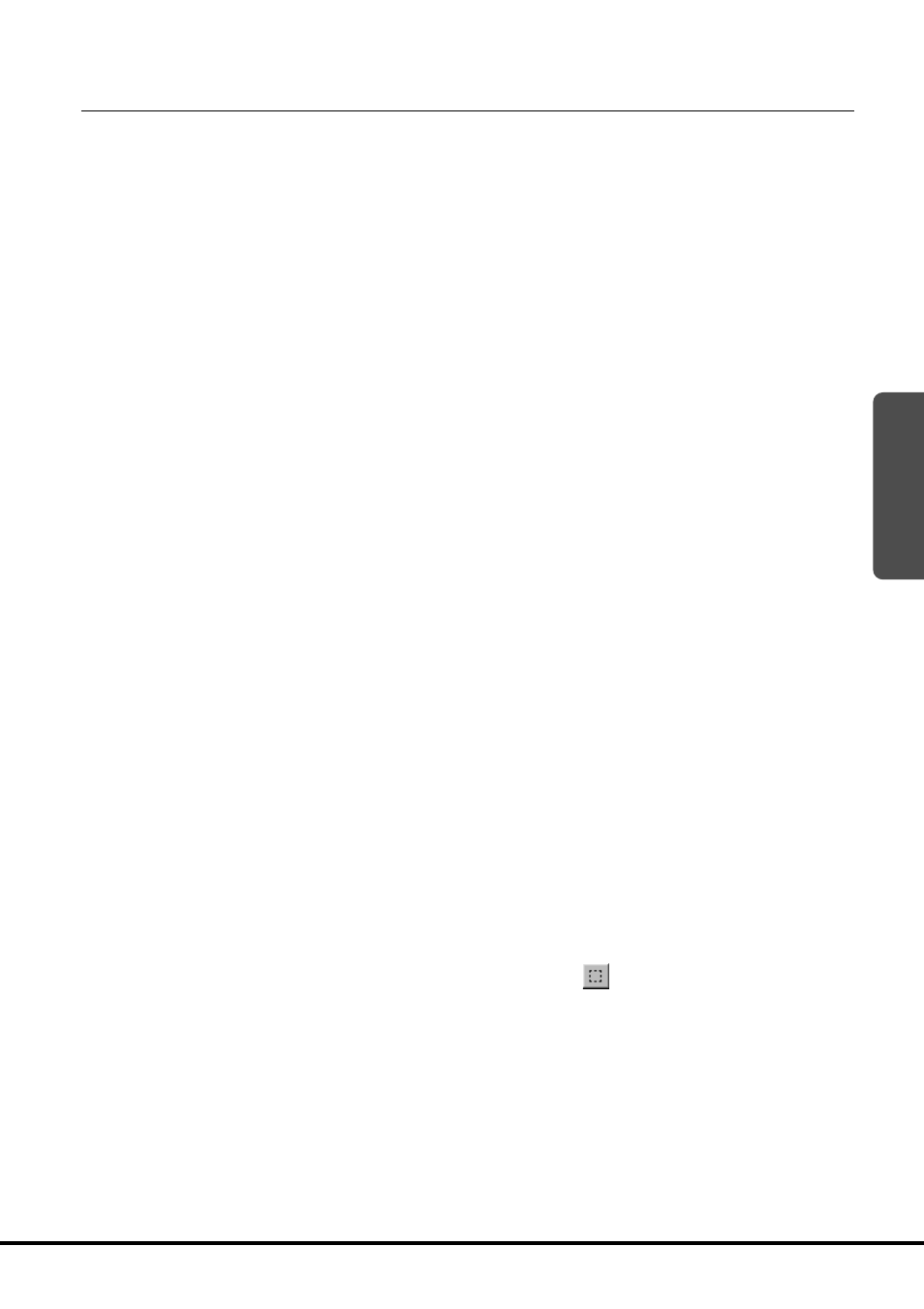
67
2
Using smARTscribble
Basic Concepts
About smARTscribble
smARTscribble is a sketching application you can use to draw on the
screen and capture the
ink pattern. The resulting image is a set of
stylus strokes you can edit later. smARTscribble also lets you add text
to the image.
The following are just some of the ways you can use smARTscribble.
• Taking handwritten notes - instantly put your ideas in writing.
• Drawing images, sketches, road maps, etc. with explanatory text.
• Combining any part of the ink or text with other Windows
applications such as
Microsoft Word.
Starting Up smARTscribble
Select Start
→ Programs → smARTwriter for Windows and then
tap the smARTscribble shortcut icon.
Working with Images
To draw an image
Simply use the stylus to draw on the screen of the FIVA as
if you were
drawing on paper.
To edit an image
Use standard Windows editing procedures to edit images with
smARTscribble. In other words, select the image and then edit it
using Cut, Copy, Paste
or Delete. You can access editing features
by selecting them on the
smARTscribble Edit menu or by using
keyboard shortcuts.
You can also use the editing features of smARTscribble to paste
images copied or cut from one document into another document.
Selecting Images
To select a single image
1. Tap the Selection Boundary button (
) on the smARTscribble tool
bar. The
button remains pressed until the selection procedure is
complete.
2. Drag the stylus diagonally across the area containing the image
you want to
select. A selection boundary appears on the screen
where you drag the stylus.
