Ethernet/cresnet interface crestron cen-cn, Ip table setup – Crestron electronic CEN-CN User Manual
Page 20
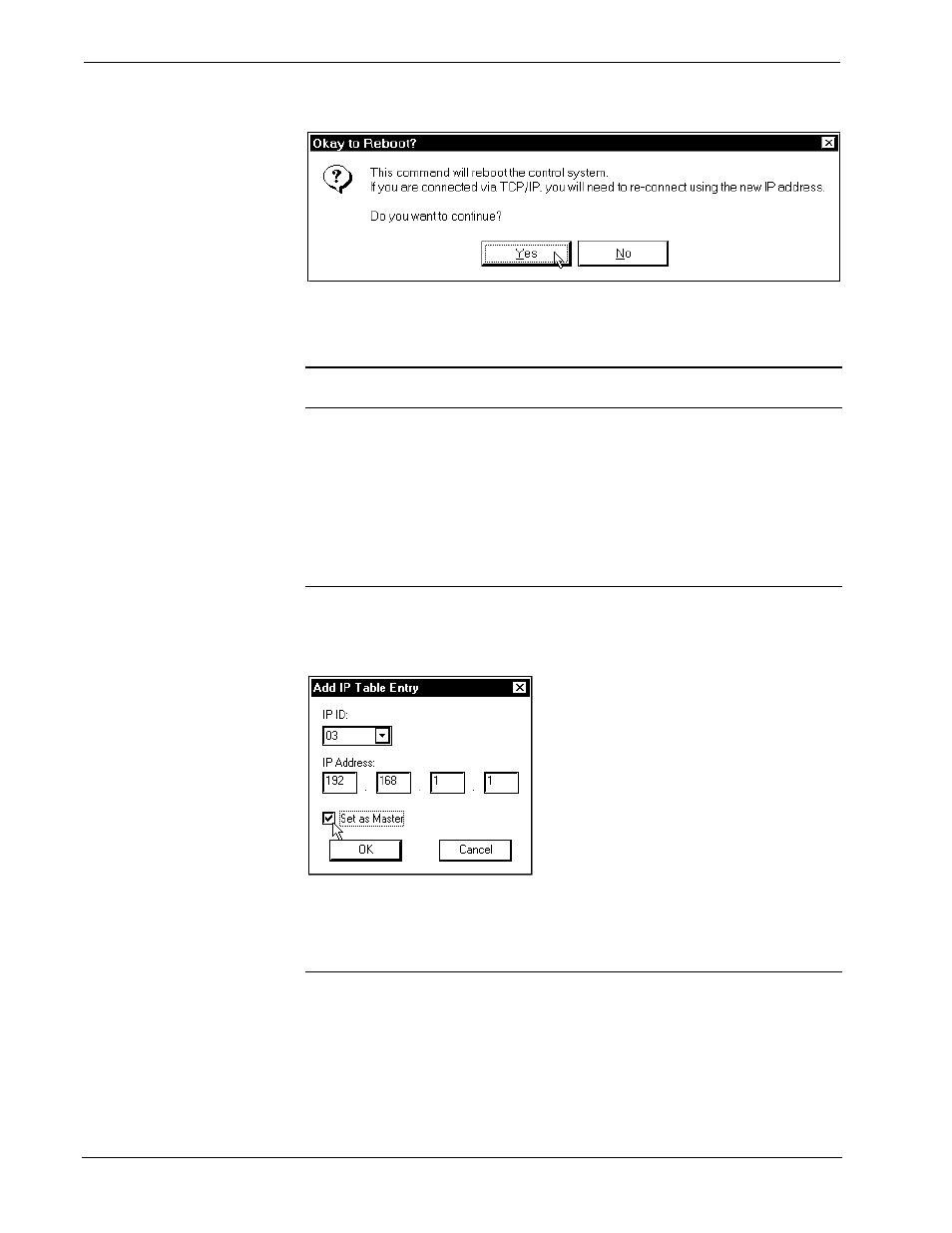
Ethernet/Cresnet Interface Crestron CEN-CN
16
••
Ethernet/Cresnet Interface: CEN-CN
Operations Guide - DOC. 5721
Reboot Dialog Box
6. Observe a confirmation message that the IP information has been setup.
After the system reboots, select Function | Cold Boot, to view the IP
Information.
NOTE: If an error that the viewport could not setup the IP information opens,
contact Crestron customer service for assistance.
IP Table Setup
The CEN-CN may have the IP Table set through Crestron Viewport via direct
connection to the PC port or connected via TCP/IP once the IP Address of the
CEN-CN has been set. Just as each Cresnet device is assigned a Cresnet NET ID,
e.g. 03 through FE, to be used when programming, a CEN-CN is assigned an IP ID
which also may range from 03 through FE.
NOTE: Make sure that in the “Add IP Entry Table Dialog Box”, the “Set as
Master” checkbox is selected as shown below to specify the IP address of the system
to be designated as the host control system.
Add IP Entry Dialog Box
NOTE: The CEN-CN has a limit of one entry that may be entered into the IP table.
Although the entry may be placed anywhere in the table (position 03 to FE),
attempting to place more than one (1) non-zero entries in the table will result in an
error message.
Changing the IP Table via Crestron Viewport
You can modify the corresponding IP address for any IP ID by changing the IP table
directly. From the Crestron Viewport, first establish communications with the CEN-
CN, then select Functions | Setup IP Table then click the Retrieve Current IP
Table from Control System button. This will extract the IP table from the CEN-CN
