Crestron cen-cn ethernet/cresnet interface – Crestron electronic CEN-CN User Manual
Page 19
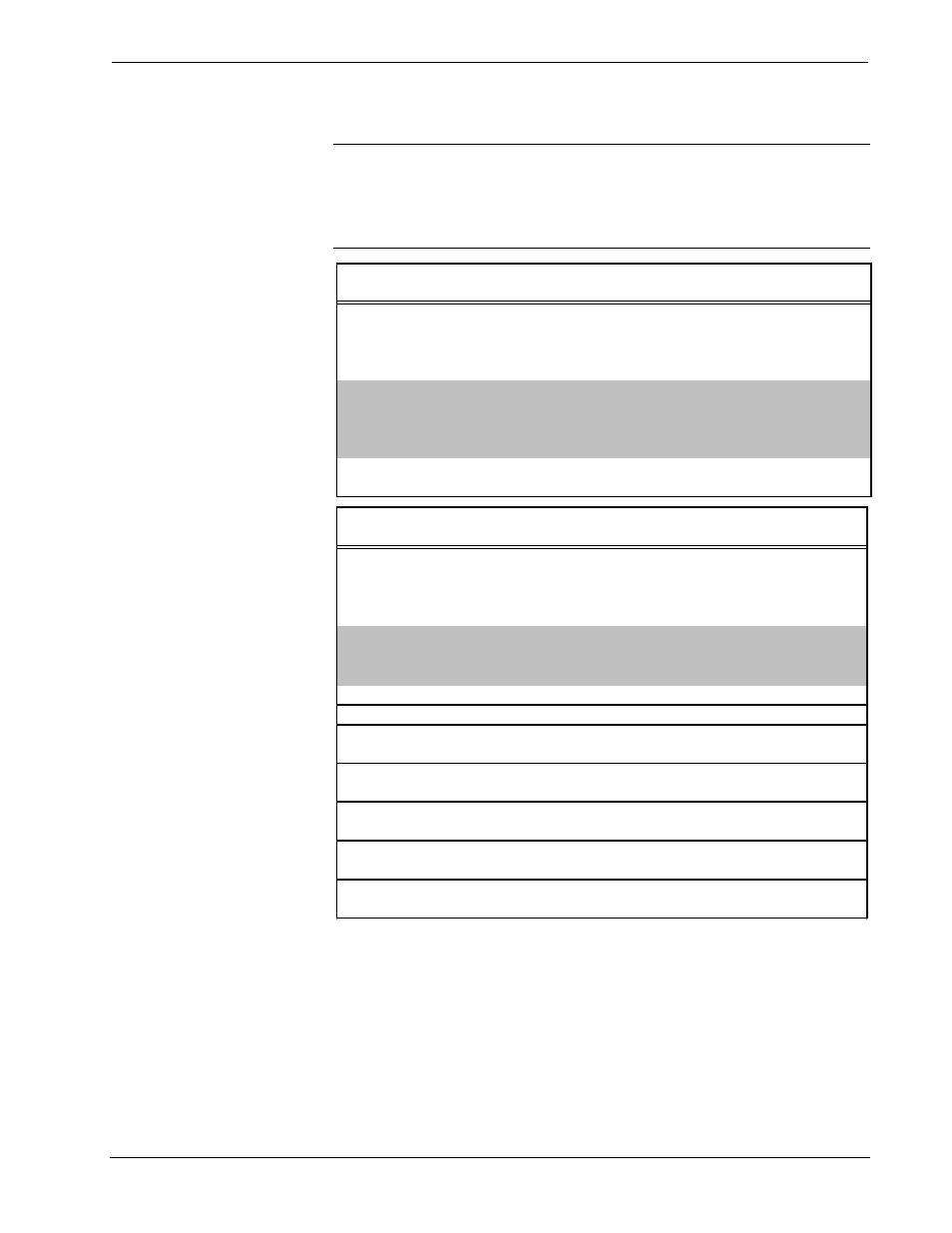
Crestron CEN-CN Ethernet/Cresnet Interface
Operations Guide - DOC. 5721
Ethernet/Cresnet Interface: CEN-CN
••
15
3. Refer to the two tables below and enter the network IP values.
NOTE: If an invalid IP address is entered, the subnet mask may be CHANGED
AUTOMATICALLY BY THE EQUIPMENT to an appropriate subnet mask.
NOTE: To TURN OFF the TCP/IP stack, an IP address of 0.0.0.0 can be entered,
no IP Mask or Default Router would be required.
IP Address
172.16.X.Y
IP Mask
255.255.0.0
Default Router
0.0.0.0
Class Ranges:
(X, Y and Z range from 0 to 255)
SETTINGS FOR NETWORK WITH
Other Crestron IP control/CEN devices on this LAN would conform to similar
parameters.
Class A: 10.X.Y.Z
Class B: 172.16.X.Y to 172.31.X.Y
Class C: 192.168.0.X to 192.168.255.X
Recommended Settings
NON-CRESTRON EQUIPMENT
Class D: 224.0.0.0 to 239.255.255.254
(Not available for general use, reserved for multicast systems.)
Class E: 240.0.0.0 to 255.255.255.254
(Not available for general use, reserved for IAB use.)
Class B: First two octets range from 128.1 to 191.254
Default Subnet Mask: 255.255.0.0
Class C: First three octets range from 192.0.1 to 223.255.254
Default Subnet Mask: 255.255.255.0
Reference Guidelines
First Octet of Zero and 127 are reserved.
Class A: First octet ranges from 1 to 126
Default Subnet Mask: 255.0.0.0
SETTINGS FOR NETWORK WITH
CRESTRON ONLY EQUIPMENT
If the CEN-CN is being placed on a corporate LAN or a LAN with other equipment
besides Crestron equipment, the IP Address, IP Mask, and Default Router (also
known as Gateway) will be provided from an MIS Department or other network
administrator.
Other Crestron IP control/CEN devices on this network would require that their IP
Address, IP Mask, and Default router also be obtained by the MIS department or
other network administrator.
4. On the “Set Control System IP Address” dialog box, click OK to set
the entered values.
5. The reboot dialog box as shown on the next page opens. Click Yes to
reboot the CEN-CN and continue.
