Messaging settings, Ion, see – Samsung intensity 2 User Manual
Page 83
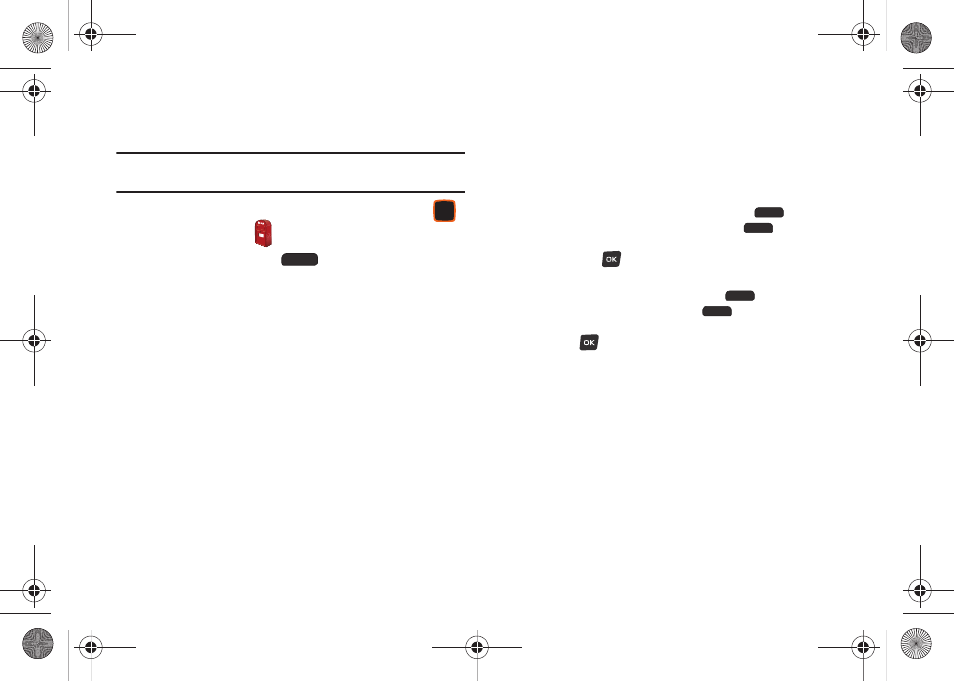
78
Messaging Settings
Define settings for messages sent and received on your phone.
Note: This procedure uses the QWERTY keyboard and command keys. Rotate
the phone and slide it open to access the QWERTY keyboard.
1.
From the Home screen, press the Center Select Key
to select MENU
➔
Messaging.
2.
Press the Left Soft Key
Settings:
• Inbox View: Set the default message view. Choose Time to display
messages by time received, or Contact to display messages by
name or number (also known as threaded view).
• Entry Mode: Set the default text entry mode when using the
external keypad. Choose T9Word, Palabra, Abc, ABC, or 123.
• Auto Save Sent: Choose the default save mode for messages you
send. Choose On to save all sent messages, Off to discard sent
messages, or Prompt to have the phone prompt you each time.
• Auto Erase Inbox: Choose On to automatically replace the oldest
message of the same type when the Inbox exceeds the maximum
number of messages of that type. For example, when the Inbox
exceeds 100 text messages, the oldest text message is replaced
with a new one. Picture messages are replaced when the phone’s
memory is full. Choose Off to disable automatic erasures.
• Messaging Font Size: Set the default size for message text to
Normal or Large.
• TXT Auto View: Choose On to automatically display text messages,
when they arrive, or Off to have the phone prompt you.
• Multimedia Auto Receive: Choose On to automatically accept new
multimedia messages. Choose Off to have the phone prompt you to
download new multimedia messages.
• Domain Extensions: Create and manage a list of standard web
and Email extensions. Press the Left Soft Key
Erase to
delete extensions. Press the Right Soft Key
New to create
new extensions. To modify an extension, highlight the extension,
then press
EDIT.
• Quick Text : Create and manage pre-loaded phrases you can insert
into messages. Press the Left Soft Key
Erase to delete
phrases. Press the Right Soft Key
Options
➔
New to
create new phrases. To modify a phrase, highlight the phrase, then
press
EDIT.
• Voicemail #: Enter a new Voicemail speed dial. The default is *86.
• Callback #: Choose On to add a callback phone number to your
messages, and set the phone number. Choose Off to omit a
callback number (you can manually add a callback number to
individual messages).
• Signature: Choose Custom to add a signature to all messages,
then use the Directional Key to move to the signature field to create
the signature. Choose None to disable signatures.
• Delivery Receipt: Choose whether you are notified when a
message you send is delivered. Choose On to be notified for every
message, or Off to disable notification (you can set an optional
delivery receipt for individual messages).
u460.book Page 78 Tuesday, June 8, 2010 5:09 PM
