Samsung intensity 2 User Manual
Page 119
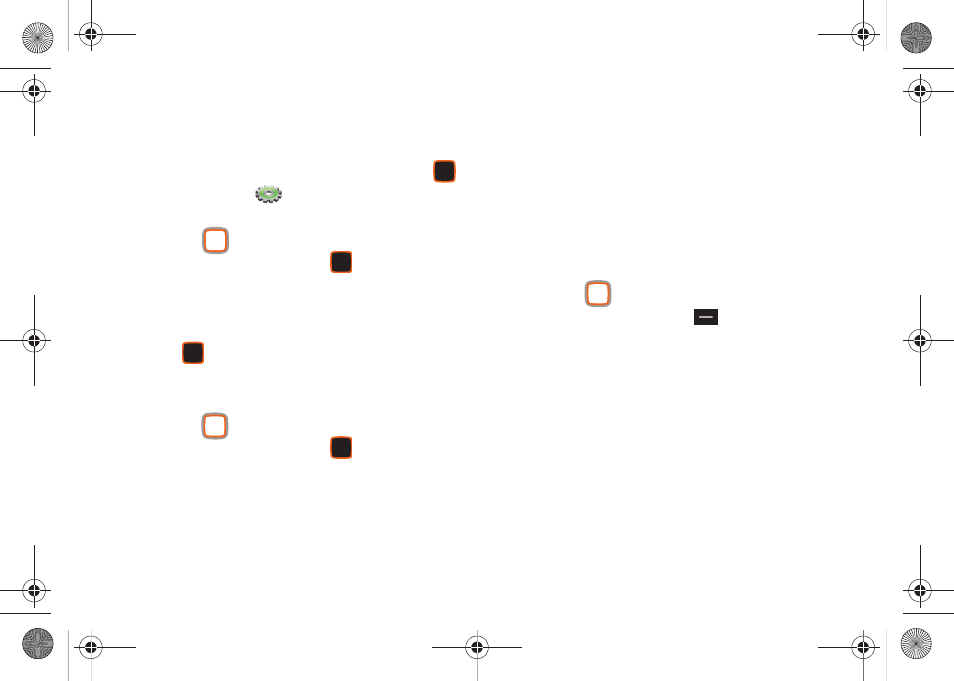
114
Adding a New Device
Add a new device to search for a Bluetooth device and pair with
it, to exchange information between your phone and the device.
1.
From the Home screen, press the Center Select Key
to select MENU
➔
Settings & Tools
➔
Bluetooth
Menu.
2.
Use the
Directional Key to highlight Add New Device
and press the Center Select Key
OK.
3.
At the prompt “PLACE DEVICE YOU ARE CONNECTING TO IN
DISCOVERABLE MODE,” activate the target device’s
Bluetooth discoverable mode and press the Center Select
Key
OK.
4.
Your phone searches for discoverable Bluetooth devices
and displays them.
5.
Use the
Directional Key to highlight the target device
and press the Center Select Key
PAIR. Follow the
prompts to complete the pairing:
• Auto Pairing: If you have enabled Auto Pairing in Bluetooth
Options, and the selected device supports it, your phone sends a
default passkey to the device and pairs automatically.
• Pairing with Passkey: Your phone sends a default passkey to the
target device. Verify that the passkey is the same on both devices.
Highlight Yes, then press OK on your phone, and follow the prompts
on the target device.
6.
At the prompt “Before connecting to:”, set the incoming
security level for future pairings with this device:
• Always Ask: Your phone will prompt you to accept future pairings
from this device.
• Always Connect: Your phone will automatically accept future
pairing requests from this device.
7.
Use the
Directional Key to highlight the new device
and press the Right Soft Key
Options to set options
for this paired device:
• Remove Device: Remove this device from your phone’s pairing list.
• Rename Device: Change the name of this device in the pairing list.
• Incoming Security: Choose Always Ask or Always Connect for
future pairings with this device.
• Service Discovery: View the service profiles supported for pairing
with this device.
• Device Info: View information about the paired device.
u460.book Page 114 Tuesday, June 8, 2010 5:09 PM
