Samsung intensity 2 User Manual
Page 142
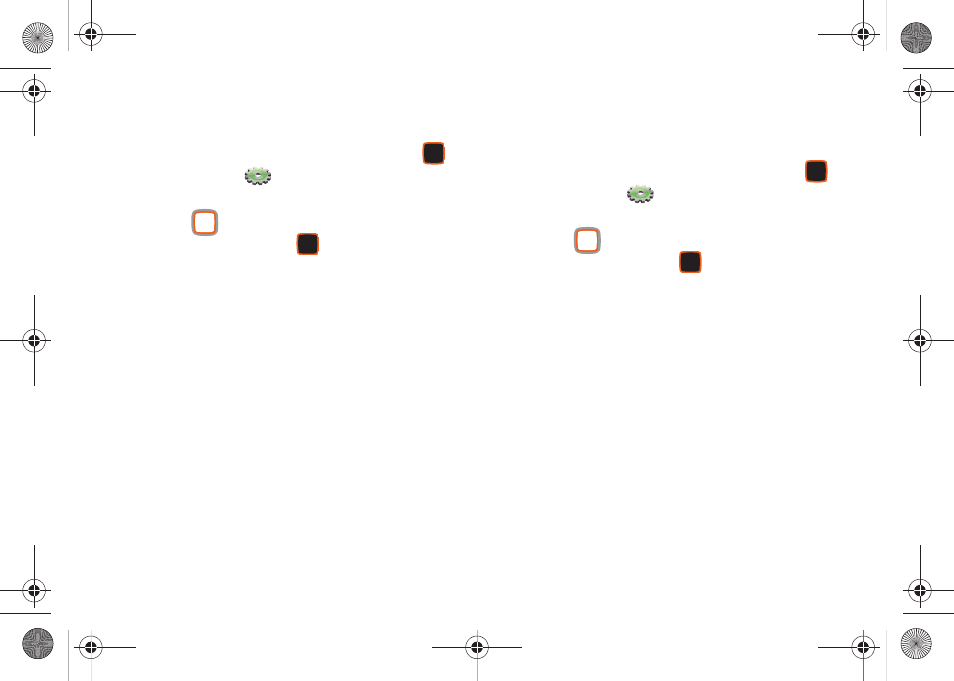
Settings 137
Phone Memory
View usage statistics for the phone’s internal memory.
1.
From the Home screen, press the Center Select Key
to select MENU
➔
Settings & Tools
➔
Memory
➔
Phone Memory.
2.
Use the
Directional Key to highlight a setting, then
press the Center Select Key
OK to view the statistics
for these items:
• Phone Memory Usage: Available, Used and Total memory, and
current memory usage for My Pictures, My Ringtones, My Music,
My Sounds, Applications, and Multimedia Msg.
• My Pictures: Pictures saved from a Picture message, downloaded
via Media Center, or taken using Camera.
• My Ringtones: Ringtones downloaded via Media Center.
• My Music: Music you have saved or downloaded, or transferred
from your PC using Sync Music.
• My Sounds: Sounds you have saved, downloaded, or recorded
using your phone.
• My Contacts: Contacts entries save on your phone.
• Move All To Card: If an optional memory card is installed, move all
movable files from the phone’s memory to the memory card.
Card Memory
View usage statistics for an optional installed microSD memory
card. This menu will only appear if a memory card is installed.
1.
From the Home screen, press the Center Select Key
to select MENU
➔
Settings & Tools
➔
Memory
➔
Card Memory.
2.
Use the
Directional Key to highlight a setting, then
press the Center Select Key
OK to view statistics:
• Card Memory Usage: Available, Used and Total memory, and
current memory usage for My Pictures, My Ringtones, My Music,
My Sounds, and My Contacts.
• My Pictures: Pictures saved from a Picture message, downloaded
via Media Center, or taken using Camera.
• My Ringtones: Ringtones downloaded via Media Center.
• My Music: Music you have saved or downloaded, or transferred
from your PC using Sync Music.
• My Sounds: Sounds you have saved, downloaded, or recorded
using your phone.
• My Contacts: Contacts entries save on your phone.
• Move All To Phone: Move all movable files from the memory card
to the phone’s memory.
• Format Card: Erase all files from an installed card and prepare it for
use with your phone.
u460.book Page 137 Tuesday, June 8, 2010 5:09 PM
