Samsung intensity 2 User Manual
Page 118
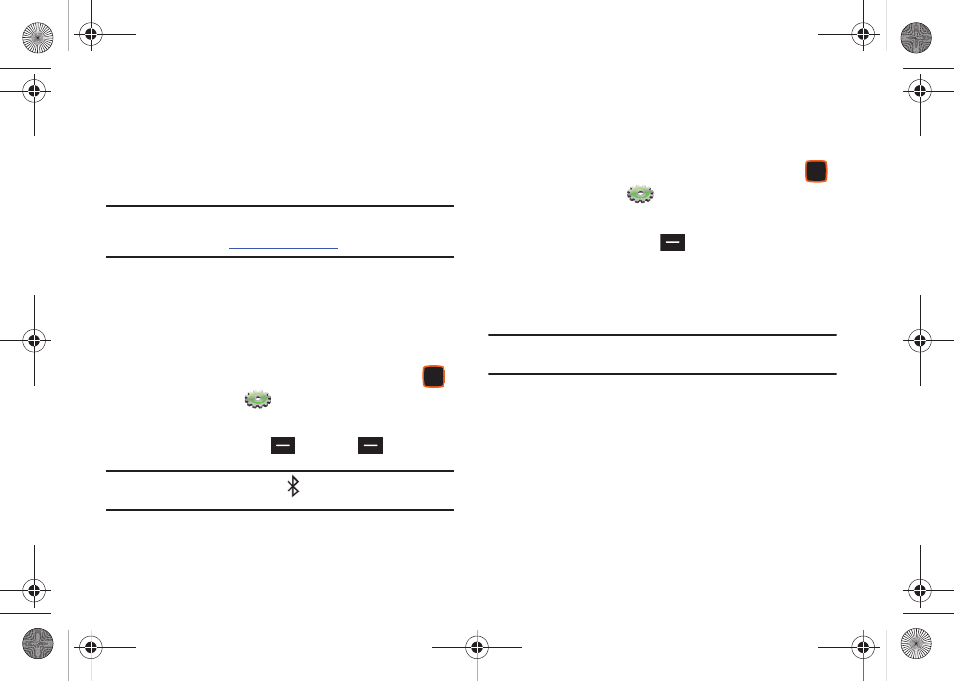
Settings 113
Object Push: OPP profile allows sending and receiving of contact
name cards (vCard), calendar events (vCalendar), and other non-
protected data between devices.
Serial Port: SPP profile allows a remote Bluetooth device to act as
a virtual serial port.
Note:
ww.verizonwireless.com
.
Turning Bluetooth On or Off
Turn Bluetooth on to exchange information with a Bluetooth
device. To save battery life, or in situations where use of wireless
devices is prohibited, such as airline travel, you can turn
Bluetooth off.
1.
From the Home screen, press the Center Select Key
to select MENU
➔
Settings & Tools
➔
Bluetooth
Menu.
2.
Press the Left Soft Key
Turn On or
Turn Off.
Note: When Bluetooth is turned on, the
Bluetooth On icon appears in the
annunciator line of the display.
Bluetooth Options
Bluetooth options allow you to view and change your phone’s
name, display supported profiles, and set visibility and pairing.
1.
From the Home screen, press the Center Select Key
to select MENU
➔
Settings & Tools
➔
Bluetooth
Menu.
2.
Press the Right Soft Key
Options for these options:
• My Phone Name: Enter a custom name for your phone, visible to
other Bluetooth devices during searches.
• Discovery Mode: Select On for other Bluetooth devices to detect
your device, or Off for no visibility.
Note: After selecting On, your phone will be discoverable for one minute, then
Discover Mode will automatically reset to Off.
• Supported Profiles: View a list of supported Bluetooth profiles
and their descriptions. Highlight a profile and press View to see a
description.
• My Phone Info: View information about your phone.
• Searching Setting: Choose types of devices to search during
pairings, from All, Audio Device, PC, Phone, or Printer.
• Auto Pairing: Choose On to allow your phone to pair with other
Bluetooth devices without entering a passkey, or Off to prevent
automatic pairing.
u460.book Page 113 Tuesday, June 8, 2010 5:09 PM
