Section 10: pictures, Taking pictures – Samsung intensity 2 User Manual
Page 103
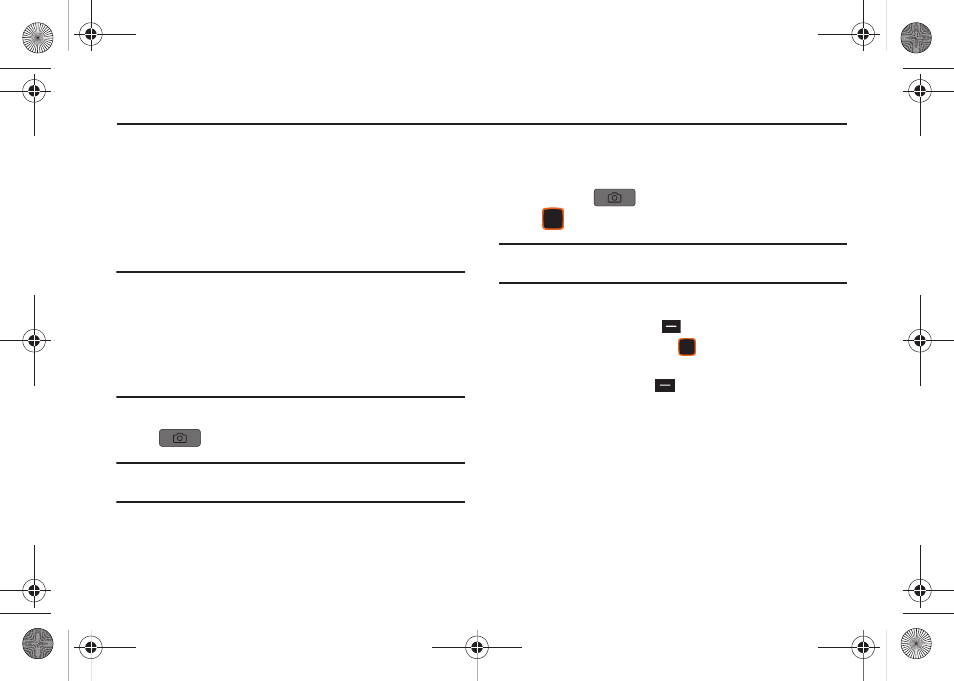
98
Section 10: Pictures
This section describes how to use the picture features of your
phone to create, download and manage your image files.
Taking Pictures
Take pictures with your phone’s built-in camera by choosing a
subject, pointing the camera, and pressing the Camera key. The
camera produces photos in JPEG format.
Important!: Do not take photos of people without their permission.
Do not take photos in places where cameras are not allowed.
Do not take photos in places or in a manner where you may
interfere with another person’s privacy.
Do not point the camera toward a person’s or animal’s eyes for
more time than required to take the picture. (This camera
projects infrared light toward the picture subject when the light
vision setting is “On” in the Camera mode. Prolonged exposure
to the infrared light may damage the picture subject’s eyes).
1.
From the Home screen, press and hold the
Camera Key on the right side of the phone.
Tip: The Camera always opens in landscape mode. While taking pictures,
use the external command keys, or the QWERTY command keys.
2.
Set Options, if desired. For more information about Camera
Options, see “Camera Options” on page 99.
3.
Using the display screen as a viewfinder, compose your
picture by aiming the lens at your subject.
4.
Press the
Camera Key or the Center Select Key
TAKE to take the picture.
Tip: Open the phone immediately after taking a photo to resize the photo and
create a new picture message with the new photo attached.
5.
After taking a photo, use the soft keys for these options:
• Press the Right Soft Key
Erase to delete the new photo.
• Press the Center Select Key
SEND to resize the new photo
and attach it to a new picture message.
• Press the Left Soft Key
Save to save the picture to My
Pictures.
u460.book Page 98 Tuesday, June 8, 2010 5:09 PM
