Samsung intensity 2 User Manual
Page 132
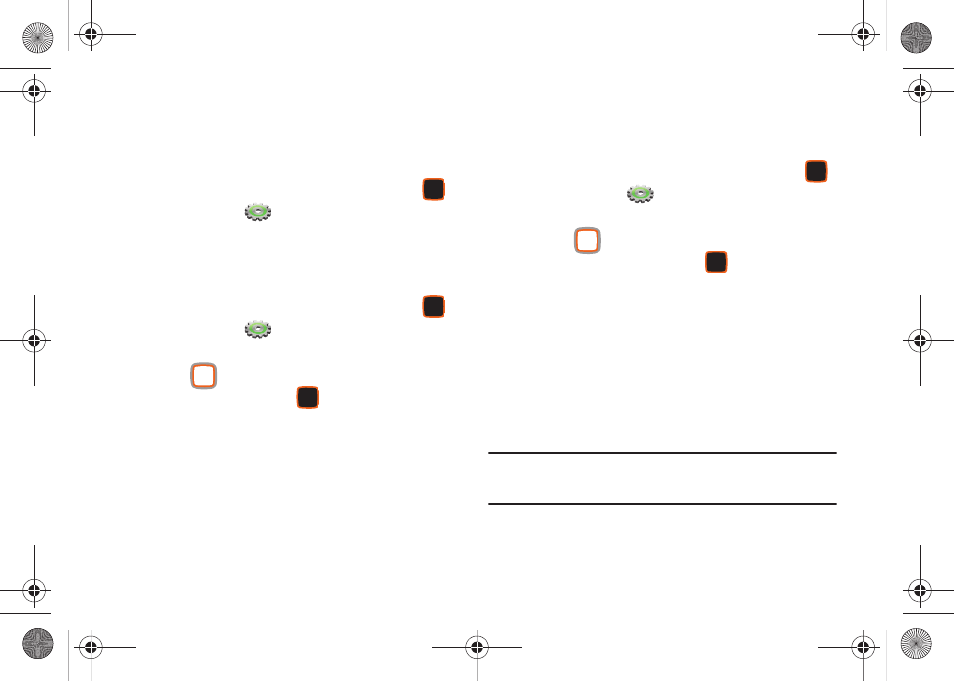
Settings 127
Voice Commands Settings
Configure the Voice Commands feature of your phone. You can
also access Voice Command settings from Voice Commands. For
more information, see “Voice Commands” on page 37.
ᮣ
From the Home screen, press the Center Select Key
to select MENU
➔
Settings & Tools
➔
Phone Settings
➔
Voice Command Settings.
Language
Choose the language for the phone’s operation and displays.
1.
From the Home screen, press the Center Select Key
to select MENU
➔
Settings & Tools
➔
Phone Settings
➔
Language.
2.
Use the
Directional Key to highlight a language, then
press the Center Select Key
OK:
• English
• Español
QWERTY Action
Choose how the phone reacts when you open the QWERTY
keyboard and begin entering text at the Home screen.
1.
From the Home screen, press the Center Select Key
to select MENU
➔
Settings & Tools
➔
Phone Settings
➔
QWERTY Action.
2.
Use the
Directional Key to highlight a launch action,
then press the Center Select Key
OK. Options include:
• Off: No action is taken.
• TXT Message: Creates a new text message.
• Contacts: Opens Contacts to find a contact.
• Notepad: Launches Notepad to create a new note.
Location
Choose whether your phone’s GPS (Global Positioning System)
location is available to the network at all times, or only when
you’ve dialed an Emergency Number, such as 911.
Note: Location service is required by some applications on your phone, and
is only available on the Verizon Wireless network. It is not available
when roaming.
u460.book Page 127 Tuesday, June 8, 2010 5:09 PM
