Samsung intensity 2 User Manual
Page 41
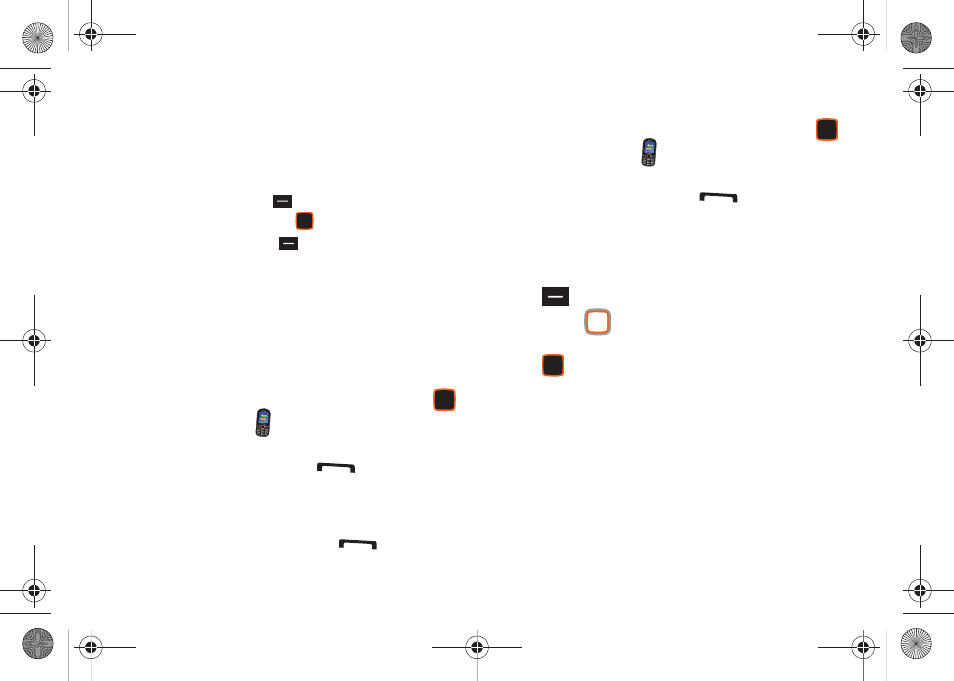
36
3.
Calls display by date, time and contact or phone number. If
the phone number is saved as a contact, the call record
includes icons to indicate the type of number.
4.
Highlight a call, then choose from these options:
• Press the Left Soft Key
Message to send a reply message.
• Press the Center Select Key
OPEN to view details.
• Press the Right Soft Key
Options for these options:
–
Save to Contacts: Save the caller’s phone number as a new contact,
or to update an existing contact.
–
Erase: Delete the highlighted call record.
–
Lock/Unlock: Protect the record to prevent erasure, or remove lock.
–
Erase All: Delete all call records of this type.
–
View Timers: Display statistic about calls of this type
Making Calls Using Recent Calls
1.
From the Home screen, press the Center Select Key
to select MENU
➔
Recent Calls.
– or –
From the Home screen, press
Send.
2.
Find a call from All Calls, Missed Calls, Received Calls, or
Dialed Calls.
3.
Highlight a call record, then press
Send.
Creating or Updating Contacts Using Recent Calls
1.
From the Home screen, press the Center Select Key
to select MENU
➔
Recent Calls.
– or –
From the Home screen, press
Send.
2.
Find a call from All Calls, Missed Calls, Received Calls, or
Dialed Calls.
3.
Highlight a call record, then press the Left Soft Key
Options
➔
Save to Contacts.
4.
Use the
Directional Key to highlight Add New Contact
or Update Existing, then press the Center Select Key
OK.
5.
Continue entering contact information. For more
information, see “Editing a Contact” on page 46.
u460.book Page 36 Tuesday, June 8, 2010 5:09 PM
