Samsung intensity 2 User Manual
Page 106
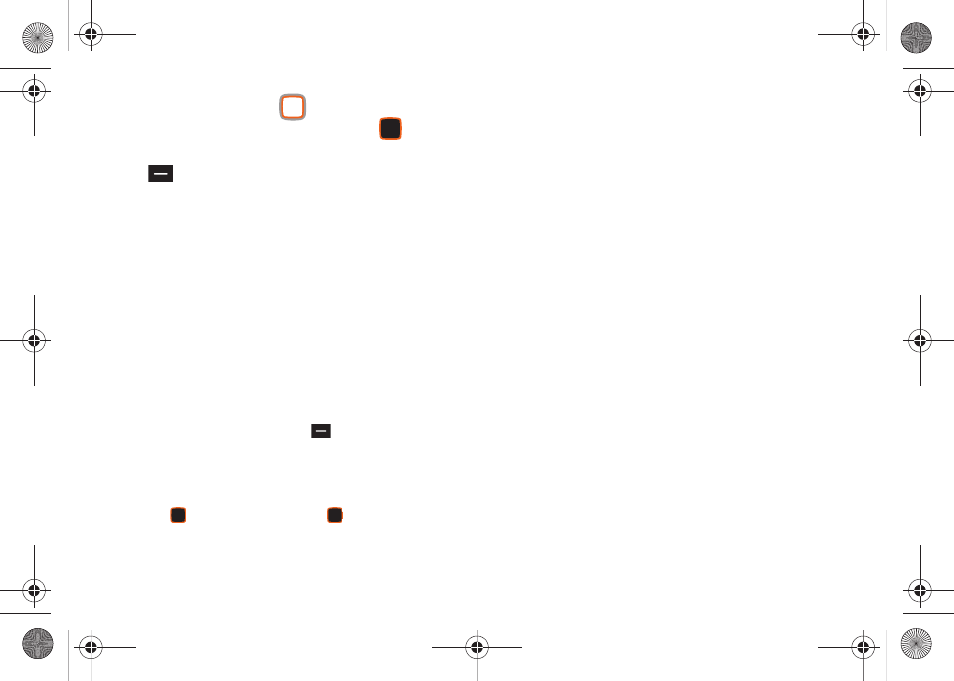
Pictures 101
4.
To view a photo, use the
Directional Key to highlight
the photo, then press the Center Select Key
VIEW.
While viewing the picture, press the Right Soft Key
Options for these options:
• Send: Send the highlighted picture as an attachment to a Picture
Message, To Online Album, Via Bluetooth to another bluetooth
device, To Blogs, To Facebook, or To MySpace.
• Set As: Set the highlighted picture as the Home screen Wallpaper
or as Picture ID for a contact.
• Take Picture: Launch the Camera.
• Zoom/Rotate: Use the Volume Key to Zoom in or out, and rotate
between portrait and landscape mode.
• Edit: Modify the selected picture.
–
Effects: Choose an effect to apply to the picture, from Normal,
Grayscale, Sepia, Green, Blue, Sketch Effect, Emboss, Soft-
Glamorous, Soft-Elegant, Soft-Charismatic, Spring Sun, Dawn,
Fright, Cinema-Normal, Cinema-Black & White or Cinema-Old.
–
Decorate: Press the Left Soft Key
Add to add a Fun Frame,
ClipArt, or Text to the highlight picture.
–
Revision: Adjust the Brightness, Saturation, Sharpness or Blur.
–
Merge: Choose two pictures to layer into one. Press the Left Soft Key
Set to choose another picture, then press the Center Select Key
OK. Press the Center Select Key
MERGE to combine the
pictures.
–
Copy & Paste: Copy a specific part of another picture as a shape, and
paste it onto the selected picture.
–
Resize: Change the size of the selected picture. Options are:
1024x768, 800x600, 640x480 and 320x240.
–
Rotate/Flip: Rotate the selected picture in incremental steps or flip the
picture horizontally or vertically.
• Rename: Change the name of the picture.
• Move: If an optional memory card is installed, move the picture
between the phone’s internal memory and the memory card.
• Lock/Unlock: Lock the picture to protect it from deletion, or Unlock
to remove protection.
• Full View: Display the picture full-screen.
• File Info: View details about the picture.
u460.book Page 101 Tuesday, June 8, 2010 5:09 PM
