Samsung intensity 2 User Manual
Page 126
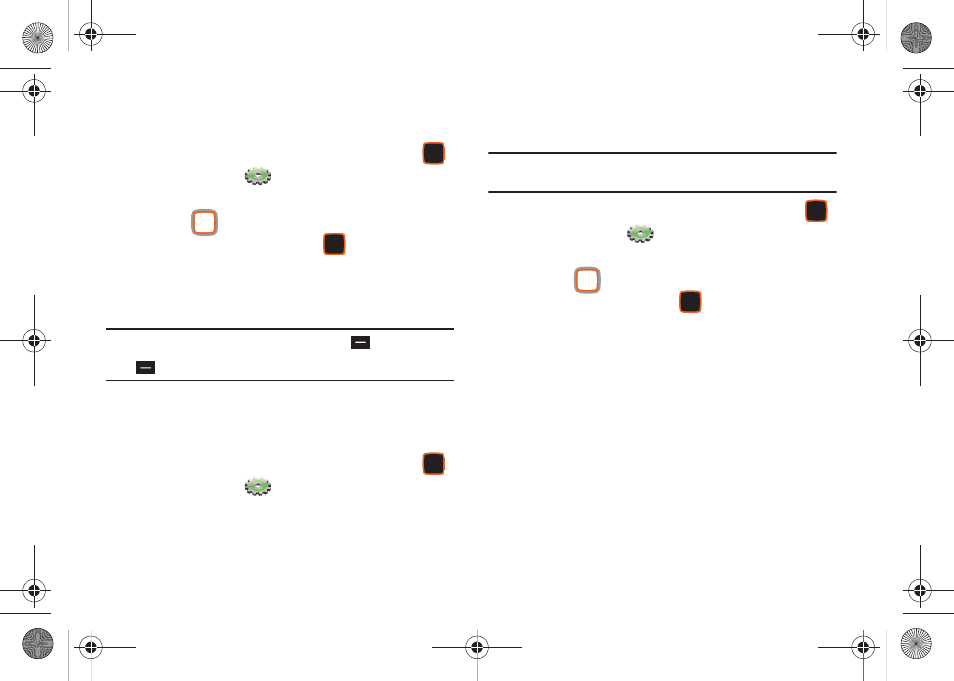
Settings 121
Display Themes
Customize the appearance of your phone’s menus and screens.
1.
From the Home screen, press the Center Select Key
to select MENU
➔
Settings & Tools
➔
Display
Settings
➔
Display Themes.
2.
Use the
Directional Key to highlight a display theme,
then press the Center Select Key
SET. Choose from:
• Slick Black
• Planet
• Pond
Note: While browsing themes, press the Left Soft Key
Preview to see an
example of the highlighted theme, or press the Right Soft Key
Help for information about the highlighted theme.
Main Menu Settings
Customize the features and applications available on the Main
Menu.
ᮣ
From the Home screen, press the Center Select Key
to select MENU
➔
Settings & Tools
➔
Display
Settings
➔
Main Menu Settings.
Menu Layout
Choose from 3 preset main menu layouts for the Menu display.
Note: The default menu layout is Grid. Examples in this user manual use the
Grid layout.
1.
From the Home screen, press the Center Select Key
to select MENU
➔
Settings & Tools
➔
Display
Settings
➔
Main Menu Settings
➔
Menu Layout.
2.
Use the
Directional Key to highlight a layout and
press the Center Select Key
OK to select it. Choose
from:
• Tab: Displays menu icons on tabs, so you can use the Directional
Keys to scroll right and left through the menus.
• List: Displays menu items in a list, so you can use the Directional
Keys to scroll up and down through the menus.
• Grid: (Default) Displays menu items in a grid, so you can use the
Directional Keys to scroll up, down, right or left through the menus.
u460.book Page 121 Tuesday, June 8, 2010 5:09 PM
