Adding pauses or waits, Finding a contact, Adding pauses or waits finding a contact – Samsung intensity 2 User Manual
Page 53
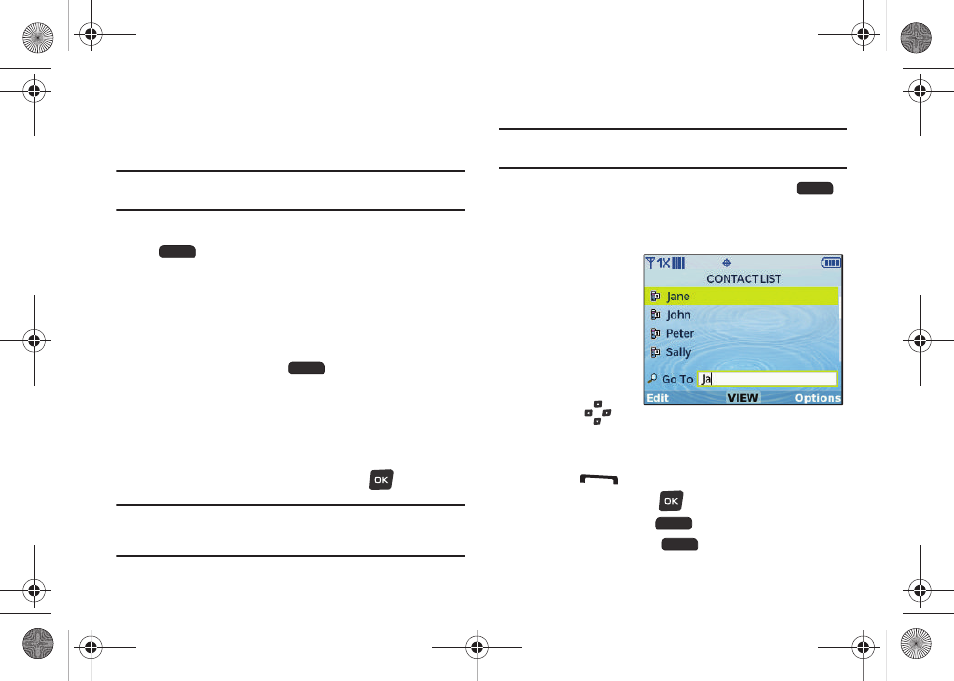
48
Adding Pauses or Waits
Calls to automated systems can require you to enter numbers to
navigate menus, or to enter a password or account number.
Note: This procedure uses the QWERTY keyboard and command keys. Rotate
the phone and slide it open to access the QWERTY keyboard.
1.
From the Home screen, press the Right Soft Key
Contacts.
2.
Create a new contact entry, or edit an existing contact. For
more information, see “Adding a New Contact” on
page 43, or “Editing a Contact” on page 46.
3.
Enter the phone number up to the pause or wait, then
press the Right Soft Key
Options:
• Add 2-Sec Pause: Stops the dialing sequence for two seconds,
then automatically dials the remaining digits. A “p” appears in the
field to indicate the pause.
• Add Wait: Stops the dialing sequence, waiting for further input from
you. A “w” appears in the field to indicate the wait.
4.
When you’re finished, press the OK Key
SAVE.
Note: Multiple pauses extend the length of a pause, and each pause counts
as a digit toward the 48-digit maximum. For example, 2 consecutive
Add Pauses create a total pause of four seconds, and count as 2 digits.
Finding a Contact
Note: This procedure uses the QWERTY keyboard and command keys. Rotate
the phone and slide it open to access the QWERTY keyboard.
1.
From the Home screen, press the Right Soft Key
Contacts. The Contacts List displays, with the cursor in the
Go To field.
2.
In the Go To field,
enter the first
few characters
of the Contact
name to see
matching
entries.
3.
Use the
Directional Keys to highlight a contact, then proceed with
one of these options:
• Press
Send to call the contact.
• Press the Center Select
VIEW to open the contact entry.
• Press the Left Soft Key
Edit to edit the contact entry.
• Press the Right Soft Key
Options for Contacts options.
u460.book Page 48 Tuesday, June 8, 2010 5:09 PM
