Viewing images on a tv screen – Sony DSLR-A100 User Manual
Page 78
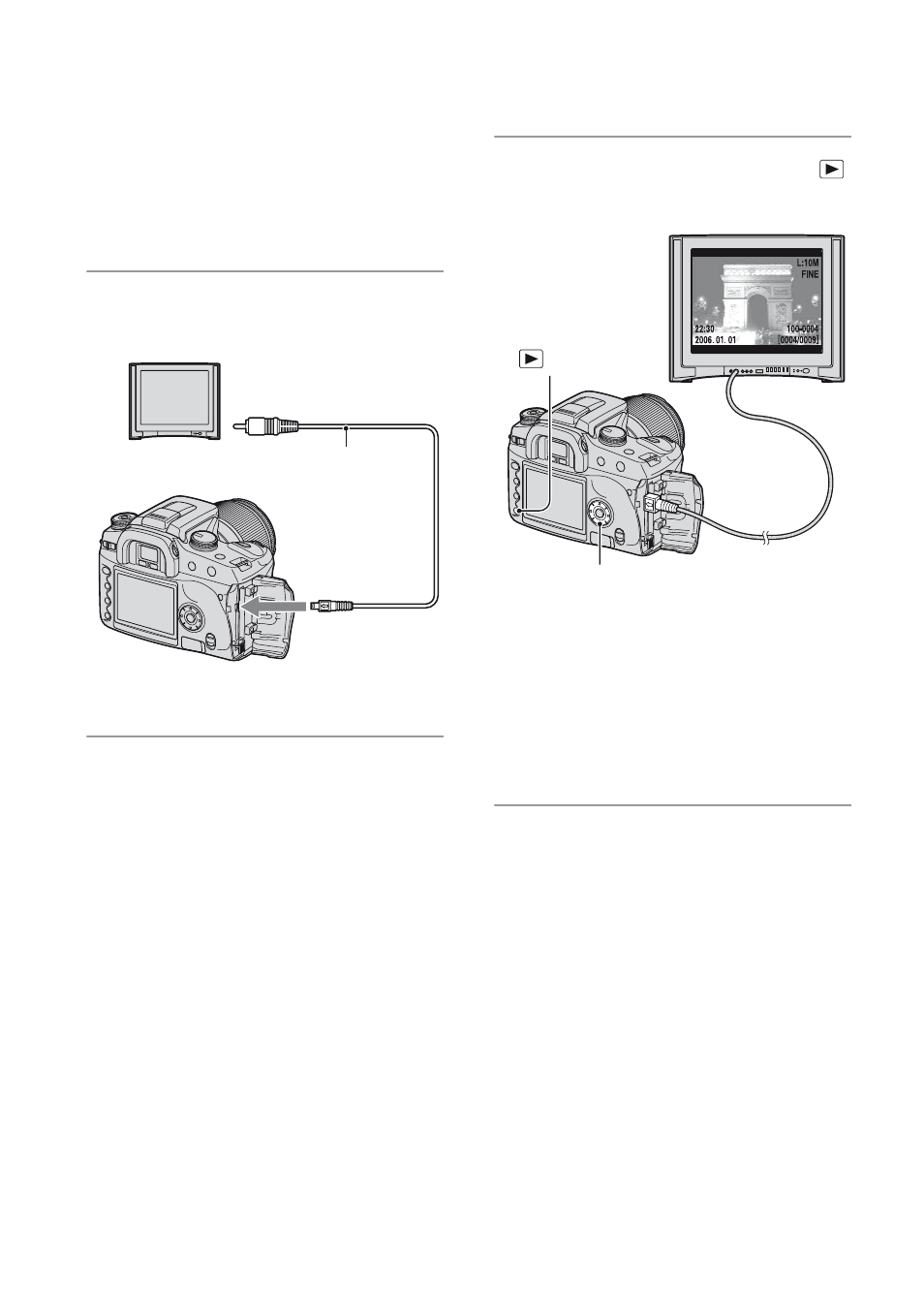
78
Viewing images on a TV screen
You can view images on a TV screen by
connecting the camera to a TV.
Turn off both your camera and the TV
before connecting the camera and the TV.
1
Connect the camera to the TV.
2
Turn on the TV and set the TV/
video input switch to “video.”
• For details, see the operating instructions
supplied with the TV.
3
Turn on the camera, and press
(Playback).
Images shot with the camera appear on
the TV screen.
Press b/B on the controller to select the
desired image.
• When using your camera abroad, it may be
necessary to switch the video signal output
to match that of your TV system (page 98).
• When you display the images recorded in
Adobe RGB mode on the camera or sRGB
devices, such as on TVs/LCD monitors that are
not compatible with Adobe RGB (DCF2.0/
Exif2.21), the images are displayed by lower
intensity level.
• The LCD monitor on the rear of the camera does
not turned on.
• The image quality displayed on a TV screen is a
little deteriorated comparing to images
displayed on a PC monitor.
1
To video input jack
Video cable
2
To the VIDEO
jack
Controller
button
