St (50) – Sony DSLR-A100 User Manual
Page 50
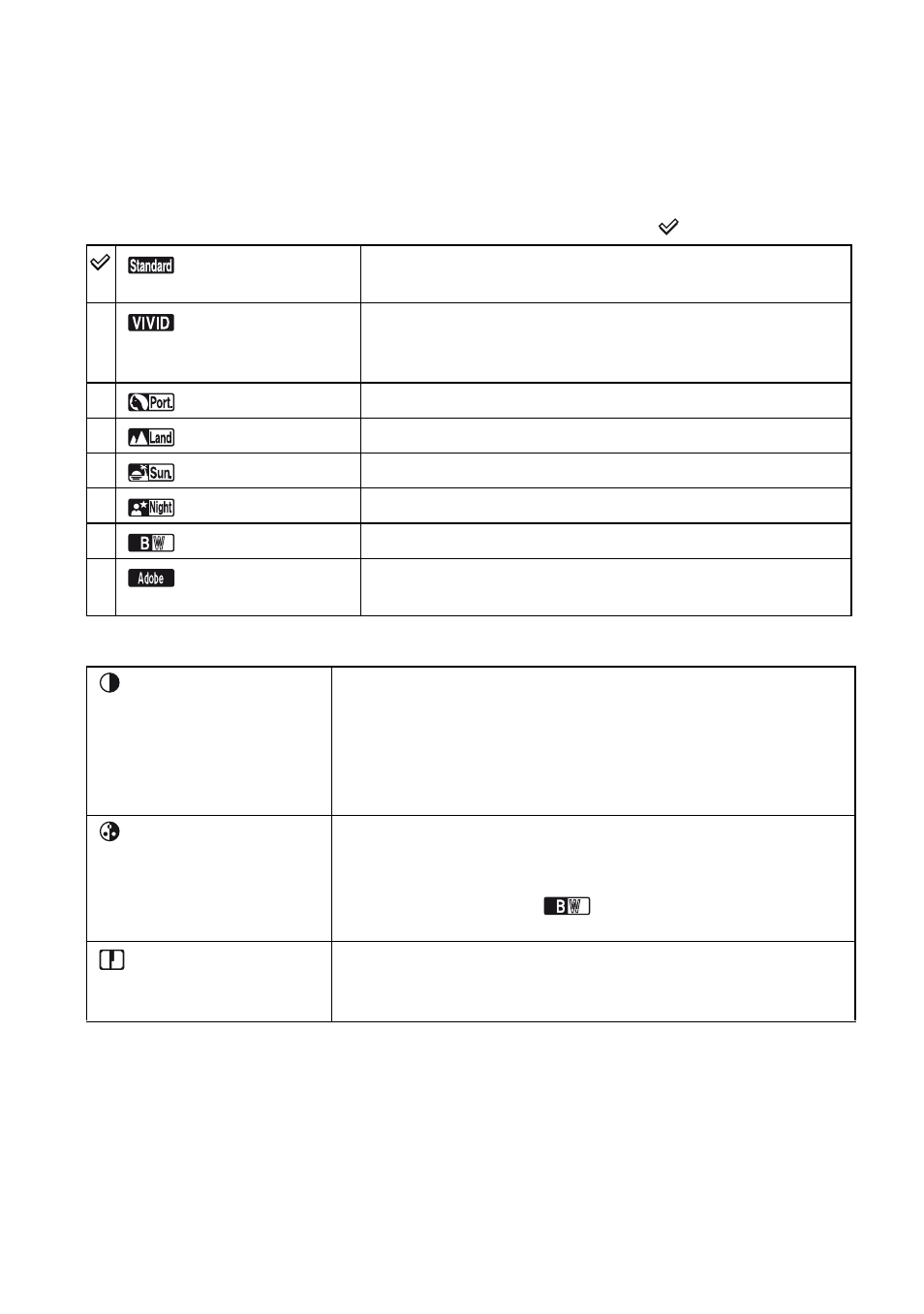
50
3
When adjusting the contrast, saturation, or sharpness, move to the screen used for adjustments
with V, select the desired item with v/V, then adjust the value with b/B.
4
Press the center of the controller.
(
: The default setting)
*
Uses the sRGB color space (see below).
• Selecting auto white balance (page 46) produces a more effective color tone. Use auto white balance
especially in Sunset mode.
z
About sRGB color space and Adobe RGB color space
sRGB color space
This is the standard color space of the digital camera and suitable for almost all normal conditions. As it is
the color space that accommodates the properties of the average monitor, sRGB is also suited for handling
images for use in web pages.
(Standard)*
Reproduces various scenes with rich gradation and beautiful
color.
(Vivid)*
Reproduces memorable scenery such as blue sky, sunsets,
spring greenery, and autumn leaves with deep and vivid
colors.
(Portrait)*
Accentuates the subject and softly reproduces skin tones.
(Landscape)*
Reproduces the scenery with vivid and sharp colors.
(Sunset)*
Beautifully reproduces the red of the sunset.
(Night view)*
Reproduces the light area vividly and the dark area crisply.
(B&W)
For monochrome images.
(Adobe RGB)
Uses the Adobe RGB color space. An ICC profile will not be
embedded in the image.
(Contrast)
Adjusts the contrast in five steps, from -2 to +2. The higher the
value, the stronger the contrast, resulting in a well-modulated,
clear image. The lower the value, the weaker the contrast,
resulting in fewer instances of white out or black out.
• When setting the zone matching, only the contrast setting is
temporarily reset to 0 and cannot be changed.
(Saturation)
Adjusts the color saturation in five steps, from -2 to +2. The
higher the value, the stronger the saturation, resulting in a vivid,
clear image. A lower value results in an understated image.
• If the color mode is set to
(B&W), the saturation cannot be
adjusted.
(Sharpness)
Adjusts the sharpness of the image in five steps, from -2 to +2.
The higher the value, the sharper the outline, resulting in a vivid,
clear image. The lower the value, the softer the outline.
