Technical support – Sony DSLR-A100 User Manual
Page 121
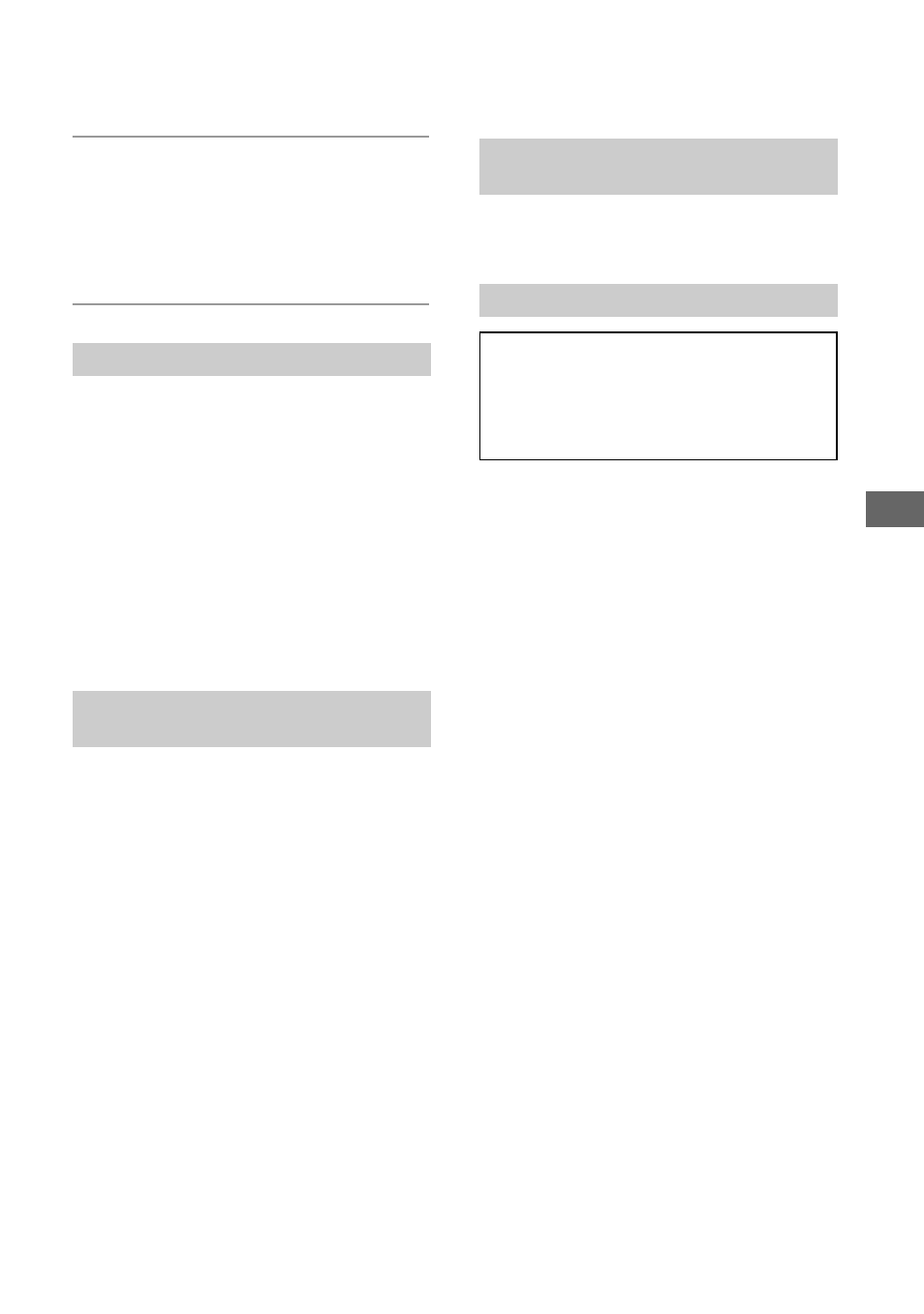
121
U
si
n
g
yo
ur
c
o
mp
ut
er
4
View images on the computer.
Double-click the hard disk icon
t the
desired image file in the folder
containing the copied files to open that
image file.
Perform the procedures listed below
beforehand when:
• Disconnecting the USB cable
• Removing a recording medium
• Turning off the camera
Drag and drop the drive icon or the
icon of the recording medium to the
“Trash” icon.
The camera is disconnected from the
computer.
You can edit images recorded in RAW
mode with various corrections, such as tone
curve, sharpness. Also, you can save the
images as a general-purpose file format.
• Log on as Administrator for installation.
1
Turn on your Macintosh computer, and
insert the CD-ROM (supplied) into the
CD-ROM drive.
2
Double-click the CD-ROM icon.
3
Copy the [IDCSR_INST.pkg] file in the
[MAC] folder to the hard disk icon.
4
Double-click the [IDCSR_INST.pkg] file
in the copy-to folder.
Follow the instructions on the screen to
complete the installation.
• When the restarting confirmation message
appears, restart the computer following the
instructions on the screen.
• If you save the ARW format data as the RAW
format, the data is converted to the SR2 format.
Double-click [Image Data Converter SR] in
the [Application] folder.
To delete the USB connection
Installing “Image Data Converter
SR Ver.1.1”
Starting up “Image Data Converter
SR Ver.1.1”
Technical Support
Additional information on this product
and answers to frequently asked
questions can be found at the Sony
Customer Support Website.
http://www.sony.net/
