Clear jams from the input trays – HP Laserjet p1606dn User Manual
Page 98
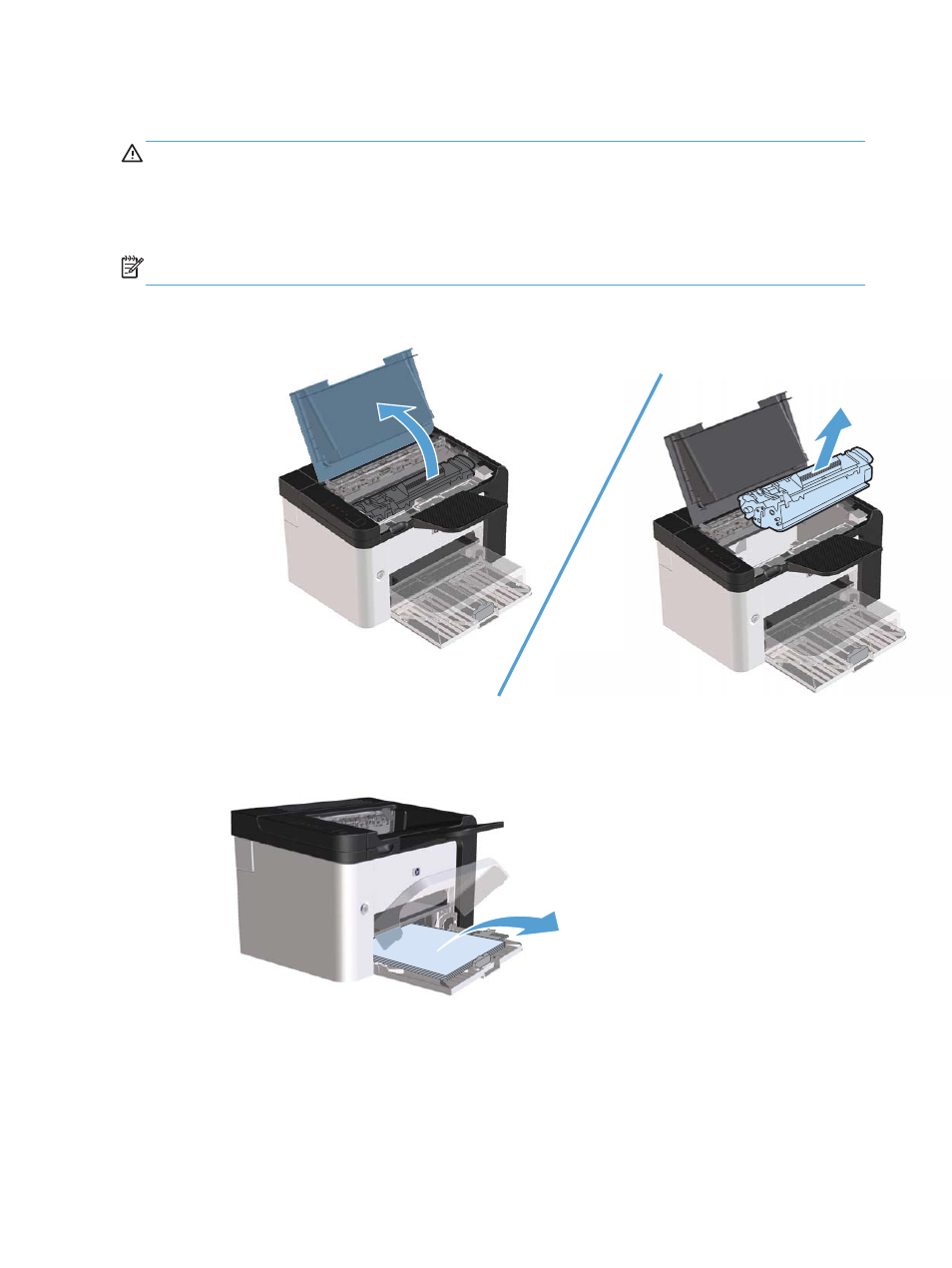
Clear jams from the input trays
CAUTION:
Do not use sharp objects, such as tweezers or needle-nose pliers, to remove jams.
Damage caused by sharp objects will not be covered by the warranty.
When removing jammed media, pull the jammed media straight away from the product. Pulling
jammed media out of the product at an angle can damage the product.
NOTE:
Depending on where the jam is located, some of the following steps might not be necessary.
1.
Open the print-cartridge door, and then remove the print cartridge.
2.
In the main-input tray or the priority input slot, remove the media stack.
86
Chapter 8 Solve problems
ENWW
This manual is related to the following products:
