Solve general problems, Troubleshooting checklist – HP Laserjet p1606dn User Manual
Page 90
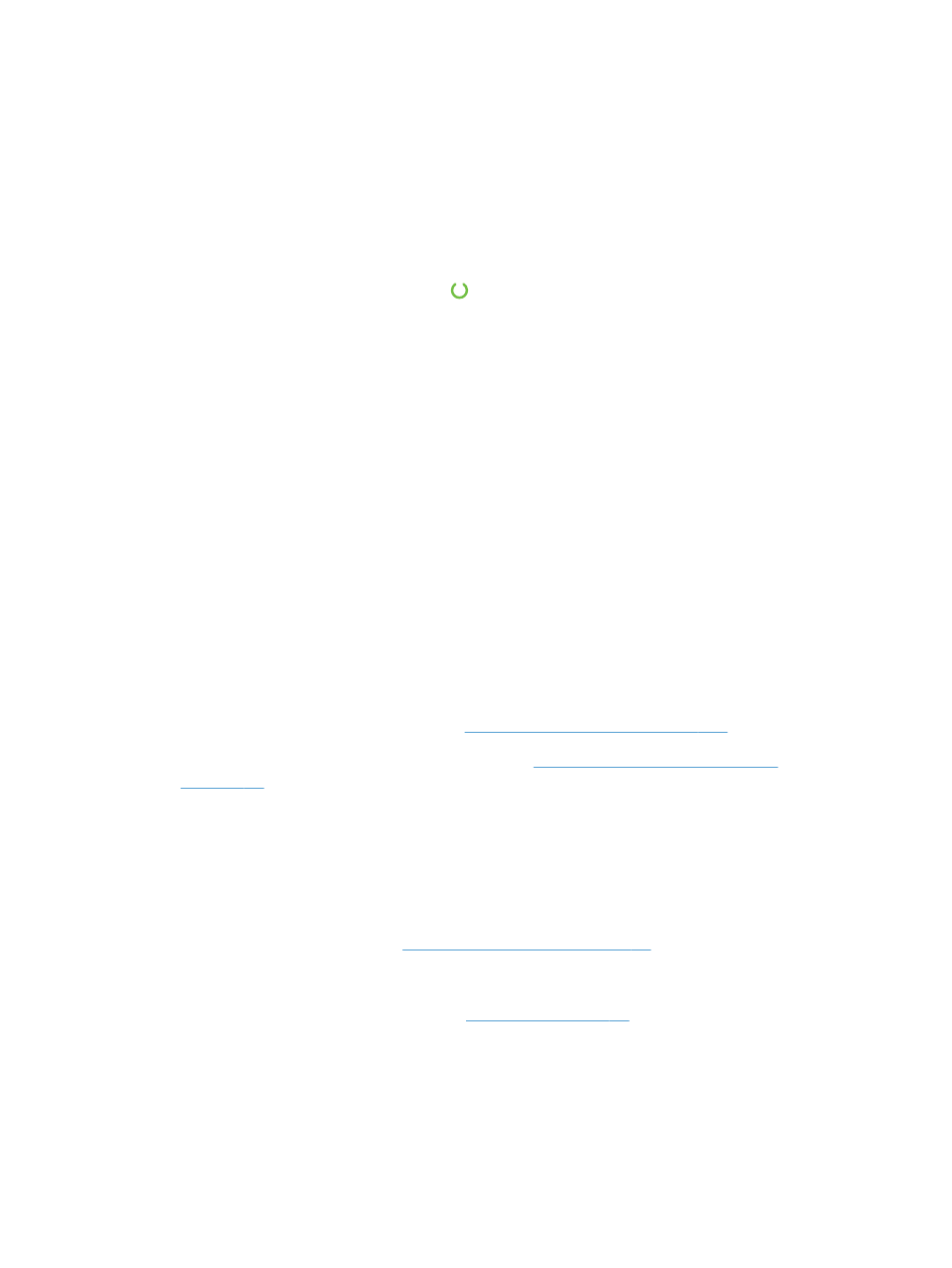
Solve general problems
If the product is not responding correctly, complete the steps in the following checklist, in order. If the
product does not pass a step, follow the corresponding troubleshooting suggestions. If a step resolves
the problem, you can stop without performing the other steps on the checklist.
Troubleshooting checklist
1.
Make sure that the product ready light is on. If no lights are on, complete these steps:
a. Open and then close the print-cartridge door to deactivate the Auto-Off mode.
b. Check the power-cable connections.
c.
Make sure that the power switch is on.
d. Make sure that the line voltage is correct for the product power configuration. (See the label
that is on the back of the product for voltage requirements.) If you are using a power strip
and its voltage is not within specifications, plug the product directly into the wall. If it is
already plugged into the wall, try a different outlet.
e. Make sure that the print-cartridge is installed correctly.
f.
If none of these measures restores power, contact HP Customer Care.
2.
Check the cabling.
a. Check the cable connection between the product and the computer or network port. Make
sure that the connection is secure.
b. Make sure that the cable itself is not faulty by using a different cable, if possible.
c.
Check the network connection. See
Solve network problems on page 104
3.
Check to see if any control-panel lights are lit. See
Interpret control-panel light patterns
4.
Make sure that the paper that you are using meets specifications.
5.
Make sure that the product software is installed correctly.
6.
Verify that you have installed the printer driver for this product. Check the program to make sure
that you are using the printer driver for this product.
7.
Print a configuration page. See
Print information pages on page 54
a. If the page does not print, check that at least one tray contains paper.
b. If the page jams in the product, see
.
78
Chapter 8 Solve problems
ENWW
