Solve performance problems – HP Laserjet p1606dn User Manual
Page 115
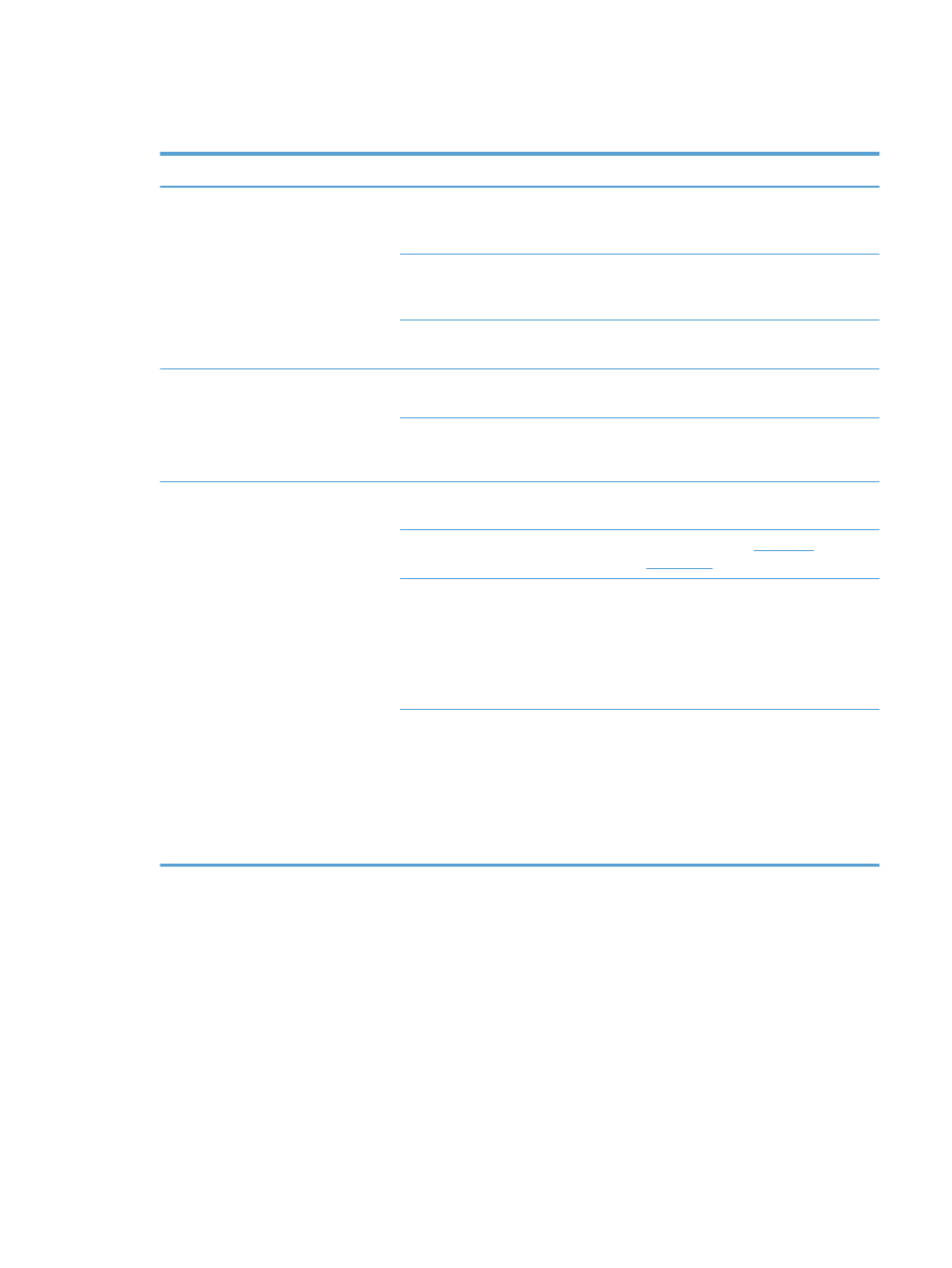
Solve performance problems
Problem
Cause
Solution
Pages print but are totally blank.
The sealing tape might still be in the
print cartridges.
Verify that the sealing tape has been
completely removed from the print
cartridges.
The document might contain blank
pages.
Check the document that you are
printing to see if content appears on all
of the pages.
The product might be malfunctioning.
To check the product, print a
Configuration page.
Pages print very slowly.
Heavier paper types can slow the print
job.
Print on a different type of paper.
Complex pages can print slowly.
Narrow or small media can print slowly.
Proper fusing may require a slower print
speed to ensure the best print quality.
Pages did not print.
The product might not be pulling paper
correctly.
Make sure paper is loaded in the tray
correctly.
The paper is jamming in the product.
.
The USB cable might be defective or
incorrectly connected.
●
Disconnect the USB cable at both
ends and reconnect it.
●
Try printing a job that has printed
in the past.
●
Try using a different USB cable.
Other devices are running on your
computer.
The product might not share a USB port.
If you have an external hard drive or
network switchbox that is connected to
the same port as the product, the other
device might be interfering. To connect
and use the product, you must
disconnect the other device or you must
use two USB ports on the computer.
ENWW
Solve performance problems
103
