Create a booklet with windows, Print multiple pages per sheet with windows – HP Laserjet p1606dn User Manual
Page 61
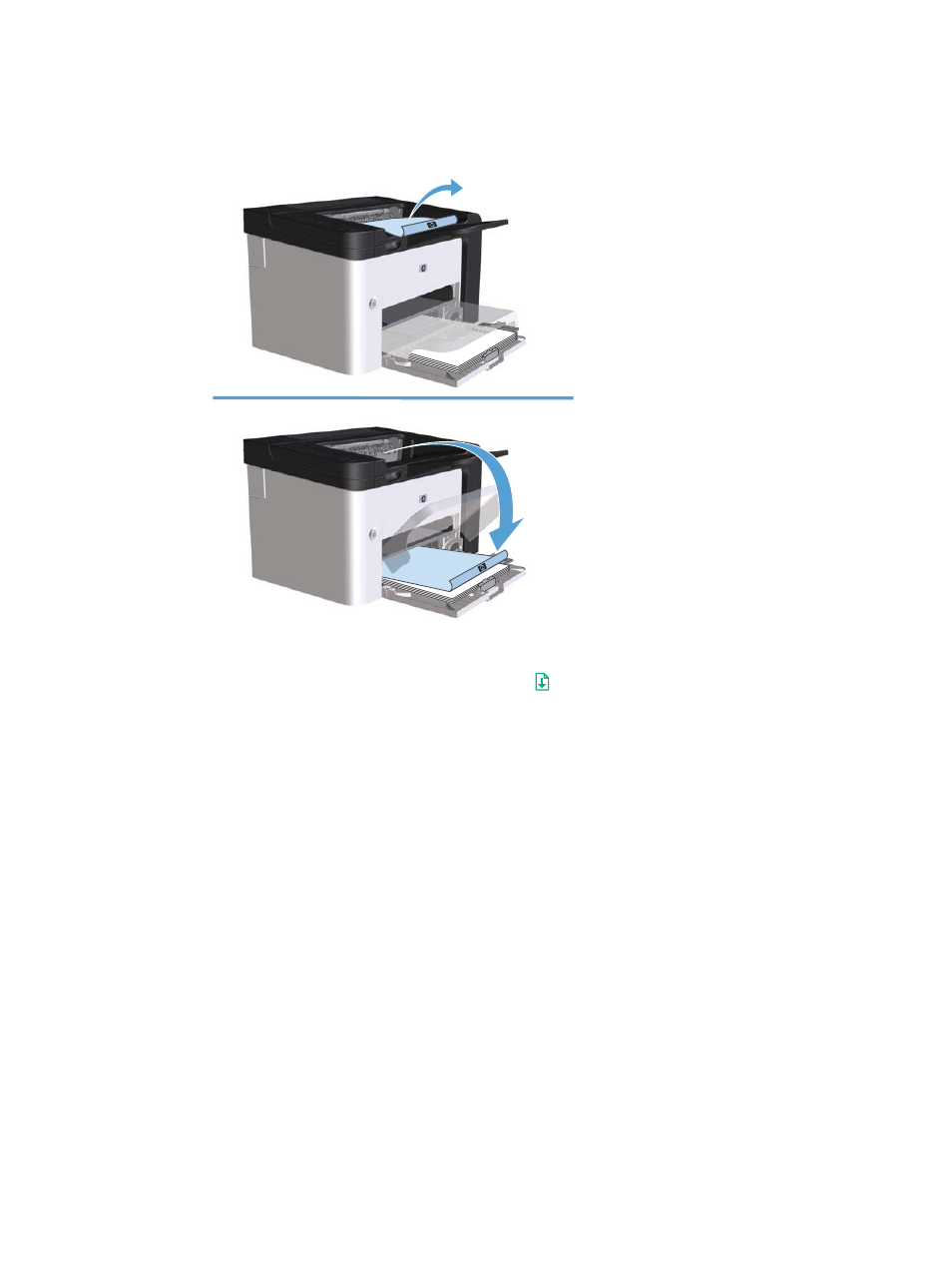
5.
Retrieve the printed stack from the output bin, and, maintaining the paper orientation, place it with
the printed-side facing down in the main-input tray.
6.
At the product control panel, press the go button to print the second side of the job.
Create a booklet with Windows
1.
Open the printer driver, click the Properties or Preferences button, and then click the
Finishing tab.
2.
Click the Print on both sides (manually) check box.
3.
In the Booklet layout drop-down list, click the Left binding or Right binding option. The
Pages per sheet option automatically changes to 2 pages per sheet.
4.
Click the OK button.
Print multiple pages per sheet with Windows
1.
Open the printer driver, click the Properties or Preferences button, and then click the
Finishing tab.
2.
Select the number of pages per sheet from the Pages per sheet drop-down list.
3.
Select the correct options for Print Page Borders, Page Order, and Orientation.
4.
Click the OK button.
ENWW
Print with Windows
49
