Toner smear, Loose toner, Vertical repetitive defects – HP Laserjet p1606dn User Manual
Page 110
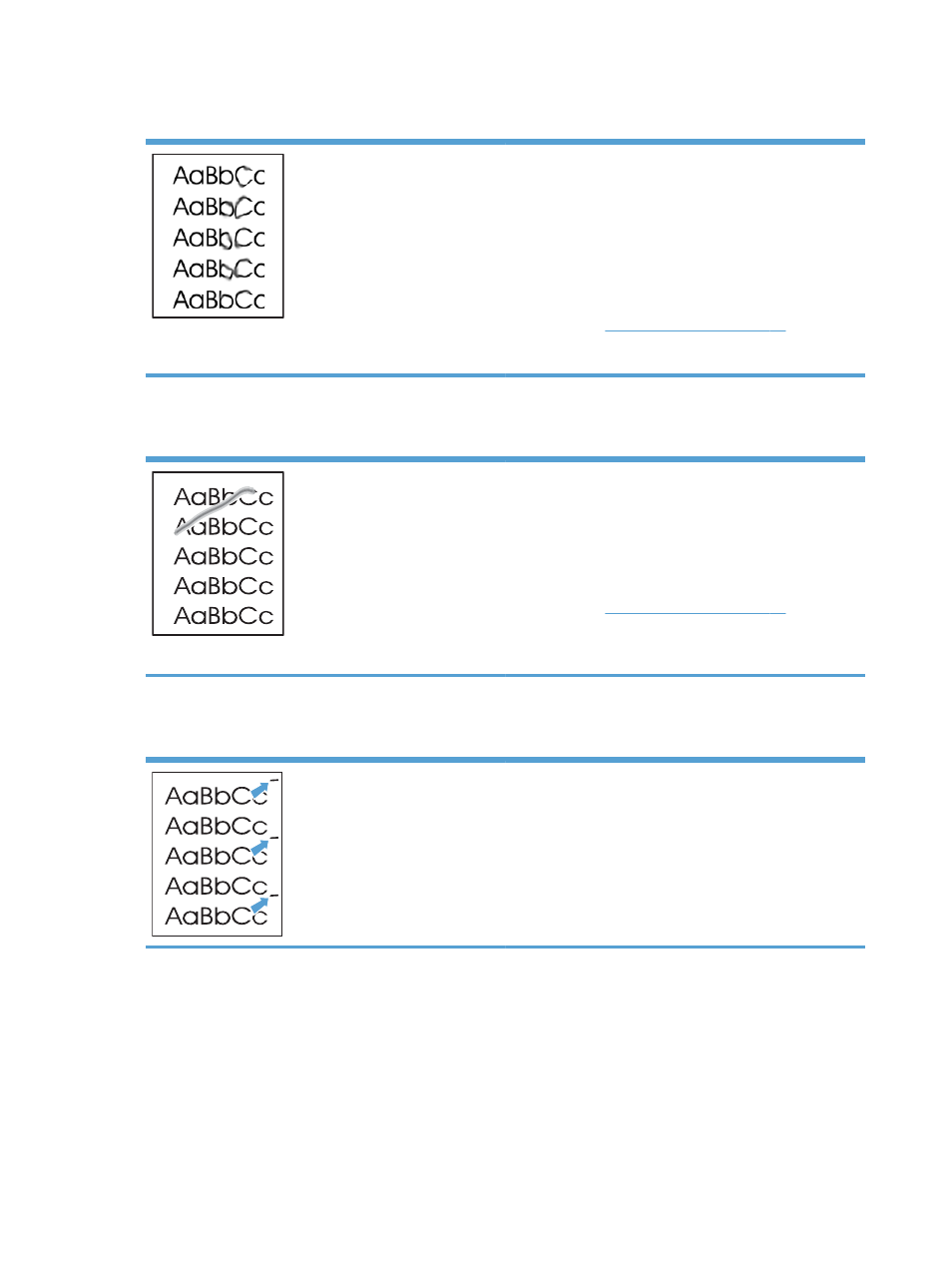
Toner smear
●
If toner smears appear on the leading edge of the
media, the media guides might be dirty. Wipe the media
guides with a dry, lint-free cloth.
●
Check the media type and quality.
●
The fuser temperature might be too low. In your printer
driver, make sure the appropriate media type is selected.
●
Place the product in quiet mode, and send the print job
again. See
Quiet mode settings on page 59
.
●
Install a new genuine HP print cartridge.
Loose toner
●
The fuser temperature might be too low. In your printer
driver, make sure the appropriate media type is selected.
●
Clean the inside of the product.
●
Check the media type and quality.
●
Place the product in quiet mode, and send the print job
again. See
Quiet mode settings on page 59
.
●
Plug the printer directly into an AC outlet instead of into
a power strip.
Vertical repetitive defects
●
The print cartridge might be damaged. If a repetitive
mark occurs at the same spot on the page, install a new
genuine HP print cartridge.
●
The internal parts might have toner on them. If the defects
occur on the back of the page, the problem will
probably correct itself after a few more printed pages.
●
In your printer driver, make sure the appropriate media
type is selected.
98
Chapter 8 Solve problems
ENWW
