Connect with usb, Hp smart install, Cd installation – HP Laserjet p1606dn User Manual
Page 39: Hp smart install cd installation
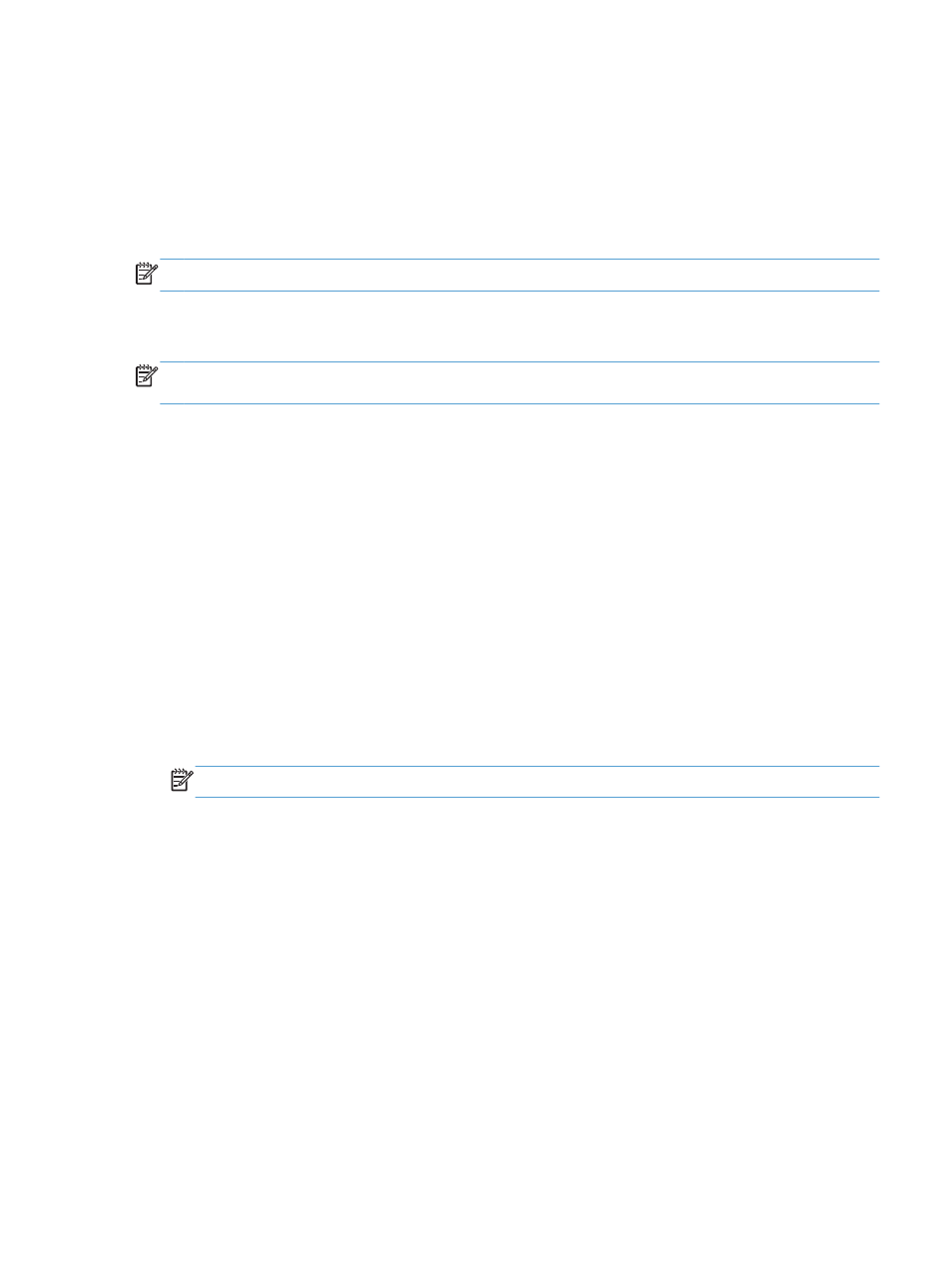
Connect with USB
This product supports a USB 2.0 connection. You must use an A-to-B type USB cable that is no longer
than 2 meters (6.56 feet).
HP Smart Install
NOTE:
This installation type is supported for Windows only.
The HP Smart Install allows you to install the product driver and software by connecting the product to a
computer through a USB cable.
NOTE:
The installation CD is not required during a HP Smart Install. Do not insert the software
installation CD into the computer CD drive.
1.
Turn the product on.
2.
Connect the USB cable.
3.
The HP Smart Install program should start automatically. Follow the onscreen instructions to install
the software.
●
If the HP Smart Install program does not start automatically, AutoPlay might be disabled on
the computer. Browse the computer and double-click the HP Smart Install drive to run the
program.
●
If the program prompts you to select a connections type, select the Configure to print
using USB option.
CD installation
1.
Insert the software installation CD into the computer CD drive.
NOTE:
Do not connect the USB cable until prompted.
2.
If the installation program does not open automatically, browse the CD contents and run the
SETUP.EXE file.
3.
Follow the onscreen instructions for installing the software.
When you use the CD to install the software, you can select the following types of installations:
●
Easy Install (recommended)
You are not prompted to accept or make changes to defaults.
●
Advanced Install
You are prompted to accept or make changes to defaults.
ENWW
Connect with USB
27
