Bio-Rad Components for Older Model Spot Cutter User Manual
Page 23
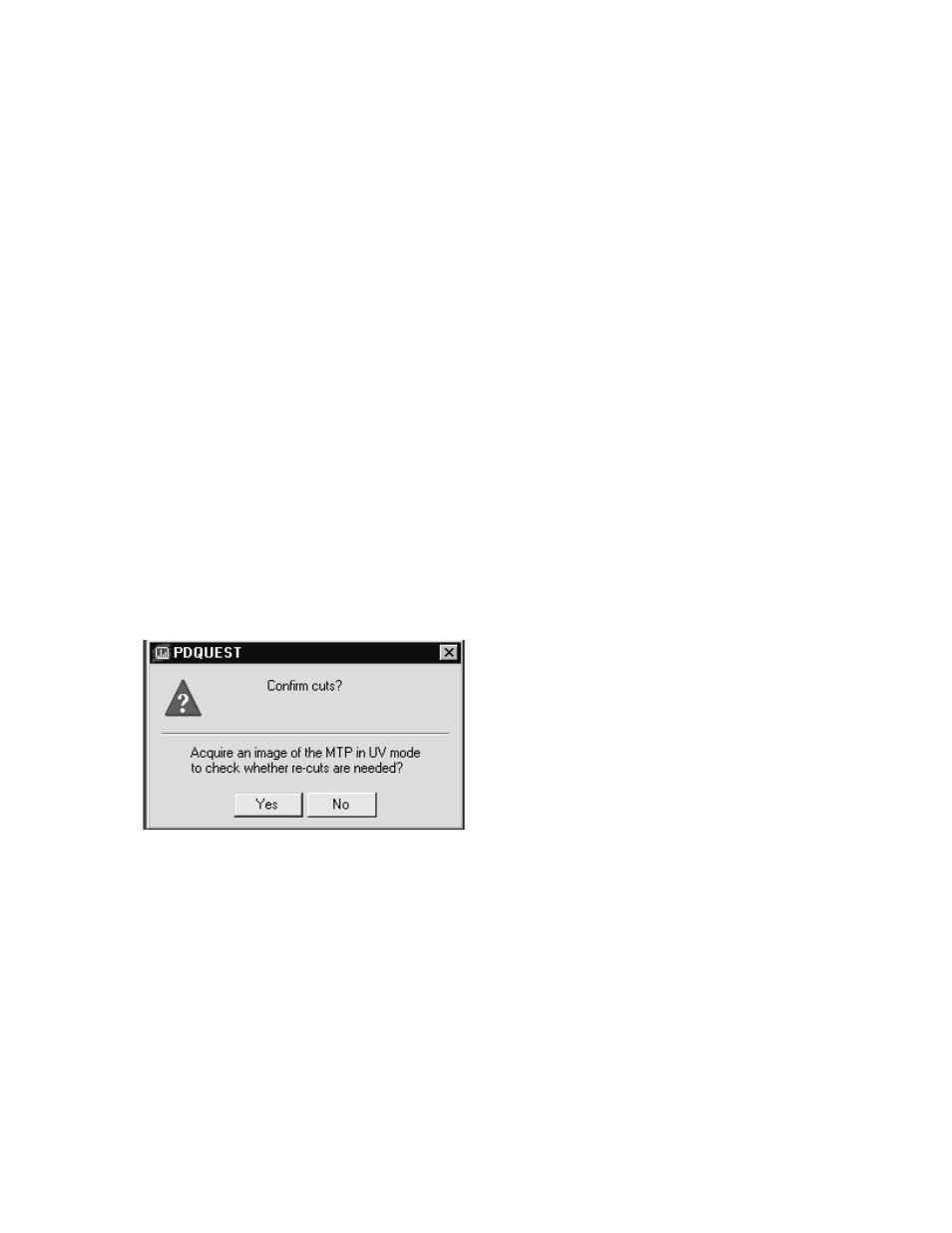
13. The image is automatically inverted by the software to show the gel as dark spots with
light background. If the original fluorescent image with light spots and dark background is
desired, use the transform button to "invert image".
14. The "Matching" steps are the same as in the white light mode.
15. If the image does not detect enough spots or is too faint, use the transform function or
increase the exposure time and re-image the gel or membrane.
16. The blue box shown on the image is the functional cutting area of the spot cutter. Spots
cannot be cut outside this area on the platform. If a spot is selected outside the cutting
area, an error message will occur. If a spot to be cut is outside the blue cutting area, repo-
sition the gel and acquire a new image.
17. After matching, click "Begin/Resume" to start the cut run. You will be prompted to put in
the correct microtiter plate before the cuts will begin.
5.3
Re-cuts in Integrated Excision Tool
The specifications for the ProteomeWorks Spot Cutter spot pick-up is greater than 95% effective
at picking up a spot that has been cut from a gel. There may be some spots that have not been
picked up and these can be recut. The efficiency of pick up on the second cut is again >95%, so
the spot is reliably picked up the second time. The missed pick ups are detected by the user
looking in the microtiter plate for empty wells. However, with fluorescent gels, the clear gel spot
(with no visible stain) is very difficult to see in the microtiter plate wells. In order to assess the
wells of the microtiter plate, the re-cut message on the screen for the fluorescent light source will
differ from the white light message. Use the following procedure for re-cutting spots in fluorescent
mode:
1. At the end of the cut run the software will prompt with, "Confirm cuts?"
Fig. 27. Confirm cuts window.
20
