Bio-Rad Components for Older Model Spot Cutter User Manual
Page 22
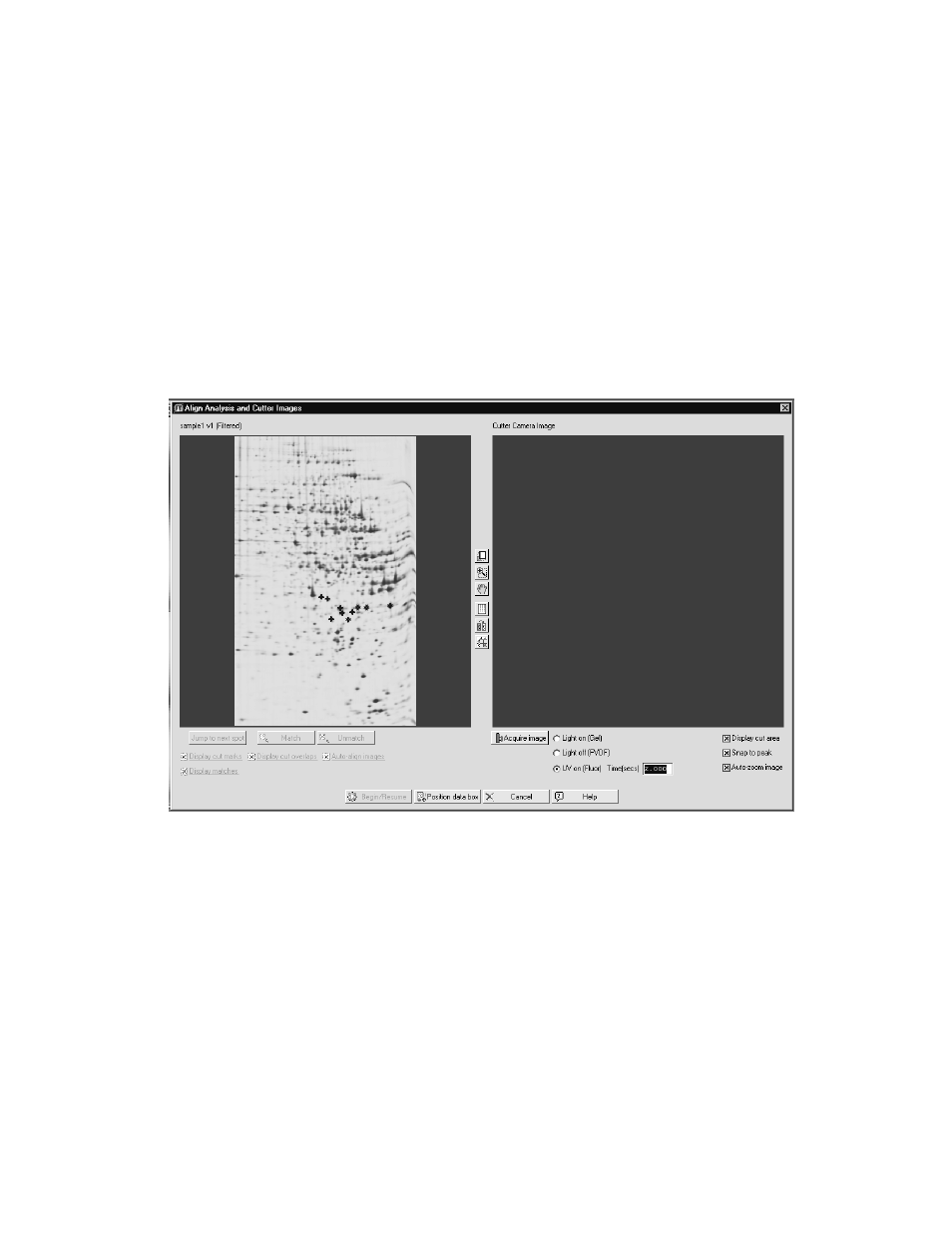
5.2
Acquire Fluorescent Image in Integrated Excision Tool
1. After the Cut List has been selected for spot cutting in the Excision Gel Selection screen,
click "Next".
2. Select the appropriate cutter settings, wash options, microtiter plate name and well number.
3. Click "Align". A thumbnail image of the gel will open on the screen.
4. Place the gel or blot in the same orientation as the original image (shown in the thumbnail
image on the screen) on the spot cutter. If the gel is fluorescent stained, the spots will not
be visible. Therefore, it is recommended to use a physical marker on the gel, such as a
notched or cropped corner of the gel, for orientation. Click
“Gel Ready” when it is loaded
on the spot cutter.
5. Select the "UV on (Fluor)" option for fluorescent gels or membranes in the
“Align Analysis
and Cutter Images
” screen.
Fig. 26. Integrated Excision Tool image alignment screen.
6. Enter the exposure time in seconds. The last used UV exposure time will become the
default for the next UV image, so if you are doing the same type of gel each time you do
not have to change this setting.
7. Check that the light toggle switch is in UV lights position.
8. Check that the aperture is open, or approximately f-stop 1.4.
9. Close the door.
10. Click on the "Acquire Image"button.
11. The amber light on the side of the Enclosure labeled, "UV lights in operation" will light
during UV illumination. There is a 15 second UV lights warm up step, the image is
acquired, and a dark image is then acquired.
12. The newly acquired spot cutter image will come up on the right side of the screen, next to
the original analysis image on the left. Transform as necessary to optimize the images
19
