Bio-Rad Components for Older Model Spot Cutter User Manual
Page 9
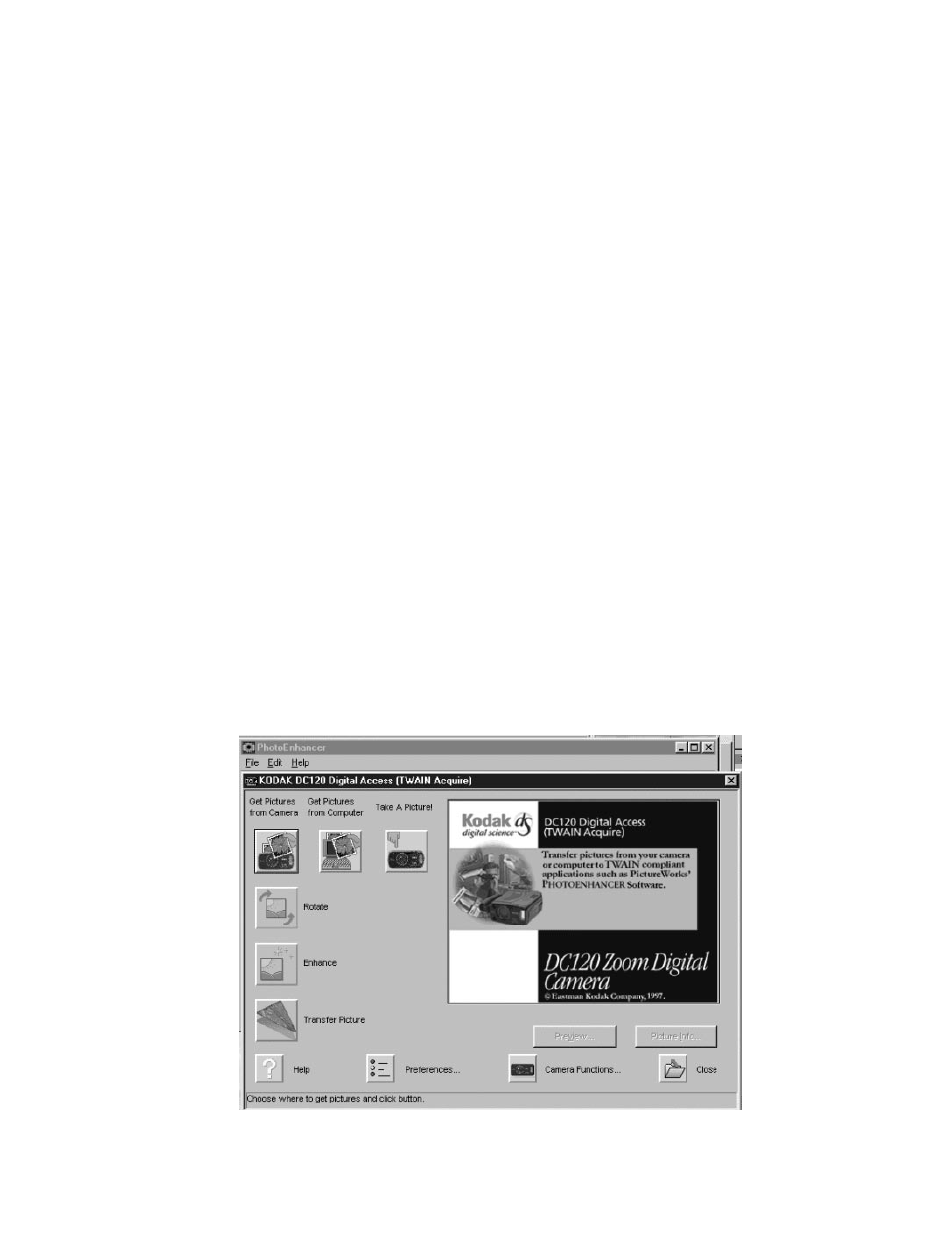
3.2 Selecting the DC120 Digital Access (TWAIN Acquire)
Window
In order to activate the lights, go to the menu item "Operation" in the SpotOn software.
Choose, "Others". Check the "Light Select Enabled" option (a check mark shows up in the box
next to the item). This allows the software to turn on the lights by the menu bar icon or
during the process of setting up to take a picture.
Select File from the menu bar to display a drop down menu. Select Photo Enhancer.
Alternatively, press the Photo Enhancer shortcut button located below the menu bar. (see
Appendix D)
An information box will be displayed. Selecting "Yes" will move the system to parking
position and switch the lights on. Selecting "No" will transfer to the image acquisition software
without turning on the lights. This may be advantageous as you can turn on the lights with the
red "pulse" button on the front of the instrument when taking a picture. Especially when an
image is going to be optimized with the software, it is better to select NO to the lights, and turn
them on with the pulse switch. Press and hold the pulse switch during the image acquisition
process.
Important Note: do not leave the system lights on for extended periods of time. Leaving the
lights on for more than 10 minutes may cause permanent damage to occur to sections of
the system.
Another information box will be displayed providing instructions for use. Acknowledge
by clicking on the OK button.
Select the File menu from the menu bar. Click on TWAIN Acquire or use shortcut key
Ctrl+W. This will display the DC120 Digital Access (TWAIN Acquire) window.
3.3 Camera Functions
Once the DC120 Digital Access (TWAIN Acquire) window is displayed, click on the
"Camera Functions" button to select camera settings. This will produce the Status LCD
Function Set Up folder which contains the Focus and Flash settings.
5
