Bio-Rad Components for Older Model Spot Cutter User Manual
Page 10
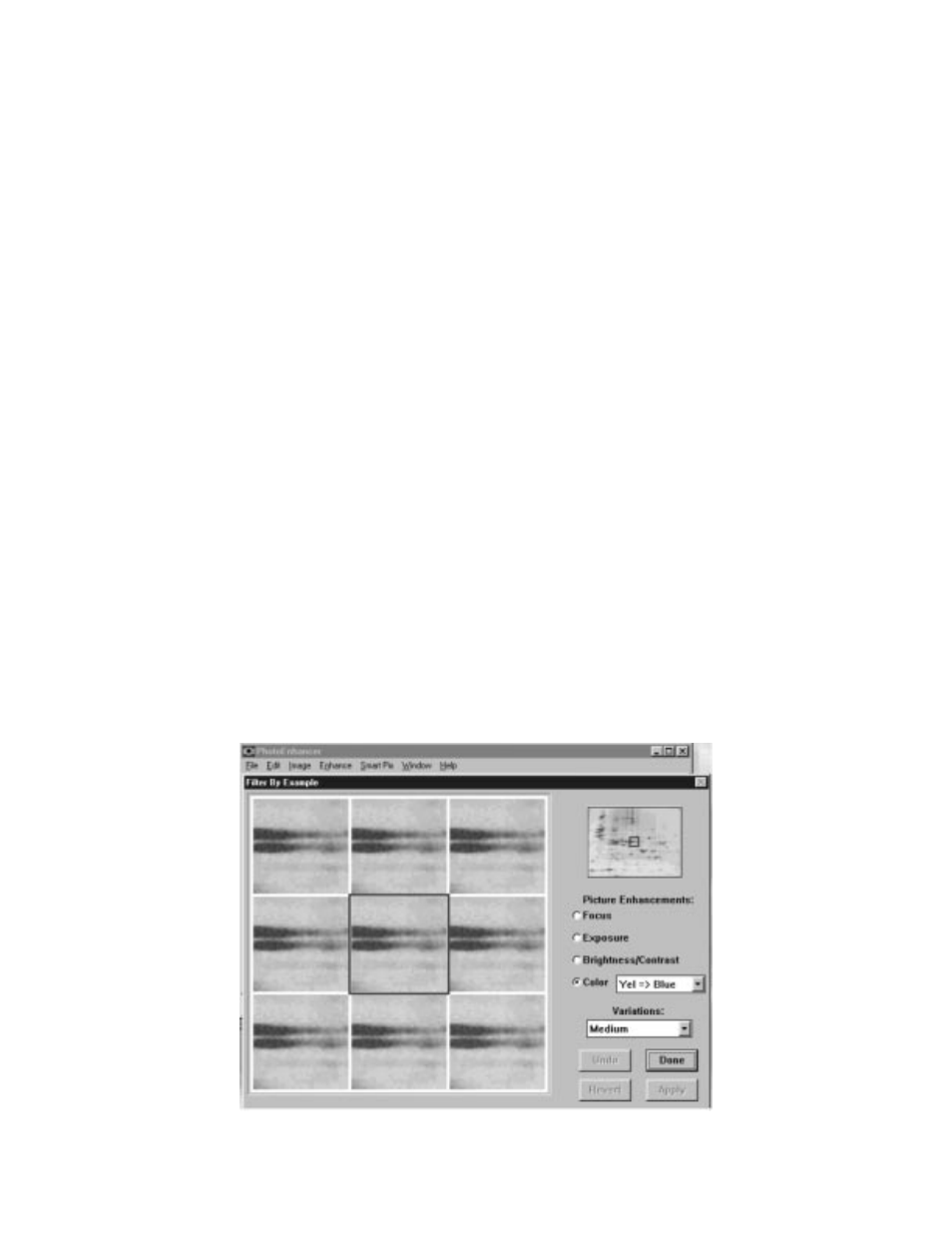
In the Auto Focus panel, select Macro Mode. This will disable the auto focus on the
camera. The AutoFocus is not recommended because it adjusts the focal length to each new
image and changes the image area from that which was calibrated.
Suggested Flash settings:
For gels, turn the flash setting OFF.
For PVDF membrane and calibration templates, use FILL flash. The under lighting may or
may not be needed for a FILL FLASH picture. The underlighting can be turned on and off
through the SpotOn software. Adjustments to these guidelines may be made depending on
ambient light conditions in the lab. No light may be needed in some cases.
In the Quality panel, select Better.
The "Update Camera" button in the Status LCD Function Set Up folder must be clicked
to confirm your new selections. The software will hold the settings during multiple images in
a normal workflow. The settings will need to be reset if the computer, camera, and spot
cutter system are restarted.
3.4 Acquiring an Image
An image can now be acquired by clicking on the button labeled Take a Picture. Once
the image has been taken, a small picture is displayed in the top right hand corner of the
TWAIN ACQUIRE window. Once the image is acquired, the image can be enhanced for
overhead lighting conditions by selecting the Enhance icon, and selecting Fluorescent.
Evaluate the effects in the thumbnail picture, if the picture is worse, select Auto Lighting
(Default) to change back to the original image.
Select the Transfer Picture button. The image is now being transferred to the Photo
Enhancer screen. More enhancement functions are available in this screen. If more enhancement
is needed and some time is going to be spent on this function, go back to the SpotOn software
and select Turn Lights Off. This will allow work to be done without damage to the spot cutter
or excessive drying out of the gel.
Now the image may be edited as required. The most useful menu is Enhance. Choose the
Enhance by Example option. This will produce this screen:
.
6
