Bio-Rad Components for Older Model Spot Cutter User Manual
Page 22
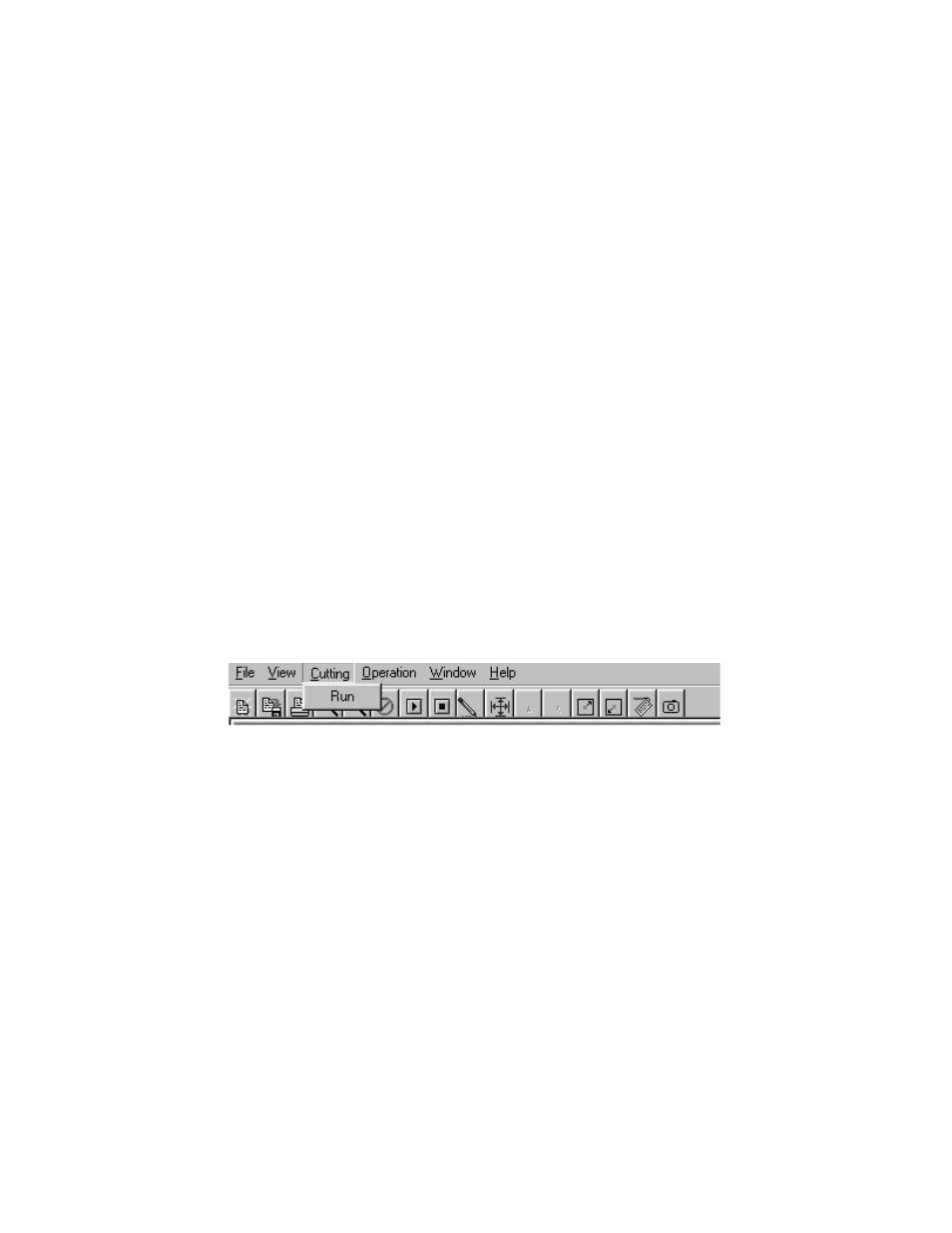
Zoom In
Selecting the Zoom In menu, zooms in on the picture displayed in the Zoom window at
the top right hand corner of the screen. This can also be achieved by pressing the Zoom In
short cut button located below the menu bar.
Zoom Out
Selecting the Zoom Out menu, zooms out on the picture displayed in the Zoom window
at the top right hand corner of the screen. This can also be achieved by pressing the Zoom Out
shortcut button located below the menu bar.
Display with Spot Number
By clicking on the Display with Spot Number menu, a check will appear next to it or
disappear depending on its current state. With a check present, any location on the image file
shown in the Zoom box will show a circle and spot number for selected spots in the Zoom box
window. Without the check present in the menu, no spot numbers will be shown in the Zoom
box.
Delete Spot
Selecting the Delete Spot menu produces the Delete Spot window. To delete a spot, click
on the spot number to be deleted in the larger text field. This spot number should now be
displayed in the smaller text field. The spot can now be deleted by pressing the OK button. If
you wish to leave the Delete Spot window without deleting a spot simply click the Cancel button.
7.3 Cutting Menu
Selecting the Cutting menu displays the following drop down menu.
Run
A cutting run can be selected by either:
(i)
Selecting Run from the Cutting menu, or
(ii) Selecting the Run shortcut button located below the menu bar.
A window will come up confirming the sequence of spots to be cut. You may not wish
to cut all the spots selected during this cutting run. This can be achieved by putting the desired
starting spot number and last spot number in the Start from and To fields respectively of the
Set-up Cut Spot window.
Note: An individual run must consist of a sequential subset of the total spots selected, i.e.
you can not select to cut spots 4 & 6 on an individual run without spot 5 being cut. You also
can not have an individual run cutting spots out of order, i.e. 4, 6, 5 is invalid, would need to
be 4, 5, 6.
Once the spot sequence to be cut has been selected, press the OK button of the Setup Cut
Spot window. When cutting is complete, the Cutting Complete window will be displayed,
select OK to continue.
You may now either make more cuts and or spot selections, or exit the program.
18
