Enabling start, pause, and stop messages, To display a message when a program starts, To display a message when a program pauses – Baseline Systems BaseStation 1000 User Manual
Page 99
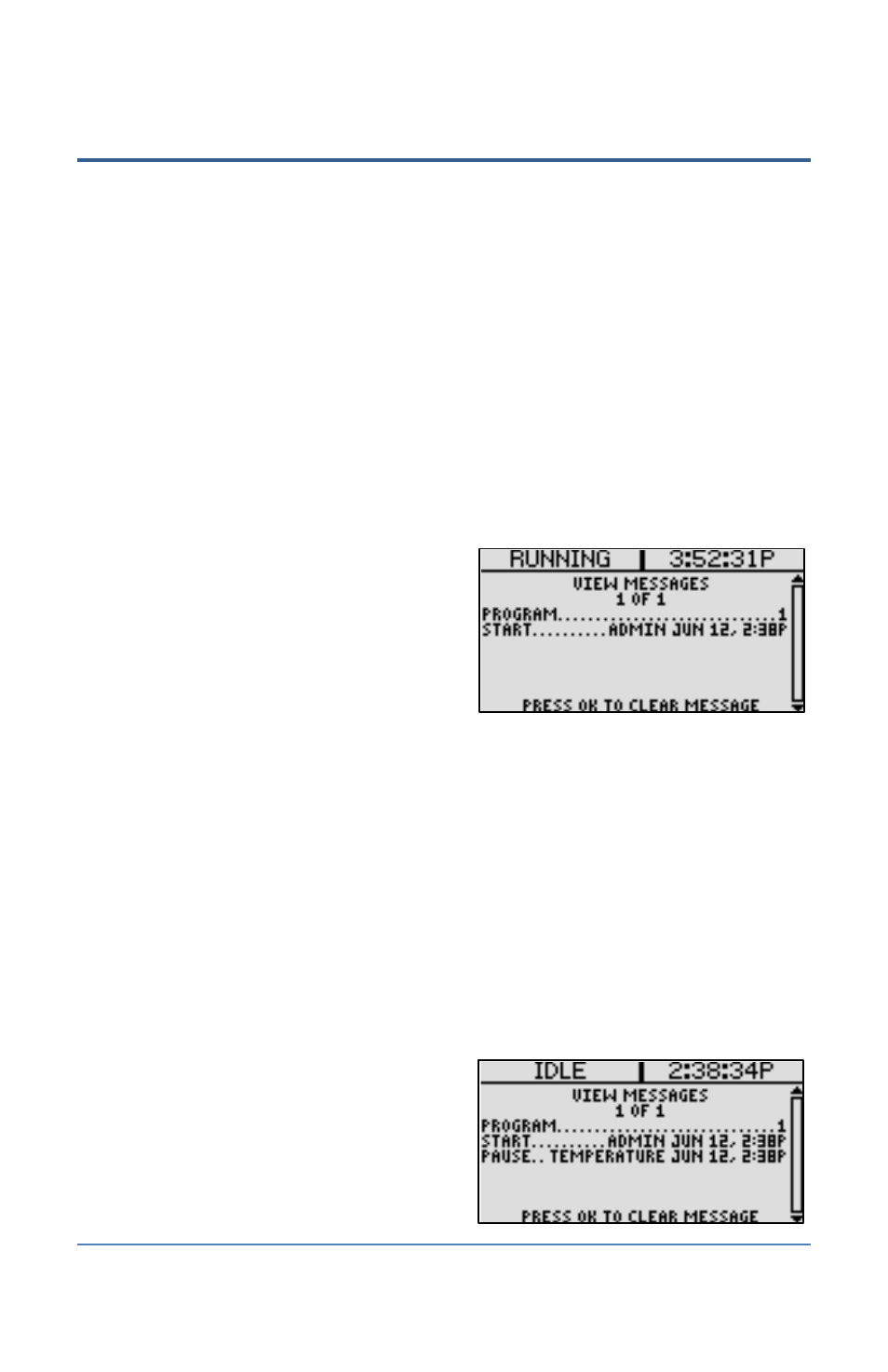
BaseStation 1000 Irrigation Controller Manual
Enabling Start, Pause, and Stop Messages
The controller can display a message when a program starts, stops, or pauses. You can enable or
disable these messages at your discretion. By default, the messages are disabled.
To display a message when a program starts
1. Press the Program Setup button. The Program Setup menu displays.
2. If the program that you want to enable the message for displays in the upper-left corner of
the screen, continue to step 3. Otherwise, press the PRG button until the program that you
want to enable the message for displays in the upper-left corner of the screen.
Note: To move backwards in the list of programs, press and hold the PRG button, and then
press the – button repeatedly.
3. Press the button to highlight the Setup Prg. Start option, and then press the OK button.
The Setup Prg. Start screen displays the list of start conditions.
Note: For information about configuring the fields on the Setup Prg. Start screen, refer to
Setting a Start Condition for a Program on
page 40.
4. Press the button to highlight the Display
Message option, and then press the + button
to display a checkmark in the field.
5. To view the message, perform the steps in
Viewing Operator Messages on page 92.
To display a message when a program pauses
1. Press the Program Setup button. The Program Setup menu displays.
2. If the program that you want to enable the message for displays in the upper-left corner of
the screen, continue to step 3. Otherwise, press the PRG button until the program that you
want to enable the message for displays in the upper-left corner of the screen.
Note: To move backwards in the list of programs, press and hold the PRG button, and then
press the – button repeatedly.
3. Press the button to highlight the Setup Prg. Pause option, and then press the OK button.
The Setup Prg. Pause screen displays.
Note: For information about configuring the fields on the Setup Prg. Pause screen, refer to
Setting a Pause Condition for a Program on
page 50.
4. Press the button to highlight the Display
Message option, and then press the + button
to display a checkmark in the field.
5. To view the message, perform the steps in
Viewing Operator Messages on page 92.
Page 93
