Setting up the default network connection, Setting up a static ip address – Baseline Systems BaseStation 1000 User Manual
Page 79
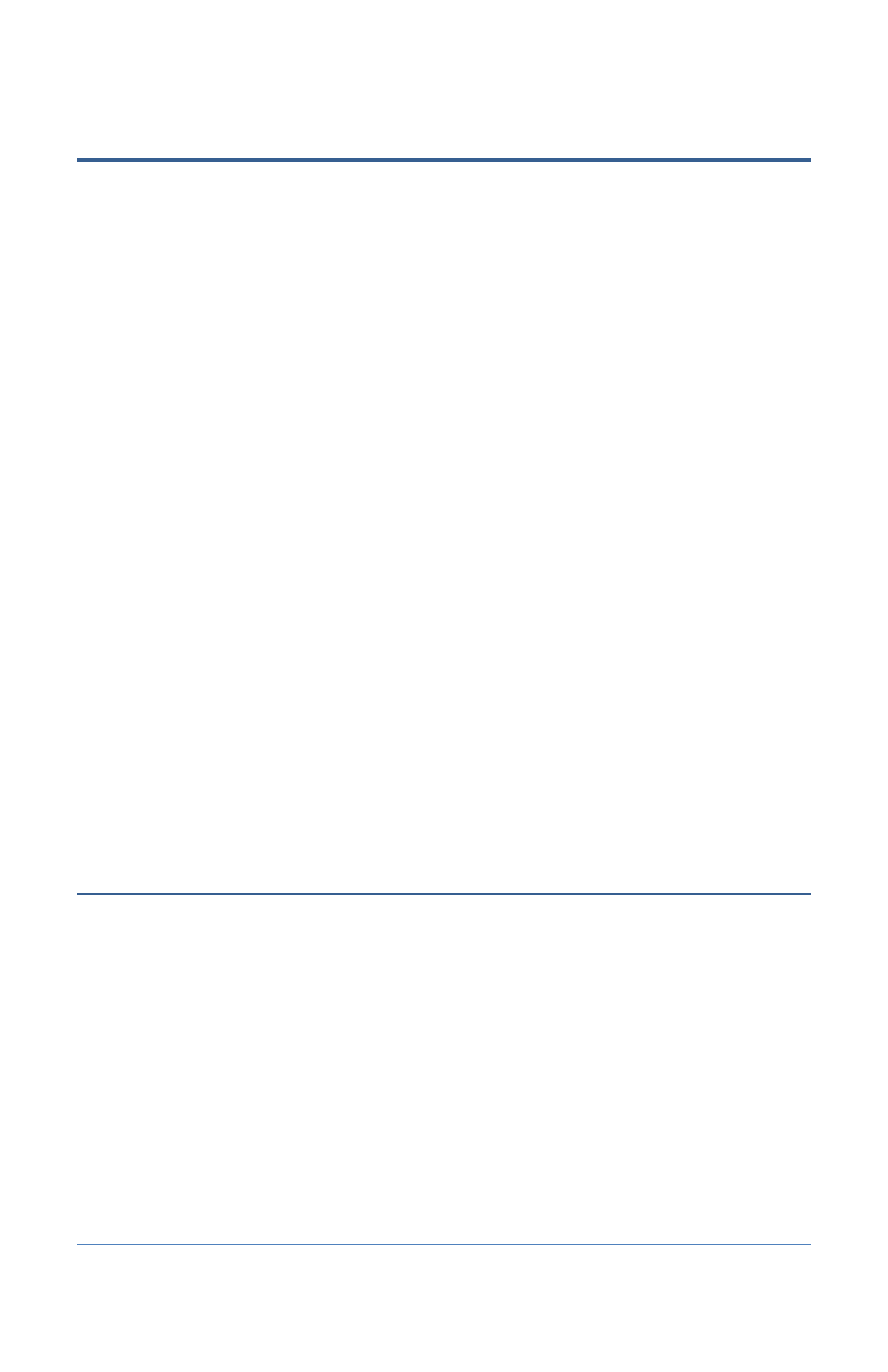
BaseStation 1000 Irrigation Controller Manual
Setting Up the Default Network Connection
The BaseStation 1000 is equipped for Internet-based LiveView™ which makes your controller
accessible anytime from anywhere, with any Internet-accessible device. The first step for enabling
Internet-based LiveView is to connect your controller to the Internet through your network. The
controller uses the Dynamic Host Configuration Protocol (DHCP) to have the IP address
automatically set by the network.
Note: The next step for enabling Internet-based LiveView is connecting to a BaseManager server.
Refer to Connecting to BaseManager on page 78 and Viewing BaseManager Info on page 79.
1. Plug an Ethernet cable into the Ethernet port on the back of the controller board and plug the
other end of the cable into a live Ethernet jack.
2. On the controller, press the System Setup button. The System Setup menu displays.
3. Press the button to highlight the Network Setup option, and then press the OK button to
select it. The Network Setup menu displays.
4. The Ethernet Setup option should be highlighted. If it is not highlighted, press the or
button to highlight it, and then press the OK button. The Ethernet Setup screen displays.
5. Press the + or – button to change the value in the DHCP Enabled field. The controller uses the
Dynamic Host Configuration Protocol (DHCP) to establish the network connection.
If DHCP is currently enabled, a checkmark displays in the Enabled field. Press the + or –
button to remove the checkmark.
If DHCP is currently disabled, there is no checkmark in the Enabled field. Press the + or –
button to replace the checkmark. Refer to Setting Up a Static IP Address on page 73.
Note: To see the how the DHCP protocol automatically configured the network settings,
review the Network Info screen.
6. Continue to the Enabling the BaseManager Connection procedure on page 75.
Setting Up a Static IP Address
DHCP (Dynamic Host Configuration Protocol) allows your controller to automatically obtain an IP
address, which enables the connection to the Internet. Every time you restart your controller, it
retrieves a new IP address. DHCP is the default network configuration for the BaseStation 1000.
In some cases, private network configurations or network security issues might require that you
configure a static IP address for your controller.
1. Plug an Ethernet cable into the Ethernet port on the back of the controller board and plug the
other end of the cable into a live Ethernet jack.
2. On the controller, press the System Setup button. The System Setup menu displays.
3. Press the button to highlight the Network Setup option, and then press the OK button to
select it. The Network Setup menu displays.
4. The Ethernet Setup option should be highlighted. If it is not highlighted, press the or
button to highlight it, and then press the OK button. The Ethernet Setup screen displays.
Page 73
