Setting up the web server for local liveview, E 75 – Baseline Systems BaseStation 1000 User Manual
Page 81
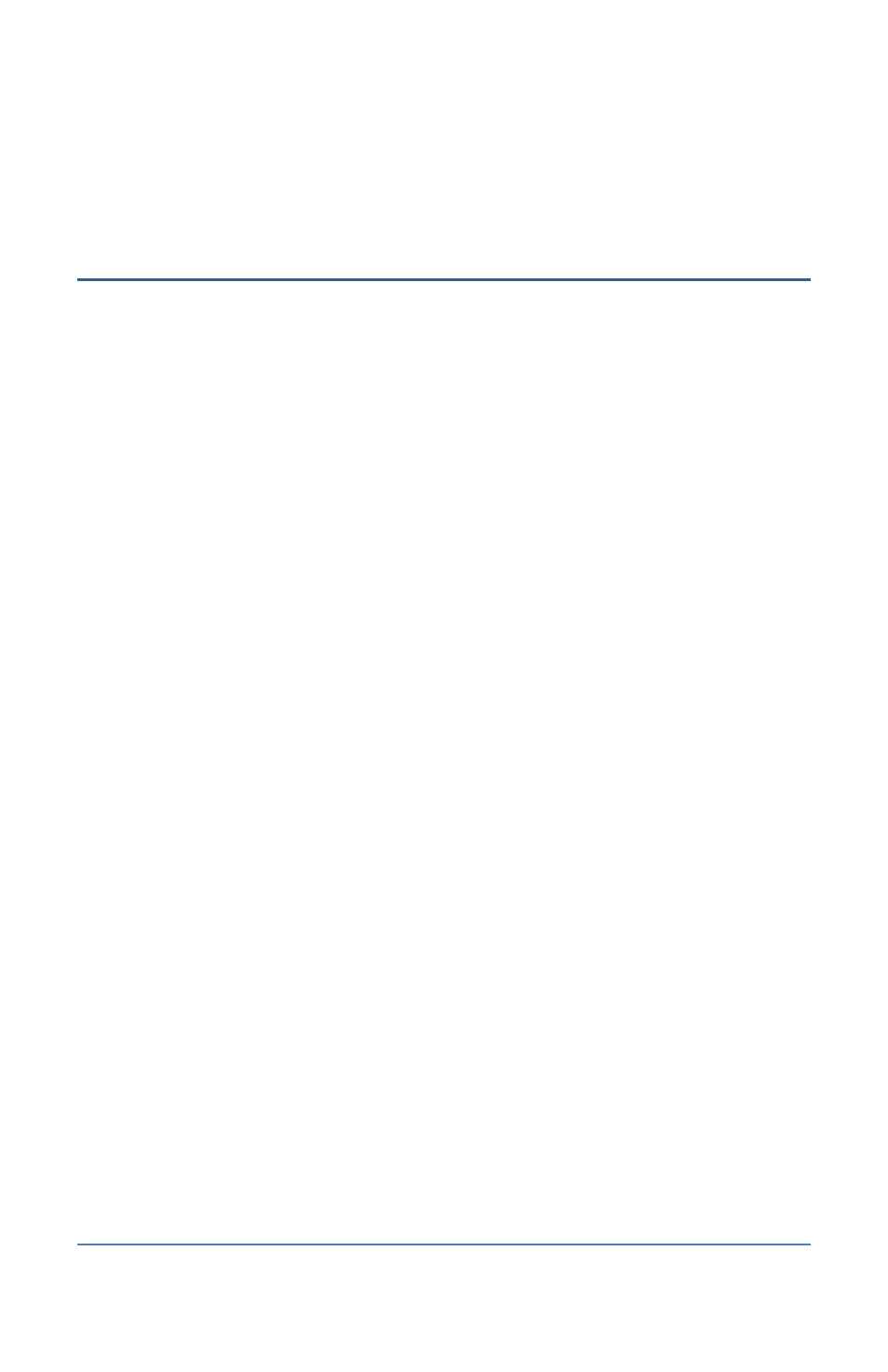
BaseStation 1000 Irrigation Controller Manual
DNS 2 – An additional domain name that is assigned to your controller
MAC – The Media Access Control address (MAC address) is a unique identifier for your
controller’s network connection
Setting Up the Web Server for Local LiveView
If you can connect an Ethernet cable between your controller and a live Ethernet port on your local
area network, you can enable the controller’s web server and then use Local LiveView™ on a
computer or other web-enabled device that is connected to the same network.
IMPORTANT NOTE!
You cannot use Local LiveView to remotely operate the controller from outside
the local network. If you want to operate the controller from an external network, you need to use
Internet-based LiveView or BaseManager.
1. Press the System Setup button. The System Setup menu displays.
2. Press the button to highlight the Network Setup option, and then press the OK button to
select it. The Network Setup menu displays.
3. Press the button to highlight the Web Server Setup option, and then press the OK button
to select it. The Web Server Setup screen displays.
4. In the Enabled field, press the + button to display a checkmark. Additional fields display on
the screen.
5. Press the button to move to the Force SSL field. Secure Sockets Layer (SSL) allows the
controller to communicate across a network in a secure manner. If you want to force SSL,
press the + button to display a checkmark in the field.
Note: When Force SSL is selected, the user needs to type HTTPS:// before the IP Address.
Refer to the steps in Using Local LiveView to Remotely Operate the Controller on page 76.
6. Press the button to move to the Require PIN field. If you want to require users to enter a
personal identification number (PIN) to access the web server, press the + button to display a
checkmark in the field.
7. Perform one of the following procedures:
If you did not select the Require PIN field, skip to step 8.
If you selected the Require PIN field, press the button to move to the PIN field. Press
the or button to move to the digit that you want to change, and then press + or –
button to change the number.
8. Continue to the procedure for using Local LiveView to remotely operate the controller on
page 76.
Page 75
