Limiting zones by flow for a water source – Baseline Systems BaseStation 1000 User Manual
Page 65
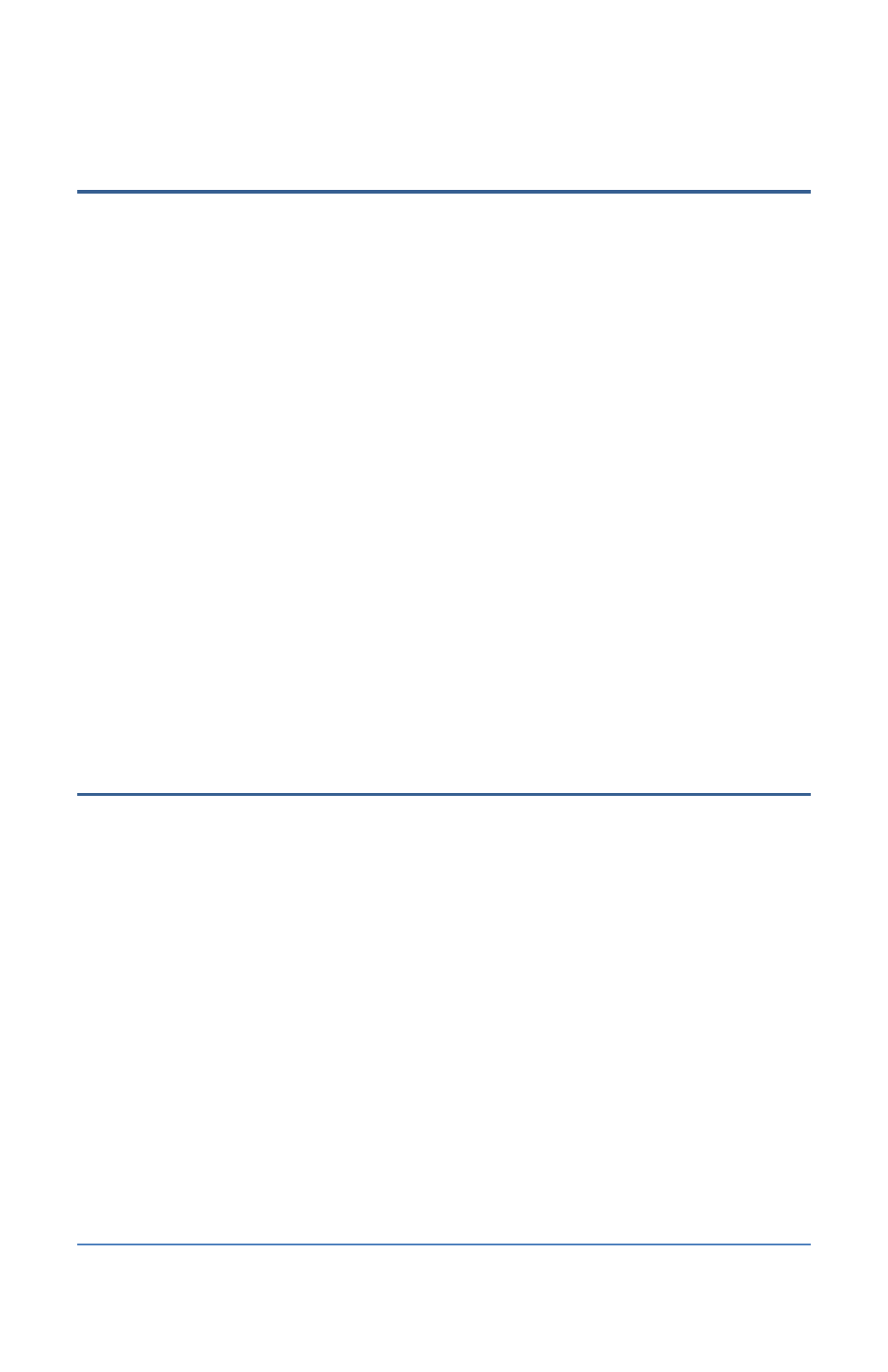
BaseStation 1000 Irrigation Controller Manual
Assigning a Master Valve/Pump Start biCoder to a Water
Source
If you have a master valve/pump start biCoder connected to your system, you can assign it to a
water source.
1. Perform the steps in Searching for and Assigning Master Valve/Pump Start biCoders on page
2. Press the Flow Setup button. The Flow Setup menu displays.
3. The Water Source Setup option should be highlighted. If it is not highlighted, press the or
button to highlight it, and then press the OK button. The Water Source Setup screen
displays.
4. Press the button to highlight the water source that you want to assign the master
valve/pump start biCoder to, and then press the OK button. The Flow Setup menu for that
water source displays.
5. Press the or button to highlight the MVs/Pumps option, and then press the OK button.
The MVs/Pumps screen displays and shows the MV/pump biCoders that are connected to the
system.
6. Press the button to highlight the MV/pump biCoder that you want to assign to the water
source, and then press the OK button.
Limiting Zones by Flow for a Water Source
You can enter a target flow in gallons per minute (GPM) for the water source that supplies water
through the flow device to the rest of the irrigation system. The BaseStation 1000 uses this value to
manage the number of zones that can run at one time so that the water source is used as
efficiently as possible. If you set this value to zero, you cannot use this GPM amount to control
concurrent zones.
1. Press the Flow Setup button. The Flow Setup menu displays.
2. The Water Source Setup option should be highlighted. If it is not highlighted, press the or
button to highlight it, and then press the OK button. The Water Source Setup screen
displays.
3. Press the button to highlight the water source that you want to limit zones by flow for, and
then press the OK button. The Flow Setup menu for that water source displays.
4. Press the or button to highlight the Flow Management option, and then press the OK
button. The Flow Management menu displays.
Page 59
