Setting a pause condition for a program – Baseline Systems BaseStation 1000 User Manual
Page 56
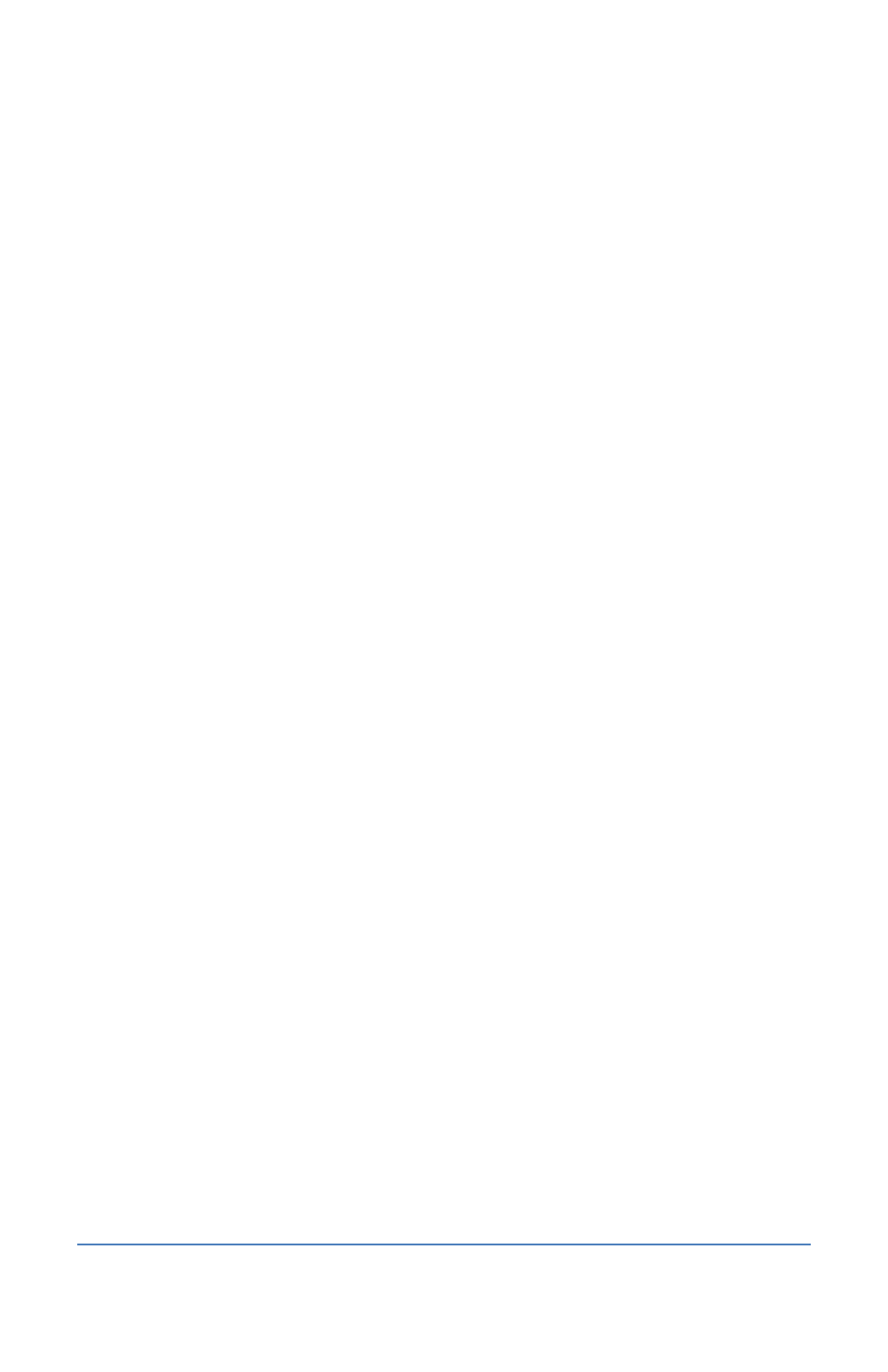
BaseStation 1000 Irrigation Controller Manual
4. Press the + or – button to display or remove the checkmark in the Enabled field. When the
checkmark is displayed, the program is active.
5. Press the RUN button to exit Program Setup.
Setting a Pause Condition for a Program
In the BaseStation 1000, you can set up a condition that will cause a running program to pause
when that condition occurs. The following pause conditions are available:
•
Moisture Pause – If you have a soil moisture sensor installed, you can use this option to have
a program pause when a specified soil moisture sensor limit is reached.
•
Event Switch Pause – If you have an event switch device installed, you can use this option to
have a program pause when a specified switch condition occurs.
•
Temperature Pause – If you have an air temperature sensor installed, you can use this option
to have a program pause when a specified temperature is reached.
1. Press the Program Setup button. The Program Setup menu displays.
2. If the program that you want to modify displays in the upper-left corner of the screen,
continue to step 3. Otherwise, press the PRG button until the program that you want to
modify displays in the upper-left corner of the screen.
Note: To move backwards in the list of programs, press and hold the PRG button, and then
press the – button repeatedly.
3. Press the button to highlight the Setup Prg. Pause option, and then press the OK button.
The Setup Prg. Pause screen displays.
Note: If you want the controller to display a message whenever a program is paused, refer to
Enabling Start, Pause, and Stop Messages on page 93.
4. Press the button to highlight the pause condition that you want to set up for the program,
and then press the OK button. A checkmark displays next to the pause condition that you
selected.
Moisture Pause – If you have a moisture sensor installed, you can use this pause
condition to have a program pause when a specified moisture sensor limit is reached.
When the sensor detects that the condition is no longer present, watering will begin
again.
a. Notice that the serial number for one of your moisture sensors is highlighted in the
Moisture field. If this is the serial number for the sensor installed in the area that
this program will water, no change is required. If you need to assign a different
moisture sensor to the program, press the + or – button to select a different serial
number.
b. Press the button to highlight the Moisture Limit field, and then press the + or –
button to change the number in the field. This number represents either the upper
or lower limit.
c.
Press the button to highlight one of the following pause options, and then press
the OK button:
Page 50
