Checking the firmware version on your controller – Baseline Systems BaseStation 1000 User Manual
Page 43
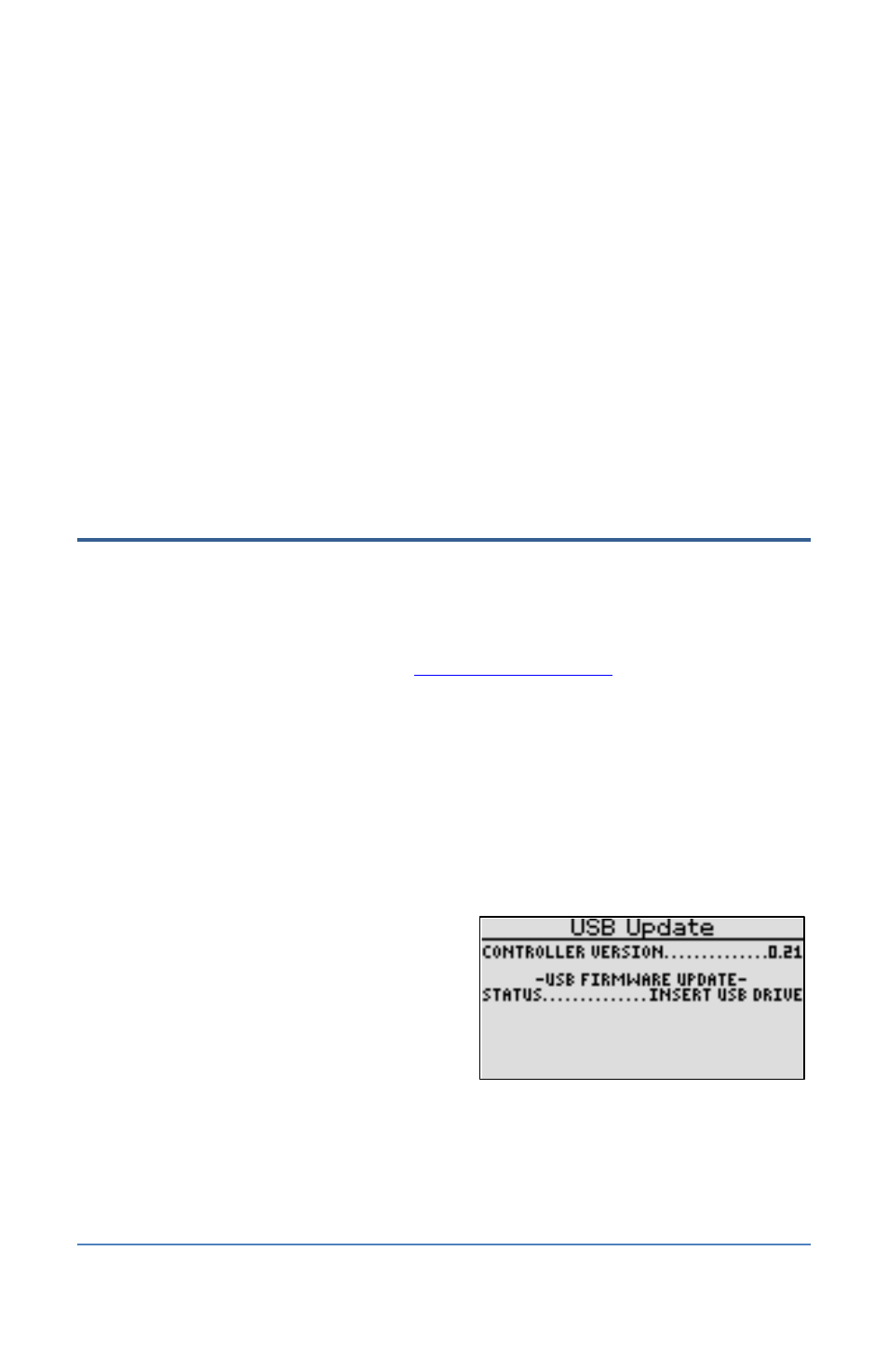
BaseStation 1000 Irrigation Controller Manual
4. Press the button to move to the Date field.
Press the or button to move to the date field that you want to change.
Press the + or – button to change the value in the field.
5. Press the button to move to the Weekday field, and then press the + or – button to change
the value in the field.
6. Press the button to move to the Time Format field, and then press the + or – button to
change the value in the field. This field enables you to switch the time format between
AM/PM and 24 hour settings.
Example:
In AM/PM format
10:00A and 10:00P
In 24 hour format
10:00 and 22:00
7. When you have finished making changes, press the RUN button.
Checking the Firmware Version on Your Controller
Firmware upgrades are free for the life of any Baseline controller as long as the hardware is
compatible. Baseline will periodically release firmware upgrades that enhance the usefulness of our
products or fix the occasional bug.
To determine whether the firmware version on your controller is different from the currently
released version, go to the Baseline web site
Click Support, and then
click Firmware Version Updates. Click the link for the BaseStation 1000. Review the information on
that page, to find out what the current firmware version is and then compare that with the version
on your controller.
If you find that an updated firmware version is available and you want to replace the firmware on
your controller with the new version, refer to Updating the Firmware on the Controller on page 85.
1. Press the System Setup button. The System Maintenance menu displays.
2. Press the button to highlight the Firmware Update option and then press the OK button.
The Firmware Update screen displays.
3. The USB Update option should be
highlighted. If it is not highlighted, press the
or button to highlight it, and then press
the OK button. The USB Update screen
displays. The controller firmware version is
listed at the top of the screen.
Note: To update the firmware, refer to
Updating the Firmware on the Controller on page 85.
Page 37
