Updating the firmware on the controller – Baseline Systems BaseStation 1000 User Manual
Page 91
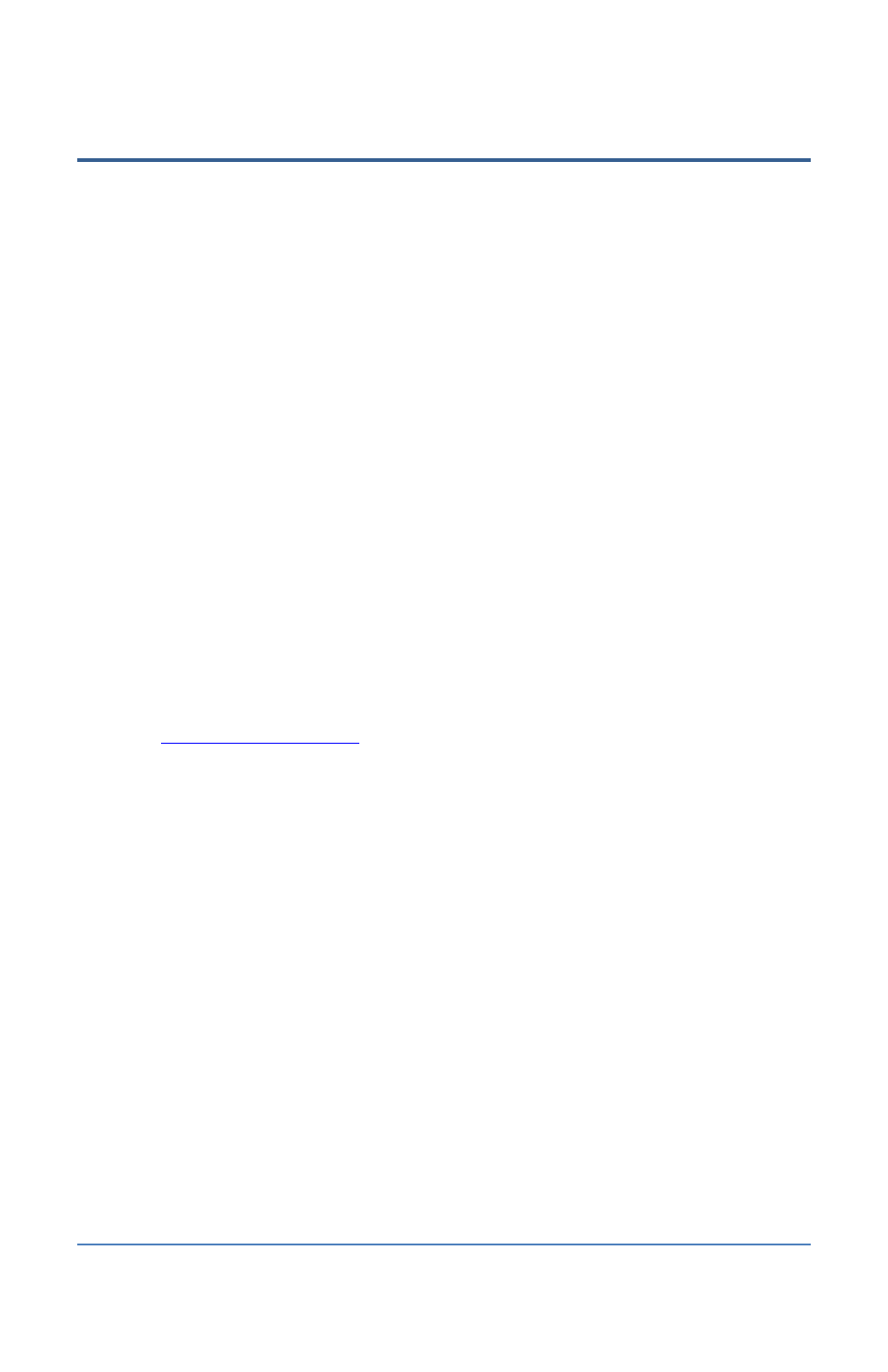
BaseStation 1000 Irrigation Controller Manual
Updating the Firmware on the Controller
Firmware updates are free for the life of any Baseline controller as long as the hardware is
compatible. Baseline will periodically release firmware upgrades that enhance the usefulness of our
products or fix the occasional bug.
There are two methods for getting the firmware update for your controller:
•
From the Baseline web site with a USB drive – Use this method when your controller is not
connected to the Internet. You will need a computer with a USB port. This computer must
have access to the Internet. You also need a USB drive. You download the firmware from the
Baseline web site to the USB drive. Then, you take the USB drive to the controller and install
the update.
•
From BaseManager – Use this method when your controller is connected to the Internet. You
can install the firmware update directly from BaseManager to your controller.
We recommend that you back up your current configuration before starting this process in case
you need to restore your system. Refer to Backing Up the Controller Programming on page 83.
To update the controller’s firmware from the Baseline web site
Note: The following procedure assumes that your computer is running Microsoft Windows.
1. Download the firmware from the Baseline web site.
a. Plug a USB drive into a USB port on a computer that is connected to the Internet.
b. Go to the Baseline web site at the following URL:
c.
On the home page, click Support.
d. In the left navigation bar, click Firmware Version Updates.
e. Click the BaseStation 1000 tab.
f.
Click the button to download the firmware upgrade.
g. When prompted, choose the Save As option. The Save As dialog box displays.
h. Find the USB drive in the list of drives and folders, and then double-click to select it.
i.
Click Save.
j.
Close the Windows Explorer window for the USB drive.
k. In the System Tray area of your Windows Desktop, click the option to Safely Remove
Hardware and Eject Media.
l.
When the Safe to Remove Hardware message displays, unplug the USB drive from the
computer.
2. Update the firmware on the controller.
a. On the BaseStation 1000 controller, plug the USB drive that has the Update file on it into
the USB port.
Page 85
