Keypad programming 4 – SARGENT Profile Series Cylindrical Locks User Manual
Page 5
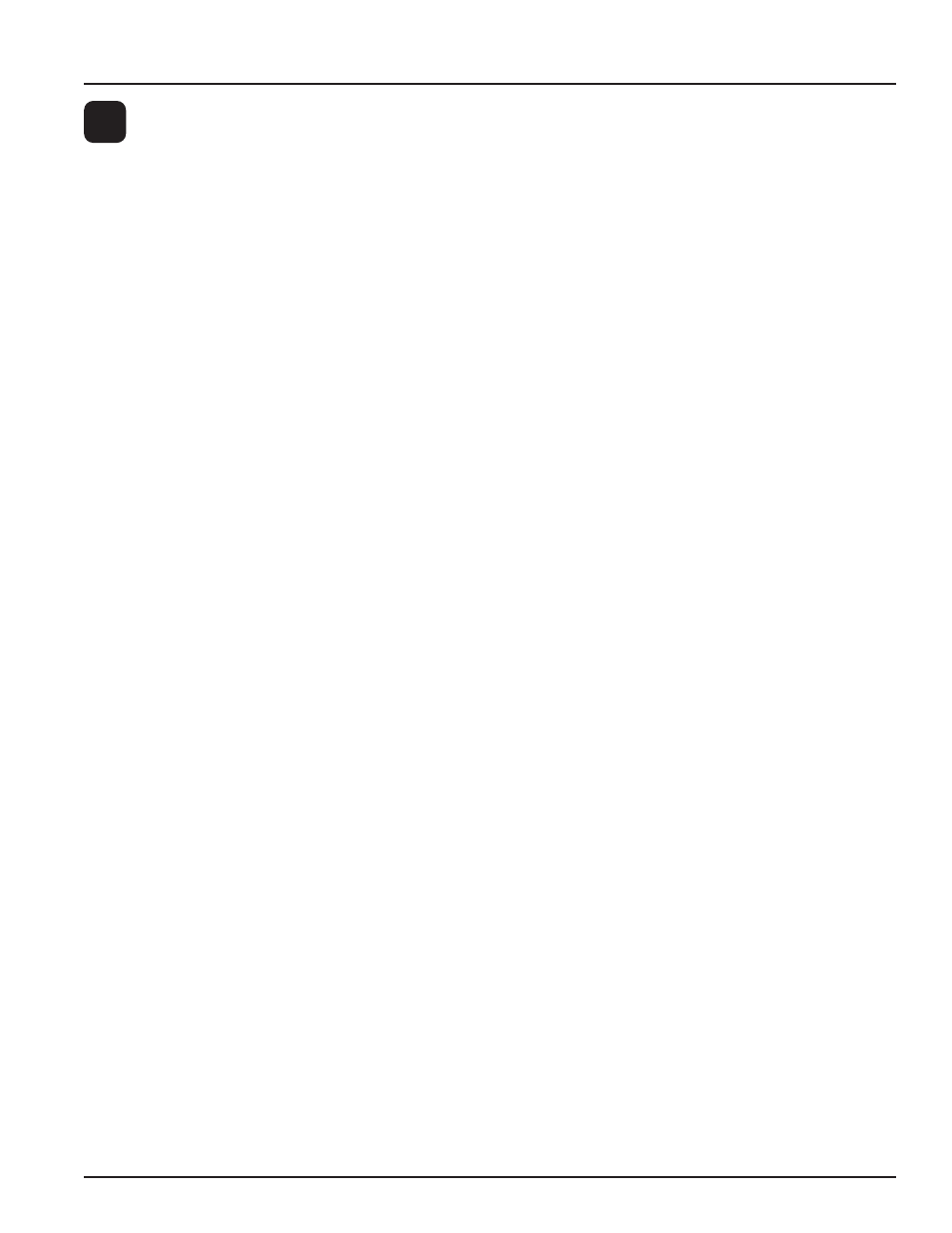
3
For installation assistance, contact SARGENT at 800-810-WIRE (9473)
Keypad Programming
4
To Change the RF Program Code:
Press (up to 3 seconds) the # sign on the keypad until you hear 3 beeps and the yellow LED blinks continually.
(RF Receiver is now in program mode)
Note: The factory default RF Program Code is 6798. It is recommended that this code be changed in the field.
RF Program Code
#
Yellow LED double blinks
901
#
Yellow LED double blinks
New Program Code (1-6 digit)
#
Yellow LED double blinks
New Program Code (1-6 digit)
#
Yellow LED double blinks
#
5 Beeps & Yellow LED goes out
To Change the 3 digit (100-999) Preamble Code:
Press (up to 3 seconds) the # sign on the keypad until you hear 3 beeps and the yellow LED blinks continually.
(RF Receiver is now in program mode)
Note: The RF Technology lock is provided with a factory default preamble code of 649. It is recommended that
this default preamble code be changed in the field.
RF Program Code
#
Yellow LED double blinks
975
#
Yellow LED double blinks
(New 3 digit preamble code)
#
Yellow LED double blinks
(New 3 digit preamble code)
#
3 Beeps & Yellow LED double blinks
#
5 Beeps & Yellow LED goes out
To Program a Panic User :
99#1234
*
Yellow LED blinks
50
#
9
#
Yellow LED blinks
User Number (04-500)
#
Yellow LED blinks
RF User Code
*
Yellow LED blinks faster
RF User Code
*
Yellow LED blinks slower
*
Yellow LED goes out
To Program a Standard User :
99
#
1234
*
Yellow LED blinks
50
#
1
#
Yellow LED blinks
User Number (04-500)
#
Yellow LED blinks
RF User Code
*
Yellow LED blinks faster
RF User Code
*
Yellow LED blinks slower
*
Yellow LED goes out
To Program a Passage User :
99
#
1234
*
Yellow LED blinks
50
#
0
#
Yellow LED blinks
User Number (04-500)
#
Yellow LED blinks
RF User Code
*
Yellow LED blinks faster
RF User Code
*
Yellow LED blinks slower
*
Yellow LED goes out
Note: When programming the controller board with SofLink Plus software specify the User Type and enter
the 6-digit RF User Code in the Code section of the User Data screen; then download information to the
lock. Panic user codes can only be entered into the lock via the keypad and must be re-entered after any
SofLink Plus download. They cannot be entered using SofLink Plus application software.
