Advanced color adjustment, Making advanced color adjustment (1), Making advanced color adjustment (2) – Canon SX6 User Manual
Page 93
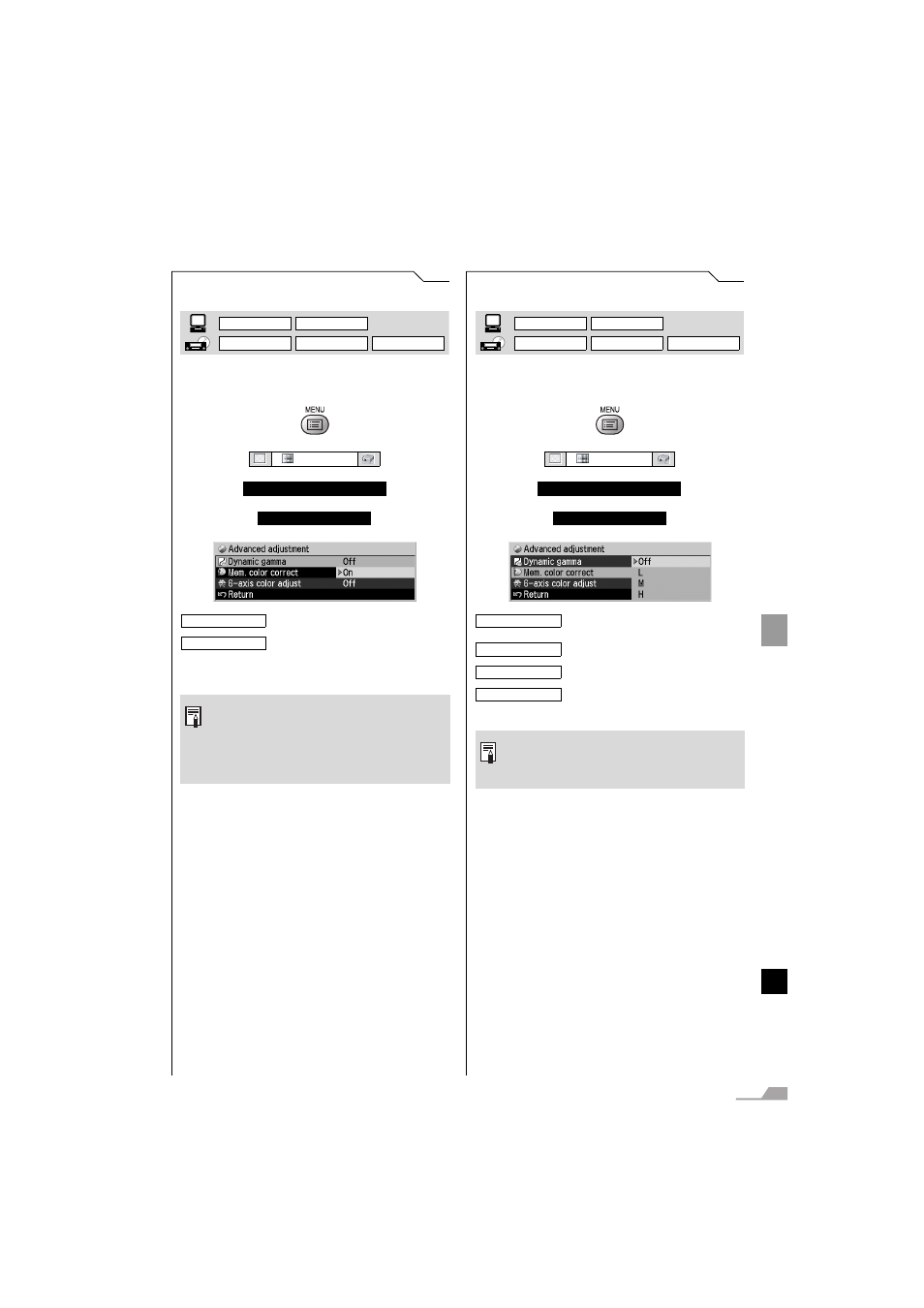
93
SE
TTING
UP FU
NCTIO
NS FROM MEN
US
Setting the Image Quality from the Image Adjustment Menu
Making Advanced Color Adjustment (1)
[Dynamic gamma]
You can adjust the gradation representation of
light and dark portions of an image automati-
cally.
T
T
T
Press the [OK] button to confirm, and then press
the [MENU] button.
Making Advanced Color Adjustment (2)
[Mem. color correct]
You can correct colors (e.g. blue sky) in our
memory so that they can be projected more viv-
idly.
T
T
T
Press the [MENU] button when you finish.
Image adj.
Advanced adjustment
Dynamic gamma
Enables dynamic gamma.
Disables dynamic gamma.
z Dynamic gamma automatically opti-
mizes image quality in real time.
z This setting is saved for the currently
selected input signal and image
mode.
DIGITAL PC
ANALOG PC
DIGITAL VIDEO
COMP./SCART
VIDEO/S-VIDEO
On
Off
Image adj.
Advanced adjustment
Mem. color correct
Disables the memorized color cor-
rection function.
Specifies the intensity of the memo-
rized color correction in three steps.
z This setting is saved for the currently
selected input signal and image
mode.
DIGITAL PC
ANALOG PC
DIGITAL VIDEO
COMP./SCART
VIDEO/S-VIDEO
Off
L
M
H
