Selecting a screen mode (aspect) – Canon SX6 User Manual
Page 52
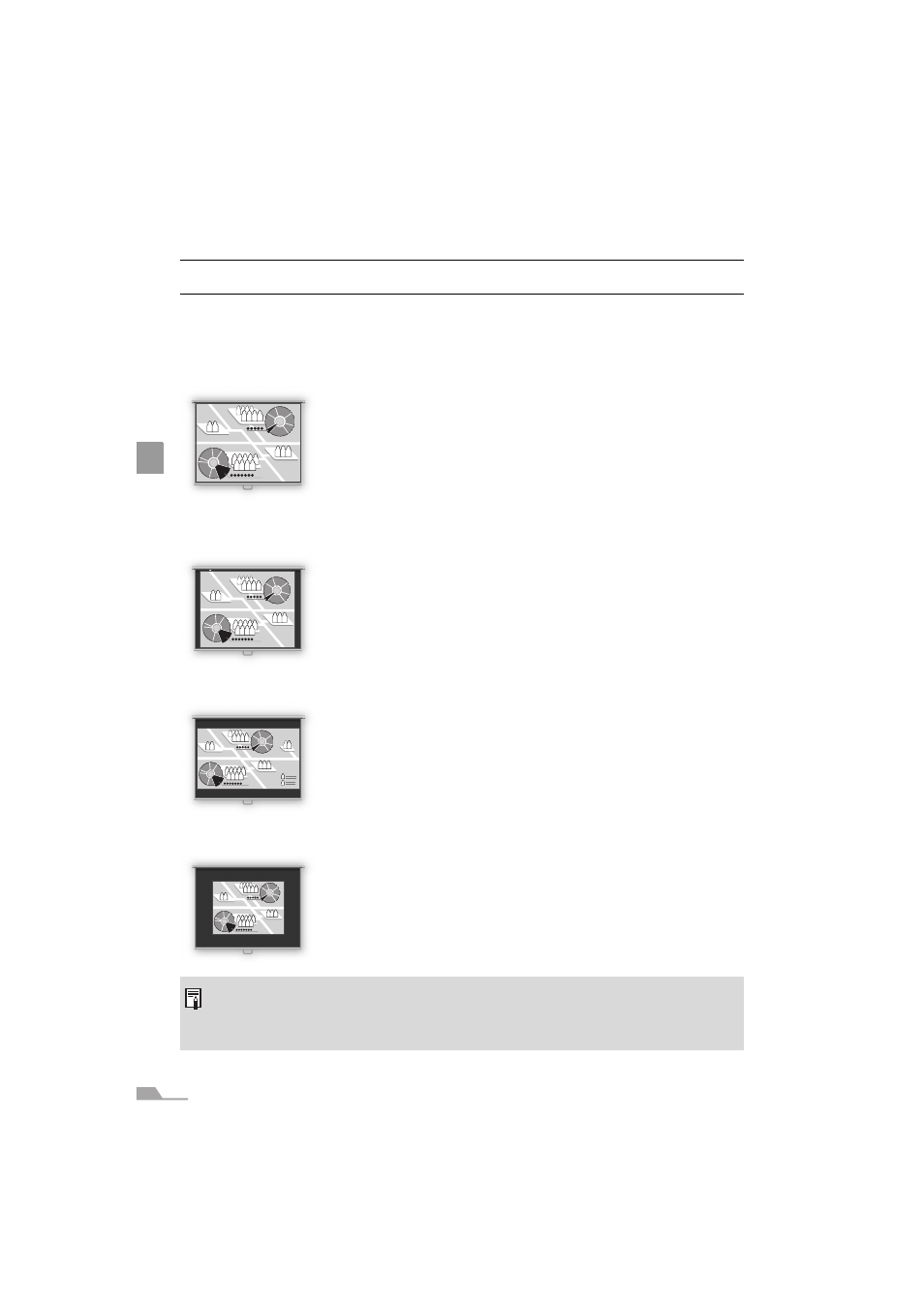
52
PROJECTIN
G AN IMAGE
FROM TH
E COMPUT
ER
Selecting a Screen Mode (Aspect)
You can select one of four screen modes depending on the aspect ratio or display resolu-
tion of your computer.
z You can specify the aspect ratio from the menu. Refer to [Aspect] in the menu (P78).
Full screen
Select this to project a computer screen with aspect ratio of 4:3
(SXGA+ [1400 by 1050 dots] or XGA [1024 by 768 dots]).
If you select this mode to project the computer screen with aspect
ratio of 5:4 (SXGA [1280 by 1024 dots]), it is compressed vertically
or horizontally.
Select this mode under normal conditions.
Auto
Select this to project a wide screen or computer screen with
aspect ratio of 5:4 (SXGA).
Since the image is projected with it fitted to either the width or
length of the computer screen, it does not display the top and bot-
tom portions or the leftmost and rightmost portions of the image.
Wide Screen
Select this to project a computer screen with aspect ratio of 16:9.
Since the image is projected with it fitted to the width of the com-
puter screen, it blackens the top and bottom portions of the
screen.
True size
Select this if you want to project a computer screen in its original
size.
A clear image can be obtained because of no image processing.
z If the display resolution of the computer is higher than 1400 by 1050 dots (1024 by 768 dots
for X600), select a lower resolution before starting projection.
z The upper, lower, left, and/or right portions of a projected image may be missing depending
on the Aspect setting.
