Preparing the computer, Determining the output resolution of the computer – Canon SX6 User Manual
Page 39
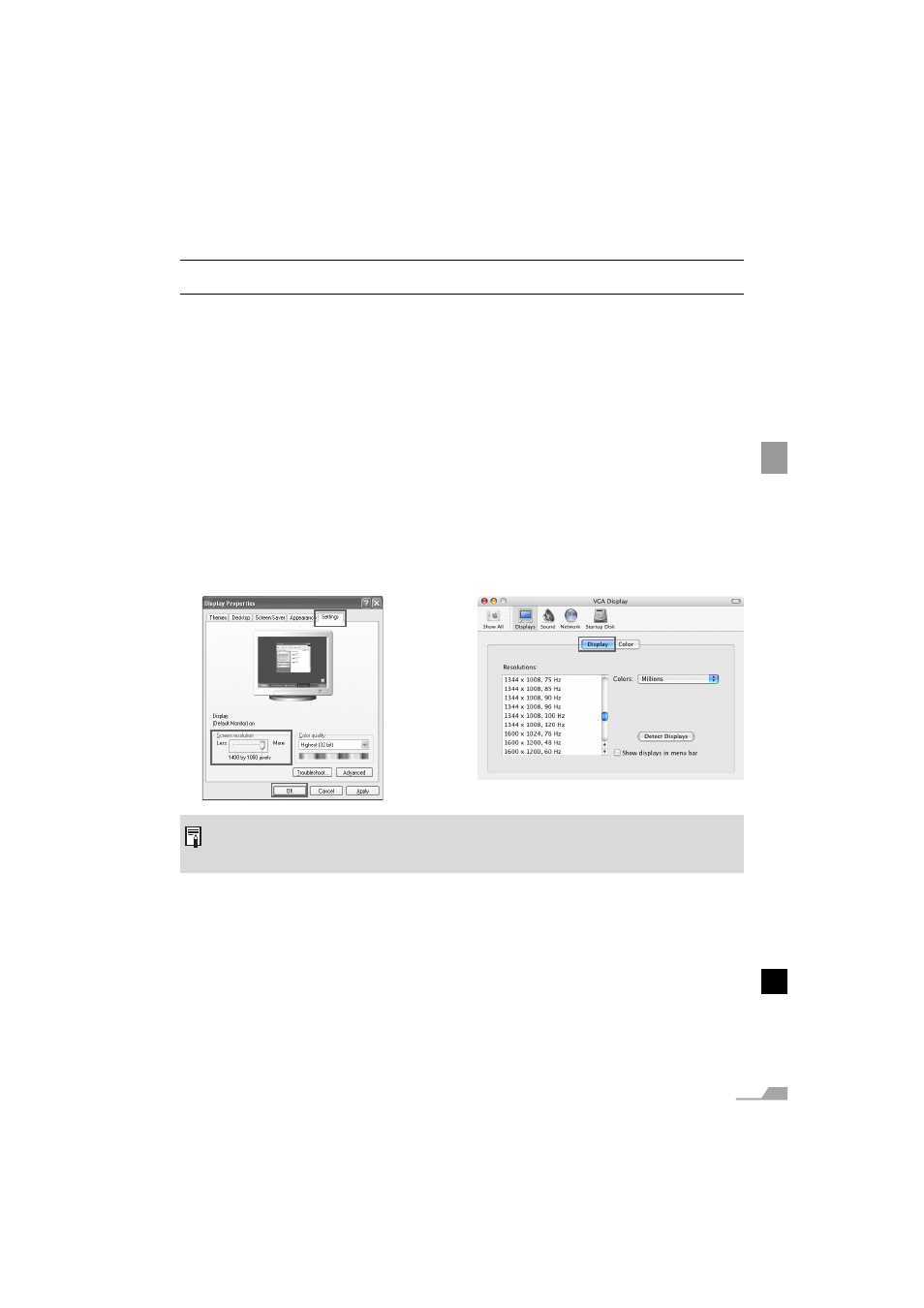
39
PROJECTIN
G AN IMAGE
FROM TH
E COMPUT
ER
Preparing the Computer
Determining the Output Resolution of the Computer
To make the most of the display performance of this projector, set output signal resolution
of the computer to an optimum value.
Windows XP
1. Right-click on the desktop background
and select [Properties] to open the
[Display Properties].
2. Select the [Settings] tab and move the
slider to select "1400 x 1050 pixels"
("1024 x 768 pixels" for X600). If this
resolution is not available, select the
highest resolution under 1400 x 1050
pixels. (under 1024 x 768 pixels for X600)
3. Click the [OK] button.
Macintosh OSX
1. Open the Apple Menu and select
[System Environment Setting].
2. In the System Environment Setting
window, click the [Displays] icon to
display the Display window.
3. Select the [Display] tab and select
"1400 x 1050" ("1024 x 768" for X600)
from the [Resolution] list.
If this setting is not available, select the
highest resolution under 1400 x 1050.
("1024 x 768 pixels" or less for X600)
4. Close the windows.
For SX6/SX60
z If the display resolution of the computer is set to SXGA (1280 by 1024 dots) or WXGA (1280
by 768 dots), it is recommended to select [True size] as the screen mode (P78).
