Cisco 3800 Series User Manual
Page 136
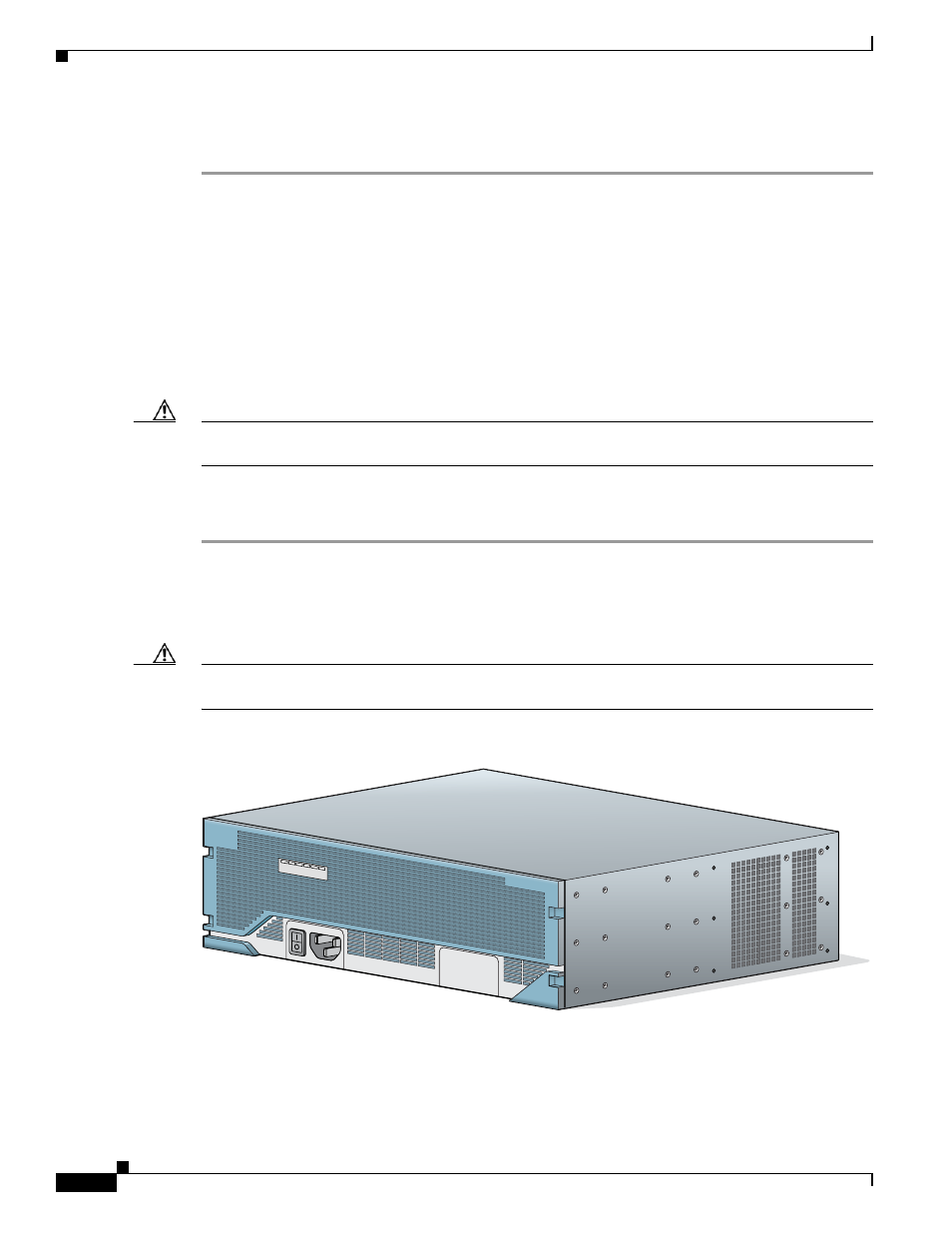
106
Installing and Upgrading Internal Components in Cisco 3800 Series Routers
OL-5975-04
Removing and Installing the Fan Tray and Power Supplies in a Cisco 3845 Router
Step 3
Use a number 2 Phillips screwdriver to tighten the two captive retention screws, one on each side of the
motherboard.
Removing and Installing the Fan Tray and Power Supplies in a
Cisco 3845 Router
The Cisco 3845 router accommodates two hot-swappable power supplies in bays at the front of the
router. A single power supply meets router requirements. The second power supply provides
redundancy, load sharing, and increased router availability. Either power supply can be removed without
affecting router operation. Any combination of two power supplies is permitted.
Caution
To comply with Telcordia NEBS GR-1089-Core and EN 300386 requirements, you must use foil
twisted-pair cable that is properly grounded at both ends.
To remove or install a power supply, you must first remove the fan tray assembly. Follow the same
procedure to replace the fan tray assembly with a new one.
Step 1
Flip open the four small doors on the edges of the router front panel to gain access to the screws holding
the fan tray assembly. See
. Use a number 2 Phillips screwdriver to loosen these screws and
remove the fan tray assembly.
To replace the fan tray assembly without removing or installing power supplies, continue with
.
Caution
If the router is operating on a second power supply, it can run for up to 5 minutes without fans. During
this period you see a fan tray warning message on the console.
Figure 74
Fan Tray Assembly on the Front Panel of a Cisco 3845 Router
117045
