English – Reloop JOCKEY 3 REMIX User Manual
Page 26
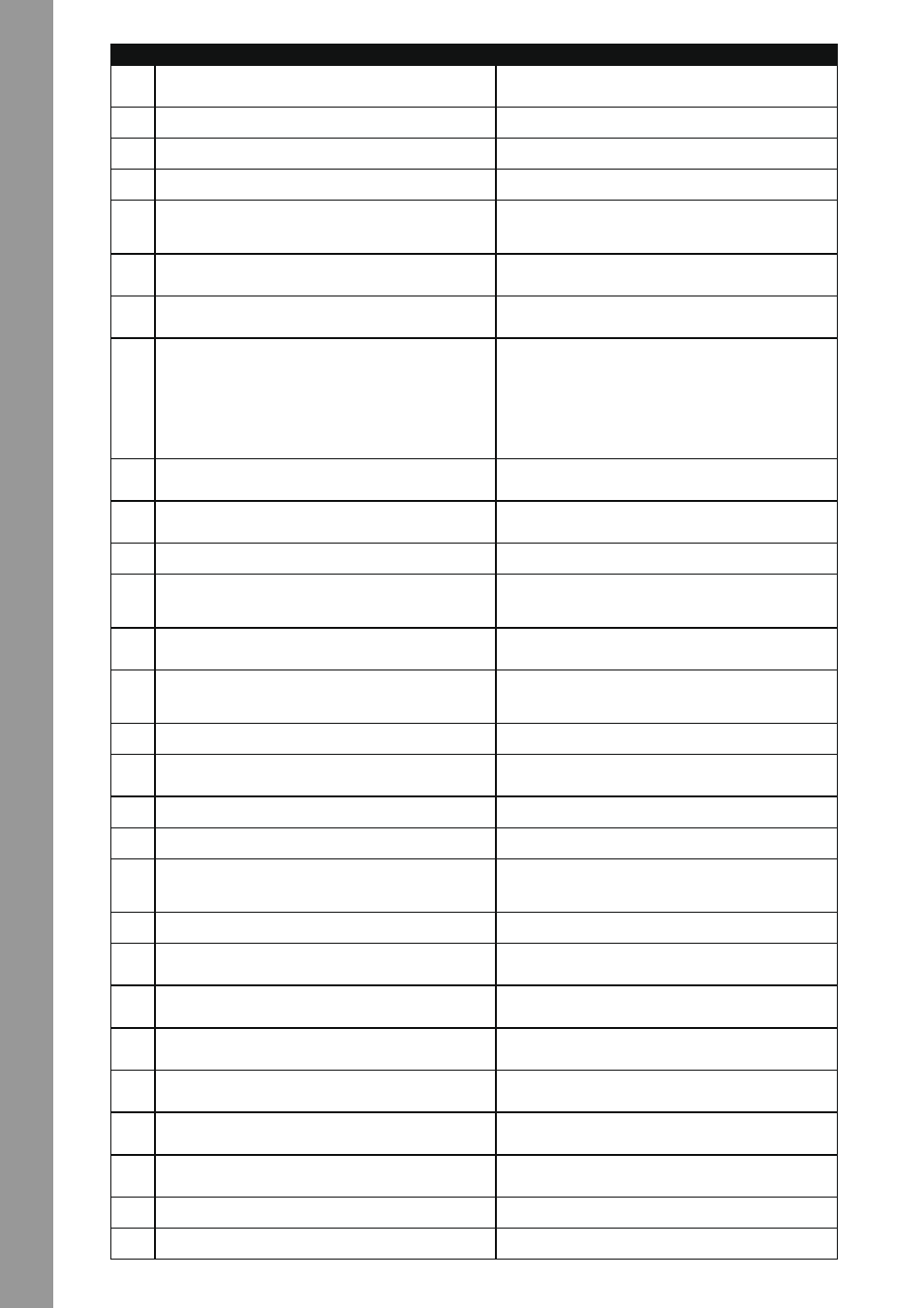
ENGLISH
26
nO
FUnCTIOn
FUnCTIOn WITH ACTIvATed SHIFT -T23-
T16
Beat Jump Forward (+1 beat)
Carries out a beat jump in playback direction.
Loop-Out Button
Manually sets a loop ending point. Now the deck is in loop mode; the selected
loop will be repeated permanently. By pressing again you will exit loop mode.
T17
Beat Jump Forward (+4 beats)
Carries out a beat jump in playback direction.
Beat Jump Forward (+16 beats)
Carries out a beat jump in playback direction.
T18
Roll Mode Button
See chart 4.1.3: -T18-
T19
Mash Mode Button
See chart 4.1.3: -T19-
T20
Hot Cue Buttons
Herewith it is possible to operate the 4 Hot Cues of a track in Traktor.
If a Hot Cue is unassigned (no LED feedback), it is possible to assign it to the
current track's position by pressing one of the Pads -T20-.
delete Hot Cue
Deletes hot cues by pressing the coresponding button.
T21
Sample Mode Button
Switched the track deck to sample mode. For function assignment please see
chart 4.1.2
T22
Remix Mode Button
Switches the track deck to remix mode. For function assignment, please see
chart 4.1.3
T23
Jog Wheel Mode Buttons
A total of 2 modes are at your disposal that determine the Jog Wheels' -T24-
function.
- Scratch
When activated, the current track can be scratched for as long as the Jog
Wheel's surface is being touched. If only the lateral side is being touched and the
Jog Wheel moved, the current track can be accelerated (clockwise) or decelera-
ted (counterclockwise).
- Search
Allows fast search within a loaded track.
Fx Routing Button 1+2
Herewith FX Unit 1 and FX Unit 2, respectively, can be assigned to the current
deck.
T24
Jog Wheel
Herewith various functions can be controlled. Please refer to the Jog Wheel Mode
Buttons -T23-.
T25
Shift Button
By pressing this button, all the device's control elements receive another function
assignment. The current assignment can be seen on the right side of this chart.
T26
Sync Button
The current track's pitch will be synchronized to the master deck.
Master deck Assignment
The current deck becomes the master deck.
T27
Cup Button
As long as this button is being pressed and held, the deck jumps to the last set
cue point and stops. Releasing the button will start playback (depending on
Traktor's setting).
Keylock
(De-)activates Keylock.
T28
Cue Button
Herewith the cue point will be called up and played as long as the button is being
pressed.
Fx Mode Button
Herewith it is possible to switch between Advanced Effect Mode and Chained
Effect Mode.
T29
Play/Pause Button
Starts and pauses the track's playback respectivley.
Tap Button
Determines the track's pitch, depending on how quickly the button will be
repeatedly pressed. Ideally it should be pressed to every beat should the grid not
be fitting.
T30
Load Buttons
By pressing this button the selected track will be loaded into the respective deck.
Favorites navigation
With these buttons it is possible to skip through the favorites.
T31
deck Select Switch
Via this switch it is possible to select the ontrolable decks. If the switch is in the
Input position, the mixer can be used as analog mixer.
T32
Gain dial
Adjust the deck's volume with this dial.
T33
eQ dial
Via this dial the high/mid/low frequencies can be adjusted.
T34
Cue Monitor
Via this button it is possible to monitor the selected deck.
Faderstart Button
Activates the faderstart function. When active, the track jumps back to the set
floating cue point and starts playback as soon as the linefader -T35- is being
pushed up. (Only Deck A & B)
T35
Linefader
Adjust the channel's volume with this fader.
T36
Tracklist navigation
- By turning the encoder it is possible to scroll through the track index.
- By pressing the encoder browser view will be maximised.
Folder navigation
- By turning the encoder it is possible to navigate the folder index.
- Pressing the encoder opens and closes the selected index.
T37
Master volume
Via this dial the master volume can be adjusted.
This dial is analog and does not send a MIDI signal.
T38
Booth volume
Via this dial the booth output volume can be adjusted.
This dial is analog and does not send a MIDI signal.
T39
Headphones volume
Via this dial the headphones' volume can be adjusted.
This dial is analog and does not send a MIDI signal.
T40
Cue Mix Fading
Via the Cue Mix dial a pre-mix can be simulated via the headphones. In right
position the master signal is audible, in left position the cue signal is audible.
T41
Power Led
The Power LED shows that the Jockey 3 Remix disposes of sufficient power
supply.
T42
MIdI Status Led
The MIDI Status LED shows that MIDI commands are being sent by the controller.
T43
vU Meter
The VU Meter shows the master output's level.
