Brother P2500 User Manual
Page 54
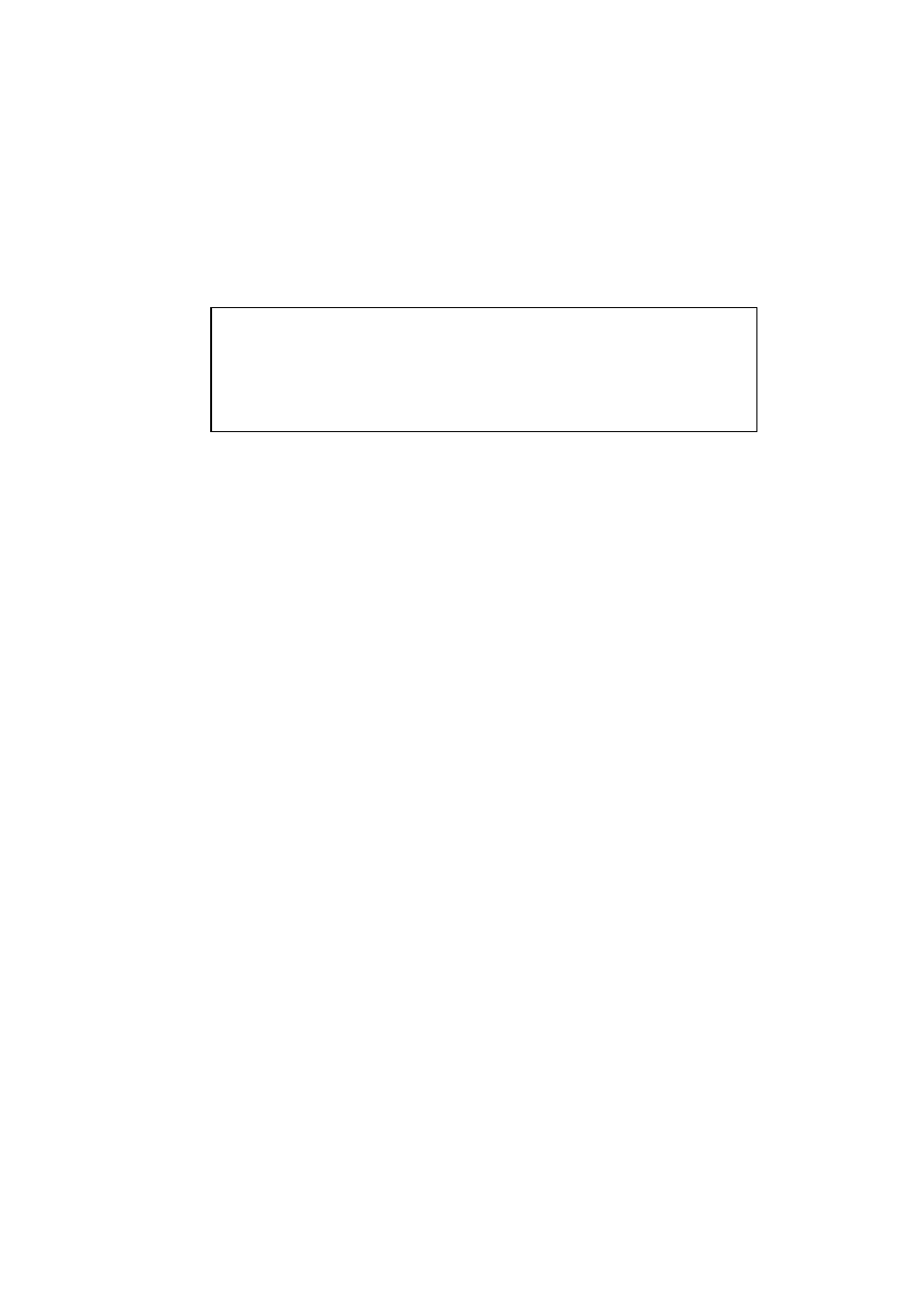
CHAPTER 1 ABOUT THIS MACHINE
1-45
Scanning from the HL-P2500 Control Panel
This function makes it easy to scan from the printer control panel.
✒ Note
When the “Brother 3in1 Resource Manager” is not running in the
Task Tray, the ‘Scan to File’ and ‘Scan to Email’ buttons do not
work. Please use these functions after making sure the Resource
Manager program is running.
Scan to File
☛ 1.
Insert the original document face down in the Document Feeder.
☛ 2.
Press the
Scan to File
button. The scanned images at 300 dpi in Black and
White will be shown in the Unimessage Pro ‘Scanned images’ folder.
Scan to Email
This function is used to quickly send images of your documents to people via
email using your MAPI compatible email application.
☛ 1.
Insert the original document face down in the Document Feeder.
☛ 2.
Press the
Scan to Email
button. Unimessage Pro will start a new message in
your MAPI compatible email application with the scanned image at 300 dpi in
Black and White automatically attached.
- HL-2240 (522 pages)
- HL-2240 (21 pages)
- HL-2240 (150 pages)
- HL-2240 (2 pages)
- HL 5370DW (172 pages)
- HL-2170W (138 pages)
- HL 5370DW (203 pages)
- HL 2270DW (35 pages)
- HL 2270DW (47 pages)
- HL 5370DW (55 pages)
- HL-2170W (52 pages)
- HL-2170W (137 pages)
- PT-1290 (1 page)
- DCP-385C (122 pages)
- MFC 6890CDW (256 pages)
- DCP-585CW (132 pages)
- DCP-385C (2 pages)
- DCP-383C (7 pages)
- Pocket Jet6 PJ-622 (48 pages)
- Pocket Jet6 PJ-622 (32 pages)
- Pocket Jet6 PJ-622 (11 pages)
- Pocket Jet6Plus PJ-623 (76 pages)
- PT-2100 (58 pages)
- PT-2700 (34 pages)
- PT-2700 (62 pages)
- PT-2700 (90 pages)
- PT-2700 (180 pages)
- HL 5450DN (2 pages)
- HL 5450DN (2 pages)
- DCP-8110DN (22 pages)
- HL 5450DN (168 pages)
- MFC-J835DW (13 pages)
- DCP-8110DN (36 pages)
- HL 5470DW (177 pages)
- HL 5450DN (120 pages)
- DCP-8110DN (13 pages)
- HL 5470DW (34 pages)
- HL-S7000DN (9 pages)
- HL 5470DW (30 pages)
- HL-6050D (179 pages)
- HL-6050D (37 pages)
- HL-7050N (17 pages)
- HL-6050DN (138 pages)
- PT-1280 (1 page)
- PT-9800PCN (75 pages)
