Alternate setup method – Belkin F5D6231-4 User Manual
Page 34
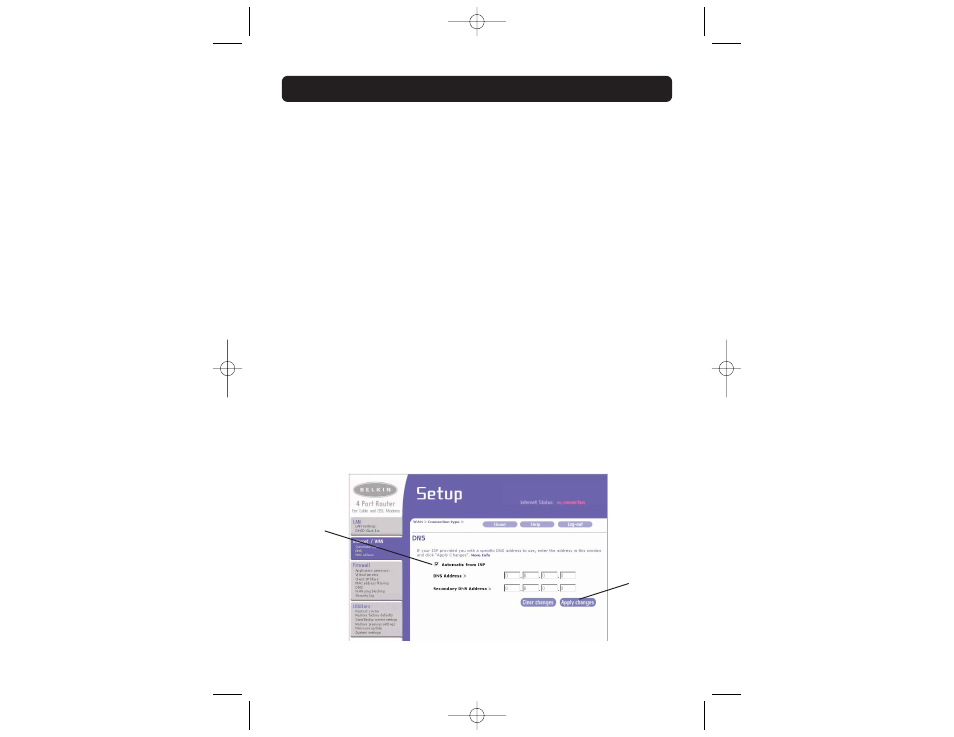
ALTERNATE SETUP METHOD
32
2.
User Name
Provided by your ISP. Type in your user name here.
3.
Password
Type in your password and retype it into the “Retype Password” box to
confirm it.
4.
Manually Enter Server IP Address
If your login server IP address is not available in the “Select Your State”
drop-down menu (6), you may manually enter the login server IP address
by placing a check in the box next to “Manually Enter Server IP Address”
and type in the address next to “Login Server” (5).
Setting Custom Domain Name Server (DNS) Settings
A “Domain Name Server” is a server located on the Internet that translates
Universal Resource Links (URLs) like “www.belkin.com” to IP addresses. Many
ISPs do not require you to enter this information into the Router. The “Automatic
from ISP” box (1) should be checked if your ISP did not give you a specific DNS
address. If you are using a static IP connection type, then you may need to
enter a specific DNS address and secondary DNS address for your connection to
work properly. If your connection type is dynamic or PPPoE, it is likely that you
do not have to enter a DNS address. Leave the “Automatic from ISP” box
checked. To enter the DNS address settings, uncheck the “Automatic from ISP”
box and enter your DNS entries in the spaces provided. Click “Apply Changes” (2)
to save the settings.
(1)
(2)
P74122_F5D6231-4_man.qxd 11/6/02 1:04 PM Page 32
